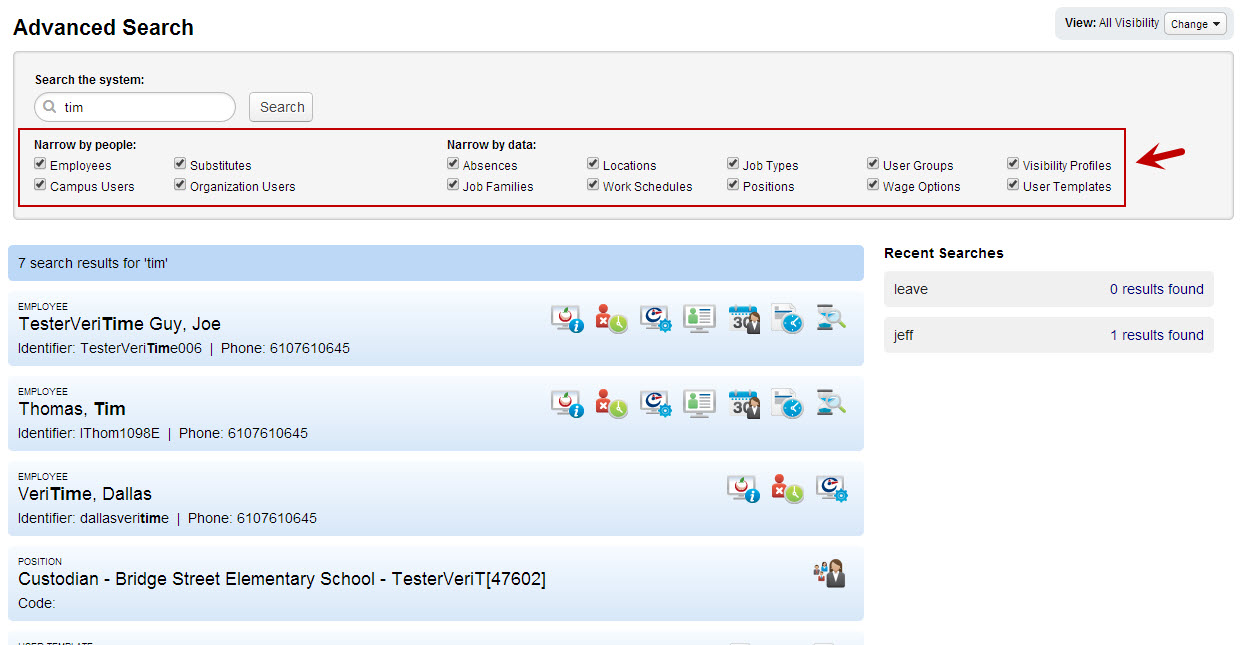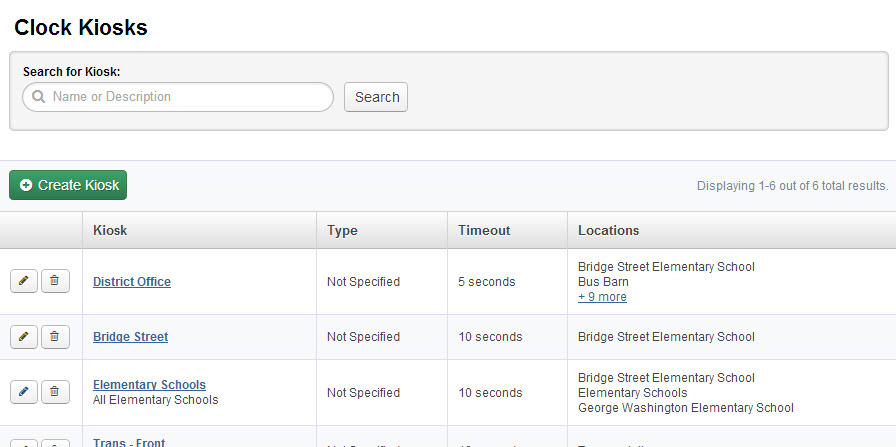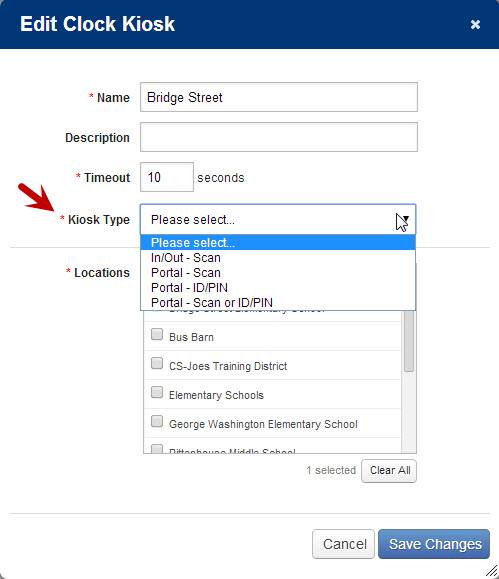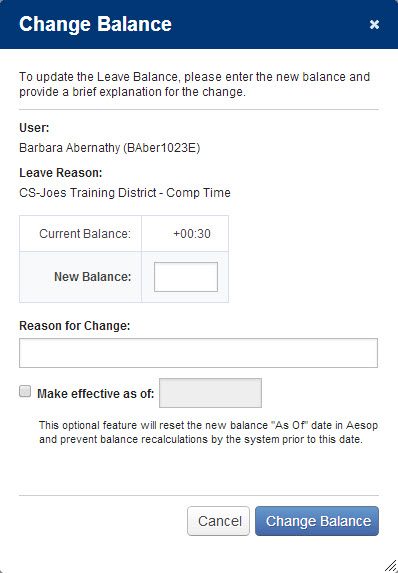During the week of February 17th, 2014, we are planning to release new features and functionality for VeriTime. This release includes updates to the look of some pages, additional filters for Global Search, and an updated Clock Kiosk Admin. Read on for more information.
Global Search Filtering
Now when you search for something in the Global Search you will have the ability to filter to narrow down your search results. Look at all those filter options!
Clock Kiosk Page Update
The Clock Kiosk page now has a new look and feel to match with other recent page updates we have made.
You may notice there is a new column “Type” and the “Links” column is gone. The reason for this is you will now need to specify what type of kiosk each kiosk is. When creating a new kiosk or editing an existing one you will see a field where you can select the Kiosk type.
The kiosk names have changed. Here are your options:
- In/Out – Scan (Previously Barcode Kiosk): This is the type of kiosk where the only thing the employee does is scan a barcode to clock in or out.
- Portal – Scan (Previously Interactive Kiosk – Barcode): This is the type of kiosk where the employee scans a “User” or “Identifier” barcode to get into the clock, and then must click an option to select the job and/or clock in or out.
- Portal – ID/PIN (Previously Interactive Kiosk – Standard): This is the original kiosk, where the employee must enter an ID and PIN to login to the clock, and then click an option to select the job and/or clock in or out.
- Portal – Scan or ID/PIN (Previously Interactive Kiosk – Integrated): This kiosk allows the employee to scan a “User” or “Identifier” barcode to get into the clock, or, if they don’t have their barcode handy, can alternatively enter their ID and PIN to get into the clock. Once in, they would click an option to select the job and/or clock in or out.
Leave Balance Report Changes
Updated Leave Balance History Page
We have made some changes to the Leave Balance History page to make it easier to navigate and find the information you are looking for. The page will now show changes by date. Each date will have its own line in the report. You can view the +/- change for that day as well as the resulting Ending Available Balance.

To see more details of a particular date you can click the arrow to expand it.

Updated Change Balance Window
When you click the Change Balance button in the Leave Balance Report you will notice the Change Balance window looks different. The window will now display the current balance of the User along with the option to enter the new balance. Additionally you will have the option to set an “As of Date” for the balance in Aesop.
Need further help?
If you need further help or have more questions about the features of the release please contact one of our friendly Client Services representatives.