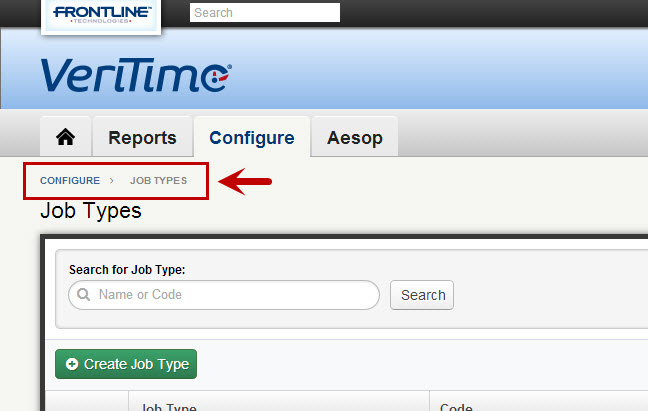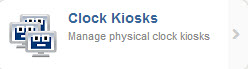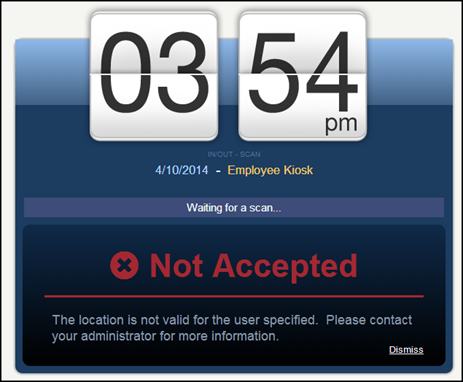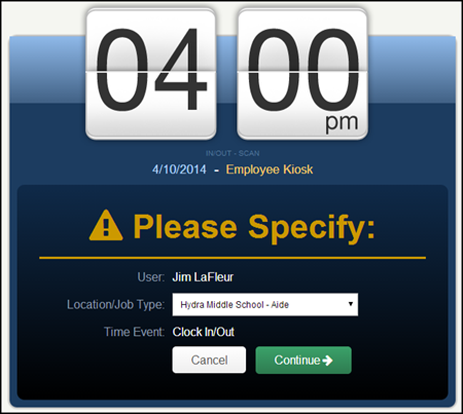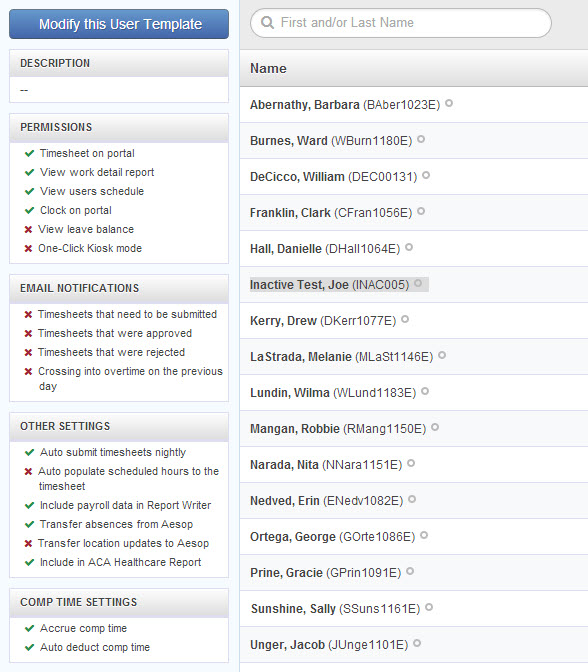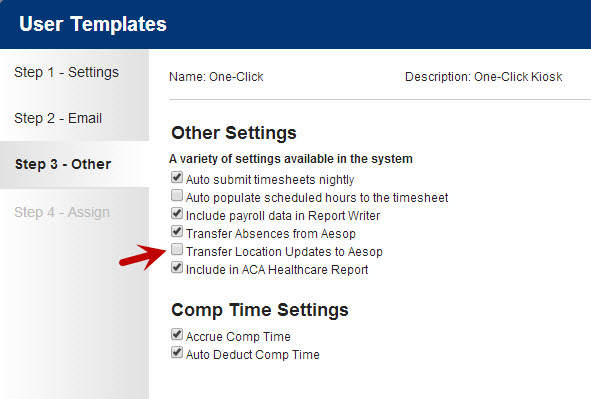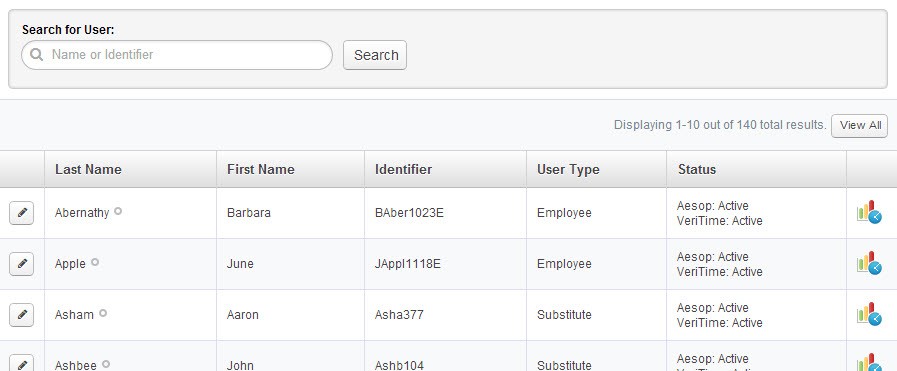During the week of April 21st, 2014, we are planning to release some changes to functionality in VeriTime. This release includes cosmetic updates, new navigation breadcrumbs, new kiosk options, the ability to transfer location updates to Aesop, and more. Read on for more information.
Breadcrumbs
We wanted to make it easy for you to identify exactly where you are in the VeriTime website so we are adding breadcrumbs. What are breadcrumbs? Check out the image below.
Keep in mind these breadcrumbs represent the location of the page within the website. They do not represent a history of where you have been.
New Kiosk Options
There will be two new kiosk options available: In/Out – Scan or ID/Pin and In/Out – ID/PIN
The In/Out – ID/PIN option will be available to you regardless of if you have kiosk scanning turned on in VeriTime. This will provide similar functionality to the “Portal – ID/PIN” kiosk without the need to click the ‘In” or “Out” buttons. This will be beneficial to districts with a single clock event and no need to review schedules.
The Scan or ID/PIN option will allow the Users to scan in using their barcode, magnetic stripe, or proximity reader. They will also be able to use their Aesop Identifier and PIN to log in at the kiosk.
Updates to the “In/Out – Scan” Kiosk
Some changes will be made to the In/Out – Scan kiosk. The kiosk will no longer accept Location, Job Type, and Time Event Type barcodes. The following barcodes types will still be accepted: User, User Identifier, User Job Type, and User Combo.
The success and failure messages will be updated to communicate the message more clearly.
The kiosk will also be updated to no longer accept multiple scans for a single User. This will be replaced by a “Please Specify” screen. This new screen will display when VeriTime cannot determine the Location, Job Type, or Time Event Type required to complete a clock in or clock out. Users will be required to select a Location/Job Type combination and/or a Time Event Type.
New User Template View
On the User Template page you will be able to click the name of the template to be taken to a new “View” page. This page will display all of the Users associated with the User Template and which options are turned on within that template.
Transfer Location Updates
A new User Template setting called “Transfer Location Updates to Aesop” will be added to Step 3 of the User Template wizard. If selected this will allow VeriTime to transfer locations for an employee to Aesop.
This transfer will take place under two scenarios
- Every time an Admin changes an assignment or the dates on an assignment that will affect the current date. VeriTime will transfer a new list of active locations to Aesop.
- Every morning VeriTime will analyse if relevant position changes were found for that day. For example, someone’s assignment just ended the day before or someone’s assignment just started that day. In these cases VeriTime will transfer the new list of locations to Aesop.
Keep in mind, VeriTime will be the system of record for administering locations for an employee. Aesop cannot transfer locations back to VeriTime.
Cosmetic Changes
The following pages will be updated with the new grid look and feel: Accounting Code, Account Allocation, User Templates, Users, and Administrators.
Need Further Help?
If you need further help or have more questions about the features of the release please contact one of our friendly Client Services representatives.