During the evening of November 12, 2013, we are planning a release for VeriTime. Please read this document carefully, we believe you will find these new reports and features very useful. We continue to look for your feedback so that we can make VeriTime better with each release that we deliver.
New Reports
Visibility Profile Summary
As part of our continuing effort to make VeriTime easier to use, the VeriTime team has developed another report that offers a view into Visibilities in the system. This report lists details about the Visibility Profile such as the description, approval level, and the Locations, Job Types, and Tags (optional feature), As well as the names of the timesheet users who are visible through the profile along with their source of origin (Positions, Schedules, Locations) and the Administrators who are designated as Approvers under this Visibility Profile.
The Visibility Profile Summary Report can be accessed only through a quick link called “View Visibility Profile” on the Visibility Profile name available in both the Visibility Profile Admin, and the Visibility Hierarchy Admin screens. Additionally, the “View” and “Edit” quick link capability for the Visibility Profiles have been separated into distinct quick links.
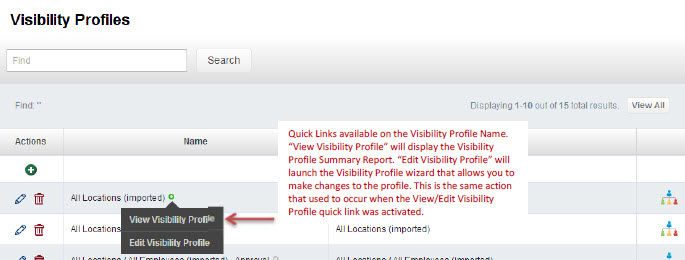
Clicking on the “View Visibility Profile” quick link will display the Visibility Details for the selected Visibility Profile.
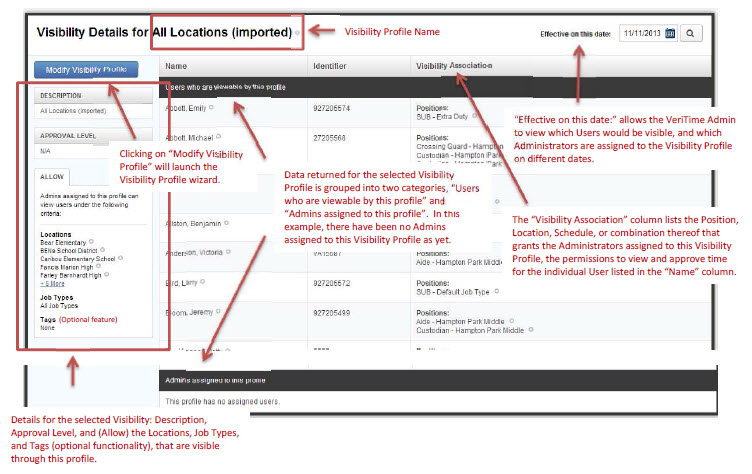
Along the left hand side of the report, is a button labeled “Modify Visibility Profile”, and the details that apply to the selected Visibility Profile. Clicking on “Modify Visibility Profile” will launch the Visibility Profile wizard where you can edit the details for the selected Visibility Profile. Below, details for the selected Visibility are displayed including, Description, Approval Level, and (Allow) the Locations, Job Types, and Tags, that are visible through this profile.
The “Effective on this date:” function that appears at the top right hand side of the screen, allows the VeriTime Admin to view which Users would be visible, and which Administrators are assigned to the Visibility Profile on different dates. The data returned for the selected Visibility Profile is grouped into two categories, “Users who are viewable by this profile” and “Admins assigned to this profile”. In this example, there have been no Admins assigned to this Visibility Profile as yet. The data returned for the Users visible through the selected Visibility Profile are, Name, Identifier, and Visibility Association. The “Visibility Association” column lists the Position, Location, Schedule, or combination thereof that grants the Administrators assigned to this Visibility Profile the permissions to view and approve time for the individual User listed in the “Name” column.
New Features
Move Timesheet Events
The VeriTime team has added a feature that allows the User (with permissions), or the Admin, to move a timesheet event from one timesheet to another on the same day. A new icon has been added to the timesheet to enable this functionality. Additionally, the other icons have been updated for a more uniform look.
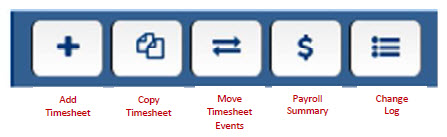
Clicking on the Move Timesheet Events icon will launch the “Move Timesheet Events” screen.

To move a timesheet event:
1) Select the date when the erroneous timesheet event to be moved occurred.
- VeriTime will default to the first day in the selected range that has timesheet events.
2) Select the From Timesheet and To Timesheet from the available pick lists.
- In the event that there is only one timesheet available to move the event to, VeriTime will display that timesheet instead of a pick list.
- If there is only one timesheet available on that date, and therefore no timesheet available to move the event to, the system will display an error message indicating “Only one eligible timesheet exists for the day you selected”
3) Select the timesheet events, or all events, on the From timesheet that you wish to move to the To timesheet.
Once all selections have been made, the Move Events button will become blue indicating that it is active.
- Click on the Move Events button to move the events on the timesheet.
After you click on the Move Events button, a Move Timesheet Events confirmation page will appear. This page lists the details for the move that was just made, and presents two options for action, “Move More Events” which will return to the Move Timesheet Events screen to begin the process again for another date, and “Close Window” which will return to the User’s timesheet.
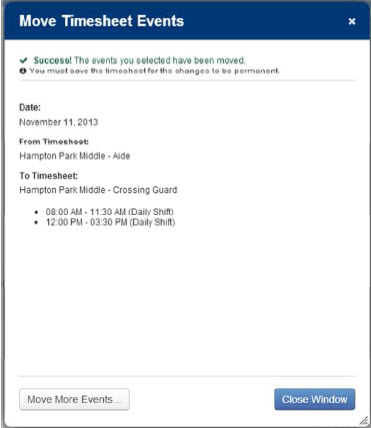
This feature is available to individual Users who have access to their timesheets via the “Timesheet on Portal” setting in their User Profile. It is also available to Administrators with permissions set to allow them to make changes to a User’s timesheet.
Client Feedback
Your feedback is one of the most important factors that will shape the growth of VeriTime! We will continue to work with you on identifying and enhancing VeriTime based on your input, so keep the feedback coming.
Customer Impact
If you would like assistance or additional training regarding the new features delivered in this release, please feel free to contact the VeriTime Client Services team. This release is expected to go into production the evening of November 12th.


