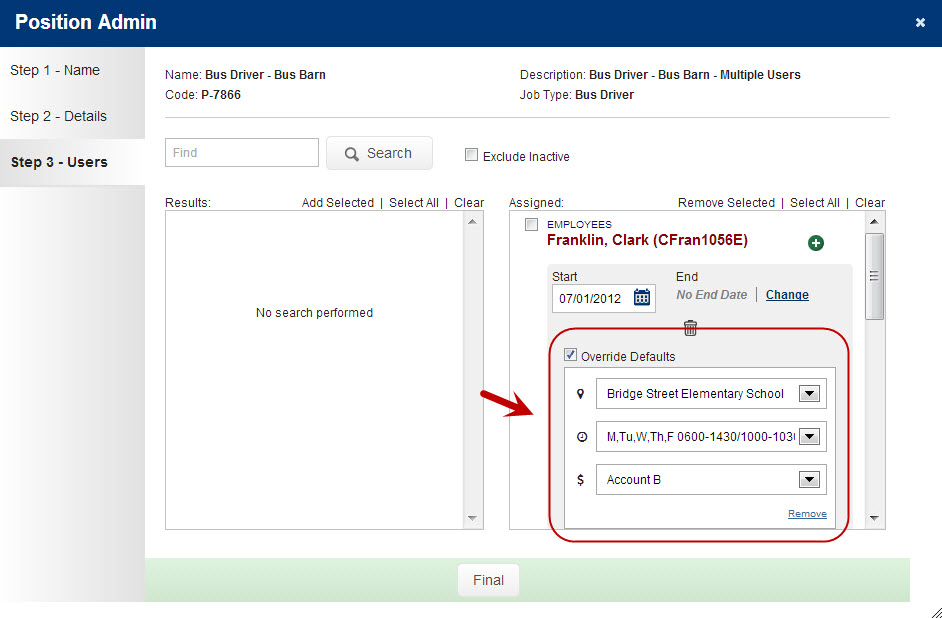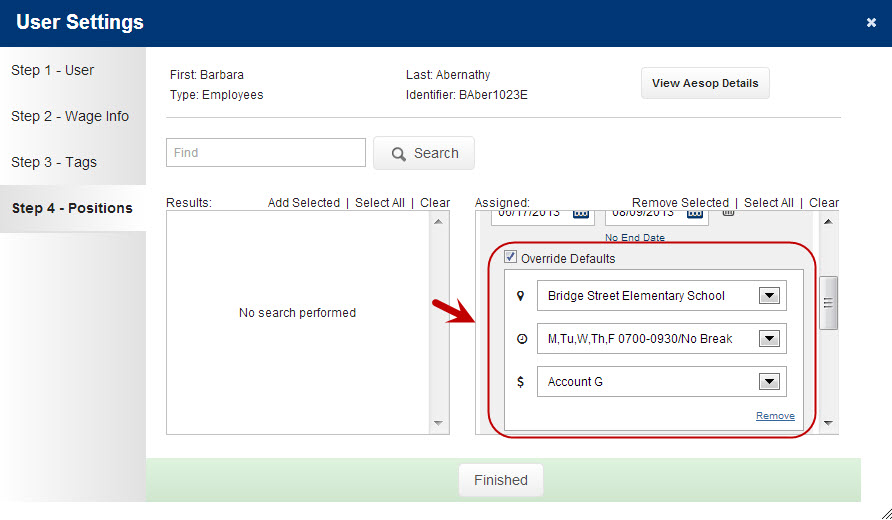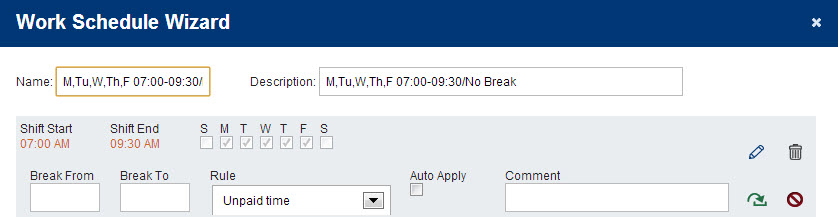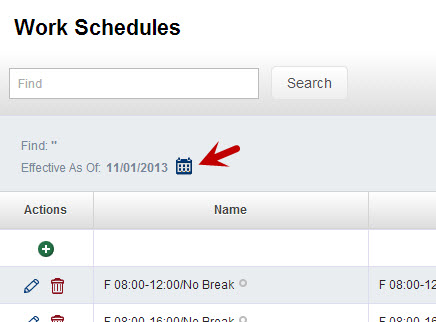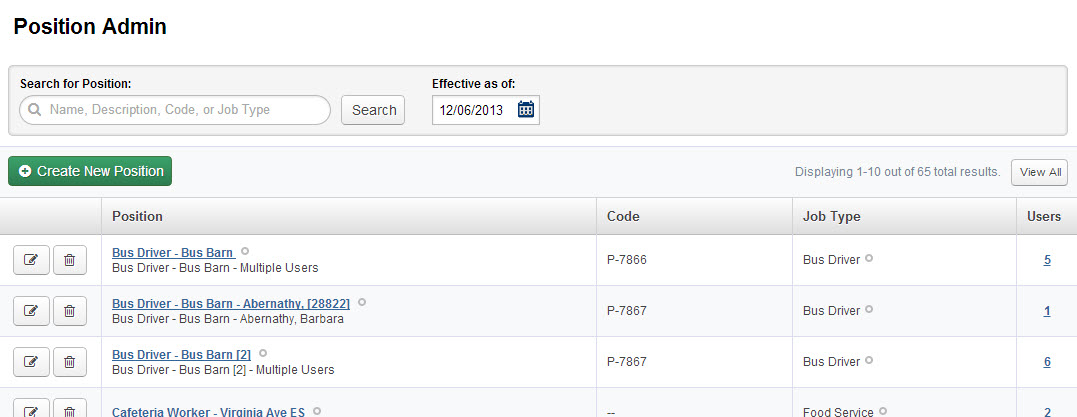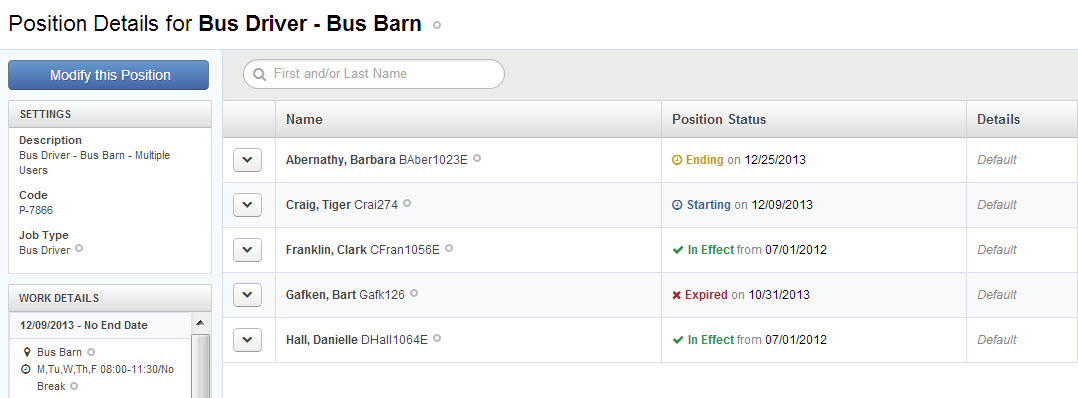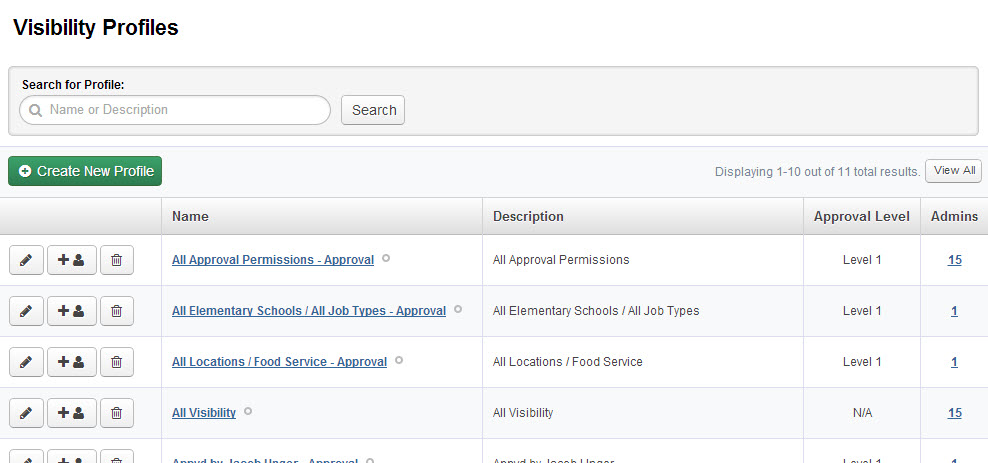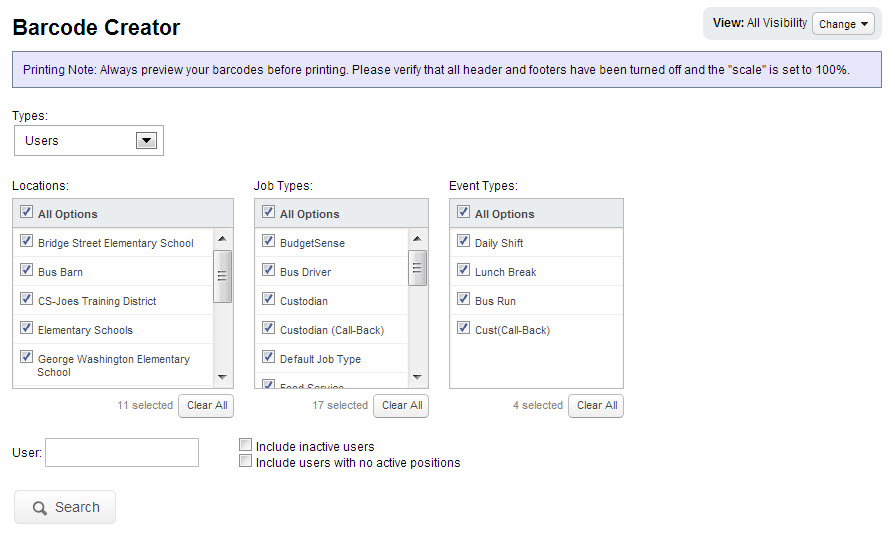During the evening of December 10th, 2013, we are planning to release new features and functionality for VeriTime. We are constantly striving to improve the ease of use of VeriTime. The changes in this release were made specifically with usability in mind. Read on for more on the new features introduced and the new look and feel for some VeriTime pages.
Override Functionality
We know there are times you may have a User in VeriTime who’s settings are slightly different than a Position you have already set up in the system. We don’t want you to have to create a whole new Position just to accommodate this. As a solution we have added a new “Override” functionality to Positions in VeriTime. This new functionality allows a User to be configured with a location, Work Schedule, and account allocation combo that is different than the position’s default setup.
The Position Admin page was updated to provide the new “override” functionality on Step 3 of the wizard.
User Settings was updated to provide the new functionality on Step 4 of the wizard.
The Schedule Summary and the Position Summary have both been updated to show when a User’s Position has been overridden and to show the overridden location, work schedule, and account allocation combinations.
Work Schedules Simplified
Simple is good. Work Schedules in VeriTime have been simplified by eliminating effective dating moving forward. The wizard on Work Schedule Admin has been replaced with a simplified version that displays the name and shift options without any wizard steps. The effective date fields have also been removed.
To access old expired Work Schedule ranges you will have to change the “effective date” to a date within the old range and click the edit icon on the Work Schedule Admin. Click the calendar icon to change the effective date.
A couple of other things to note:
All existing Work Schedules that might have expired in the future will be permanently extended to “No End Date”.
The Work Schedule Association report has been updated to hide the date ranges if only one date range exists.
New Look and Feel for Position Admin
You will notice some changes to the look of the Position Admin page.The grid area has been revised along with adding a new “Users” column which displays the number of active Users in the Position. The Position description has also been placed under the Position name. It will be removed if empty. The Position description is no longer required. We will be running a process in the background that will remove descriptions where they currently match the Position name.
New Position Details Page
The hyperlinks on Position name and the “Users” column will take you to the new Position Details page. You will also be able to reach this page through the Global Search and Quick Links. The Position Details Page will show all the details of a Position including a new “Position Status” column which shows if the User is “In Effect”, “Starting”, “Expiring”, or “Expired” on the Position. It also includes information about possible starting, ending, or restart dates.
New Look and Feel for Visibility Profiles
The Visibility Profiles page has received an upgrade too. You will notice some of these same changes to other pages on the site in future releases. The grid has been revised along with adding a new “Admins” column which displays the number of Admins assigned to the visibility. A new “Approval Level” column has also been added to show the appropriate approval level of the Profile. The hyperlinks on the visibility name and the “Admins” column will take you to the Visibility Profile Summary page.
Changes to Barcode Creator
The Barcode Creator page has been updated to use the new checkbox list concept found throughout VeriTime. You will no longer have to hold down the Ctrl key while selecting multiple options. You can now simply check the box next to the options you want to select. The grid paging has also been removed allowing easier access to all barcodes on a single page.
Need further help?
If you need further help or have more questions about the features of the release please contact one of our friendly Client Services representatives.