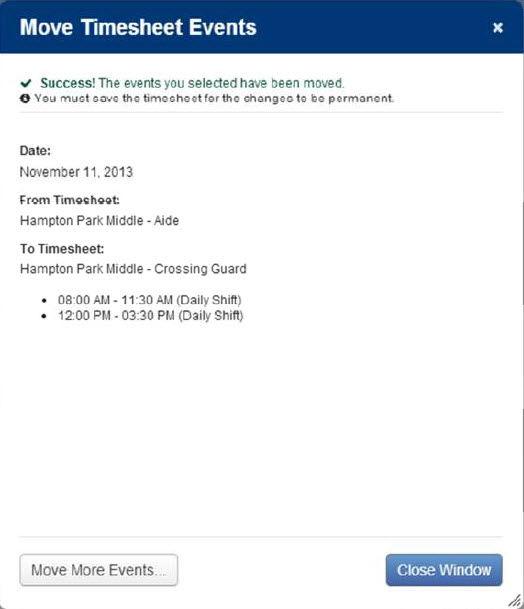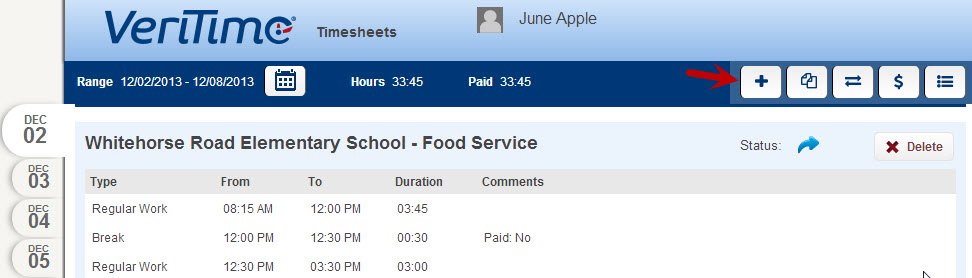This feature allows the User (with permissions), or the Admin, to move a timesheet event from one timesheet to another on the same day.
Clicking on the Move Timesheet Events icon will launch the “Move Timesheet Events” screen.
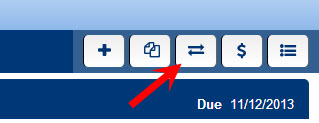
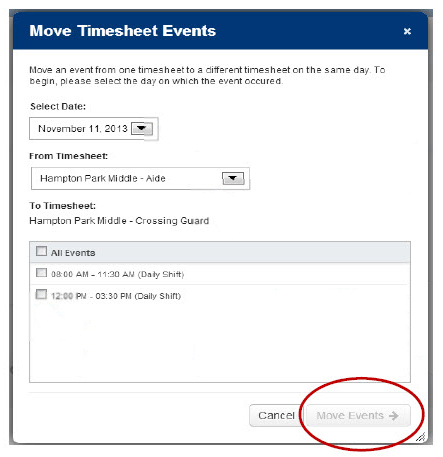
In the “Move Timesheet Events” dialogue box, follow these steps to complete the move:
First, select the date when the erroneous timesheet event to be moved occurred. VeriTime will default to the first day in the selected range that has timesheet events.
Select the “From Timesheet” and “To Timesheet” from the drop down menus.
If the User does not have a schedule for the position to which you need to add time, and therefore a timesheet for that position does not exist, you will need to click the “Add Timesheet” button, create that timesheet, and click Save before moving any time.
Select the timesheet events, or all events, on the “From timesheet” that you wish to move to the “To timesheet”.
Once all selections have been made, the Move Events button will become blue indicating that it is active.
- Click on the Move Events button to move the events on the timesheet.
After you click on the Move Events button, a Move Timesheet Events confirmation page will appear. This page lists the details for the move that was just made, and presents two options for action, “Move More Events” which will return to the Move Timesheets Events screen to begin the process again for another date, and “Close Window” which will return to the User’s timesheet.