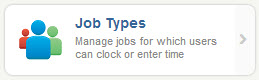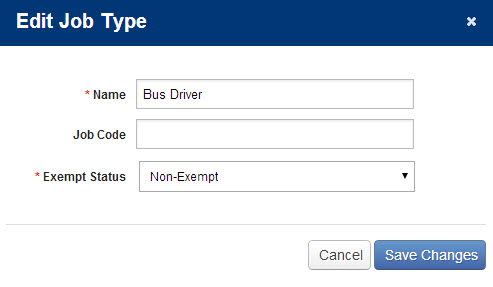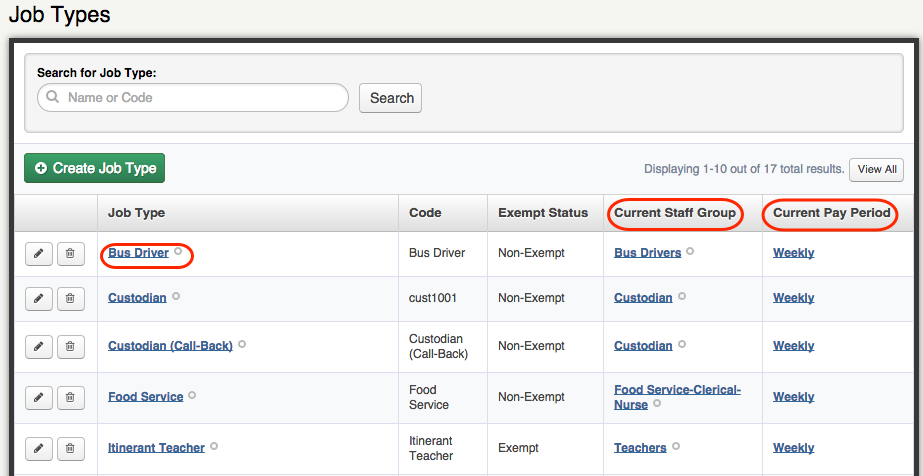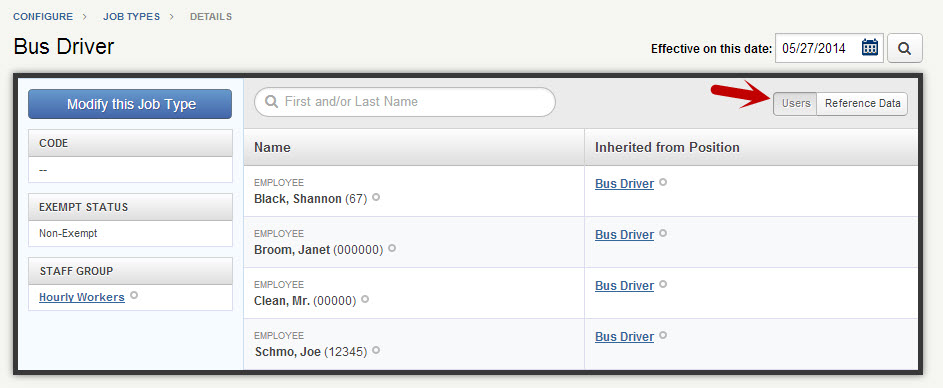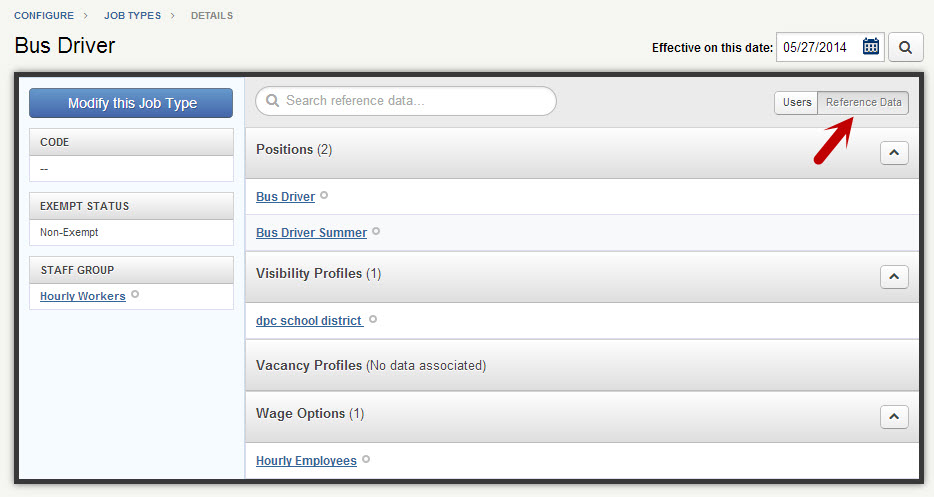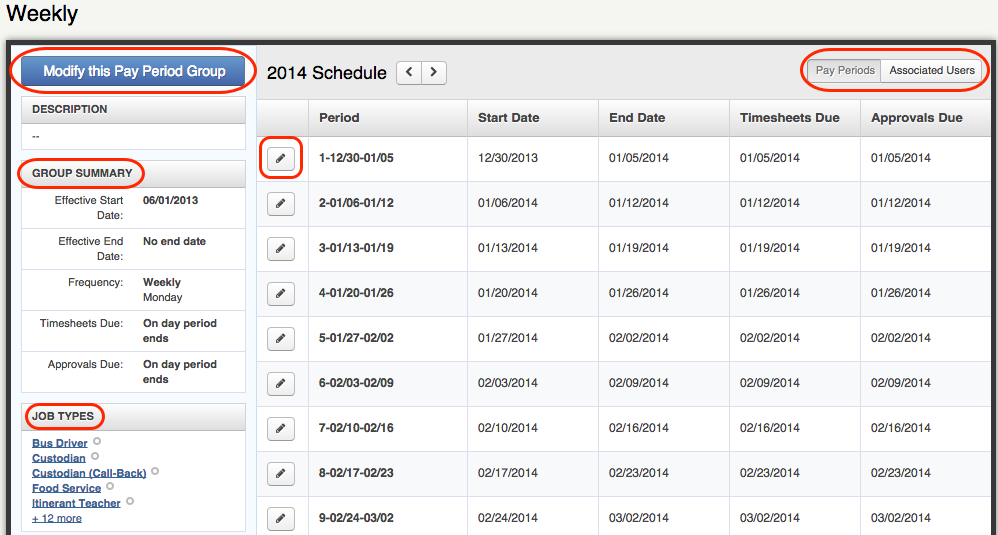Job Types allow employees to track their time against specific types of jobs, and you can report on the hours spent at each job separately. For example, if an employee may log time as both a Bus Driver and a Teacher Assistant, you can allow him/her to track the times and/or hours spent for each individual job during the course of the day.
To access Job Types click the Configure tab in VeriTime and then click Job Types.
To add a new Job Type, click the + Create Job Type icon at the top of the list. To edit an existing one, click the pencil icon. Click the Save Changes button to save your changes, then click Cancel to close the pop-up window.
Name – This is the label that employees will see on the web clock and timesheet for this Job Type.
Job Code – Use this optional field to enter a code for this Job Type for payroll integration purposes.
Exempt Status - Choose if this Job Type is entitled to overtime pay or not.
- Non-Exempt - Employees are entitled to overtime pay.
- Exempt - Employee are not entitled to overtime pay.
Use the search box at the top to search for a specific Job Type you have already created. You can enter words or partial words to narrow down the results.
On the staff group’s page, you can also see which Staff Group each Job Type is included within. Clicking on the name of the Job Type will take you to the Job Type Details screen.
The left side of this screen shows you the code, exempt status, and Staff Group for this Job Type. The Users tab shows you the list of User’s associated with this Job Type as well as the the Position that connects them to the Job Type.
The Reference Data tab shows a list of various VeriTime pieces that are associated with this Job Type, such as which positions use this Job Type, or what Visibility Profiles can view it. This tab is a great place to see a snapshot of how a lot of different parts of VeriTime come together in one spot.
From the “Job Types” page, clicking on a pay period will take you to the pay period’s schedule. You can toggle your view of associated users and pay periods by using the buttons at the top right corner of the list. In addition, you can modify the pay period group from this screen.
The pay period group’s summary is located on the left of the screen. You can also see the job types associated with this pay period group underneath the “Group Summary”. To edit a period, click the pencil icon.