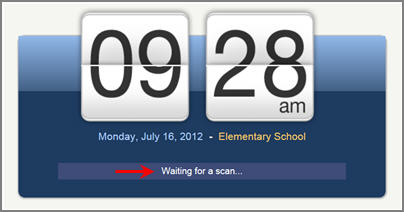Your district may offer barcode scanning at certain kiosks. If so, you will be given a barcode in some format that you will use to clock in and out.
• Your district will determine how to deliver the barcode to you (e.g. a barcode label attached to a door access card), and they will instruct you on how to use it.
• It is possible that you may have to scan multiple bar codes to enter the details of your shift, but your district will let you know exactly what is expected during training.
• See your VeriTime Administrator if you have any questions.
At a barcode kiosk, the clock will look like the picture below. When the message reads, “Waiting for a scan …” simply scan your barcode across the scanner until you hear a confirmation beep and/or see a confirmation message.
• If you need to scan multiple barcodes to enter details for your shift, you will see part of your information on the screen, but you will still see “Waiting for a scan …” displayed. Once you’ve scanned all the information VeriTime needs for your shift, you will see a confirmation message on the screen.