

You can search across VeriTime and Aesop for specific data using the Global Search box in the top bar. Enter any words or numbers you are searching for (even partial words or numbers work) and hit Enter on your keyboard. If you want the search results to be open in a new window, hold down the Shift key while hitting the Enter key.
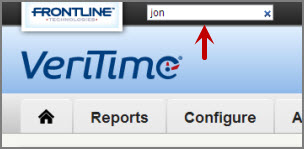
You will be given a screen with results showing everywhere that data appears in VeriTime/Aesop. The more specific you are the fewer results you will get. If there is a large number of results VeriTime will only display the first 50.
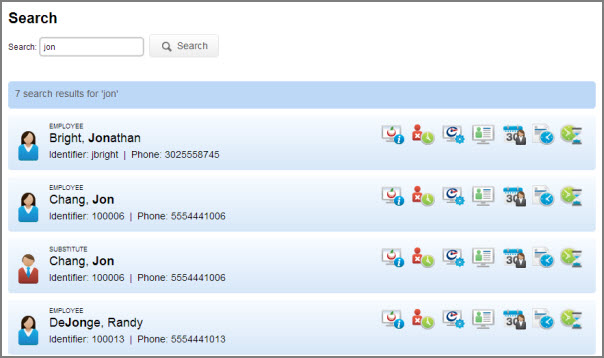
At the end of each result row you will see an icon or several icons. These represent the different places in VeriTime and Aesop that this object appears. You can hover over the specific icon to see the text pop up of what it represents. Click on the icon to be taken to that place in VeriTime or Aesop.
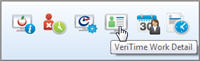
Your most resent searches will be visible on the right side of the screen. You can click on any of these to view those previous results again.
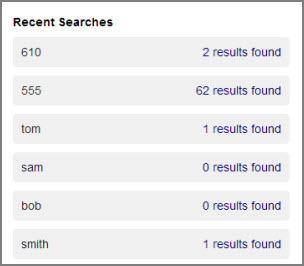
Throughout the VeriTime website you will see little gray circles next to user names, locations, job types, etc.. These are the Quick Links.
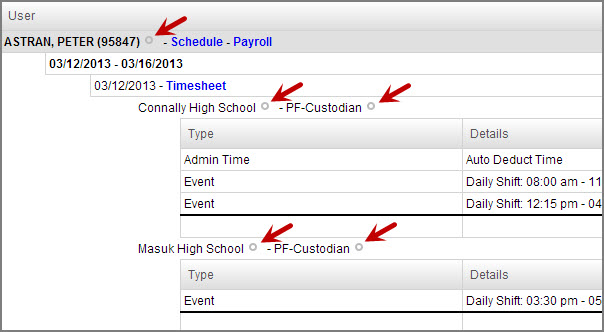
When you hover over one of these Quick Links it will turn green and clicking it will bring up a menu. The options on this menu will be different depending on what type of information it is attached to. For example a quick link menu for a user's name will give you the option to go to his Aesop General Info page, VeriTime Settings page, or his VeriTime Schedule page, where a quick link menu for a Job Type will give you the option to go to the View/Edit Job Type page.
