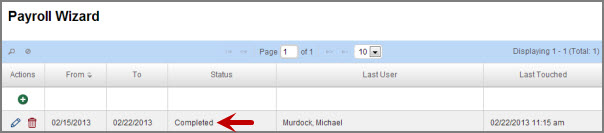Note: Depending on your permissions setup you may not have access to all the functions you see here.
The Payroll Wizard allows a payroll administrator to lock down data for payroll periods and allows the user to gather information needed for processing payroll.
To access this feature, choose Payroll Wizard from the VeriTime Menu.
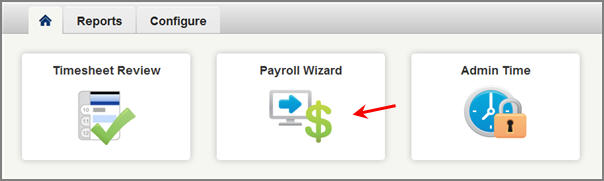
To begin the Payroll Wizard first click the plus sign at the top of the Actions column. Click the pencil icon to edit an existing payroll period. Click the trash can icon to delete a previous payroll period.
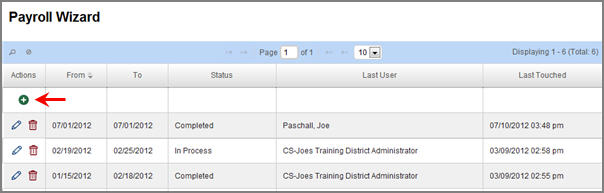
In this first step you will choose your payroll date range as well as the locations and Job Families you want it to apply to. All locations and Job Families will be selected by default but you can choose individual ones if you like. Once you start the wizard for a payroll period, all data associated with that period with be locked and cannot be edited. When you are ready to move to the next step click the Next button.
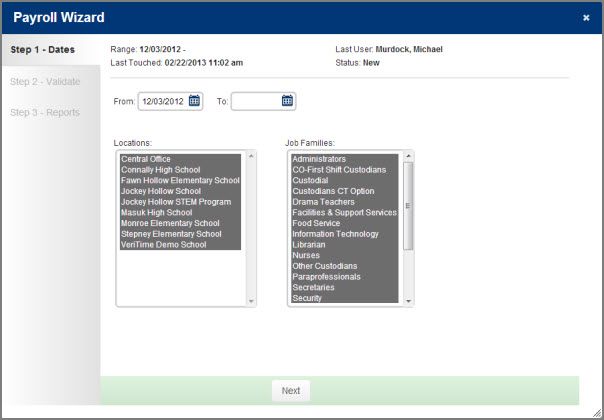
Once you move to step two you will notice that you now have an Unlock button. This will allow you to unlock the data that is now locked for this date range.
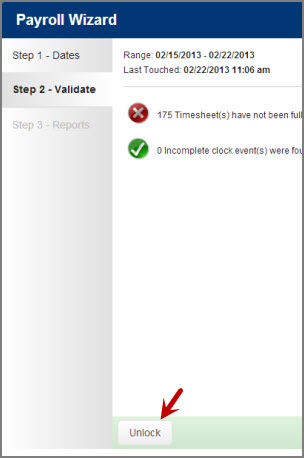
This validation screen will show you information you will need to know before processing payroll such as timesheets that still need to be approved.
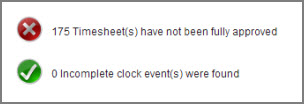
Note: If you see something here that makes you not want to continue the payroll wizard you can always cancel the process by clicking the x in the top right corner. This will cancel the process but you can come back to it at the same point you left off.
Once you are prepared to move to step three click the Next button.
In step three you will be given links that will take you to Report Writer reports containing the payroll data for your selected time period. There will also be a link to the Payroll Review report for that time period.

When you are finished with the wizard click the Finished button. This will bring you back to the list of payroll periods. You will see your payroll period marked as Completed in the list.