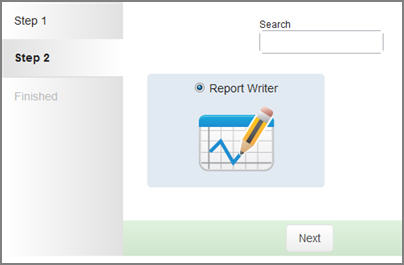You have the ability to customize your VeriTime home page to show the items you use most or to not show items that you never use.
To start managing the widgets that are on your home page, click the gear button found on the right side of the widgets.
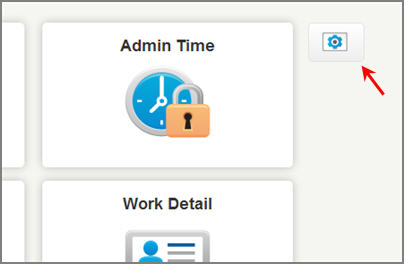
Choose the Manage Widgets option in the pop-up.
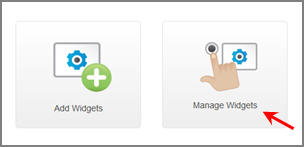
To remove a widget (these can be added back later if needed) click the Remove button.
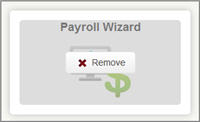
To move a widget hover your cursor over it and then left click on your mouse and hold. Then drag the widget to wherever you want it on the home page and release the mouse button. You can move each of the widgets on the home page to whatever position you would like.
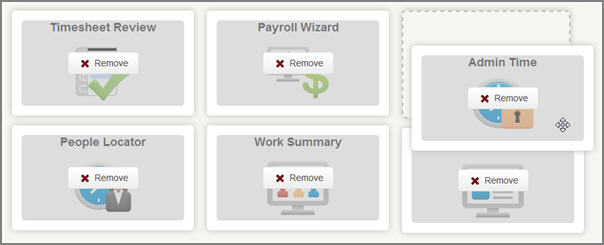
When you are finished deleting and moving click the Finished button at the top.
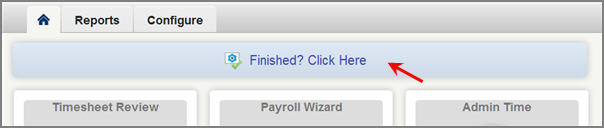
If you want to add commonly used widgets to your home page choose the Add Widgets option.
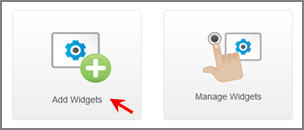
You can add any available widget from the other tabs or even a widget that has been deleted to your home page. To start the process choose Quick Links and then click the Next button.
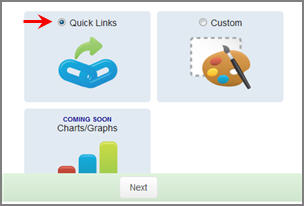
Step 2 is choosing the widget you want to add to your home page. You can only choose one widget at a time. Click the circle for the widget you want and then click the Next button.
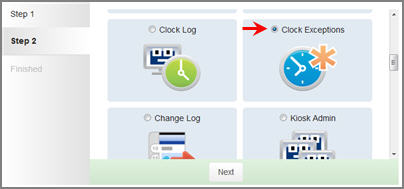
You will receive this message. You can choose to add another widget to your home page or Close.
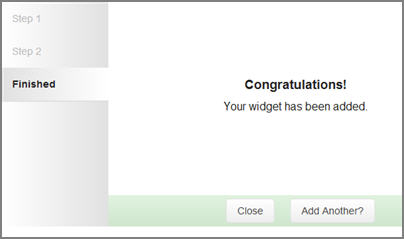
Once you close you will be taken back to the home page in Manage Mode. You can move your new widget to whichever position on the page you would like. Once you are finished click the Finished button at the top.
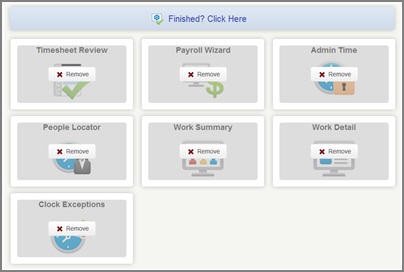
To add Report Writer to your home page choose the Custom option when adding widgets. Click Next.
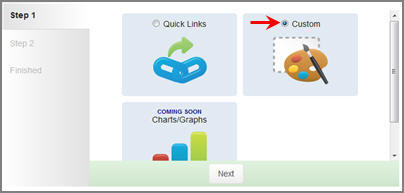
Choose Report Writer (the only option here) and click Next.