

Once you have logged into Aesop you will be taken to your home page. You may first get a couple pop-ups of your important notifications. There are two types of notifications you can recieve.
Web Alerts - These are alerts that have been created by your district for substitutes to see. They can contain important general information that may be useful to you. Once you have read the alerts you can click the Dismiss button to move on. These web alerts can be revisited at any time from your website.
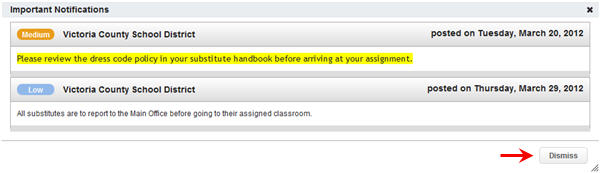
Confirmations - You also may receive notifications that you need to confirm. The example below is a notification that the sub has been removed from a job and their services are no longer needed. These notifications are very important and must be confirmed before you can move on to your home page.
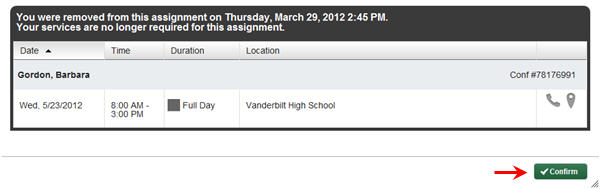
Once you have dismissed or confirmed all of your notifications you will be able to view your home page.
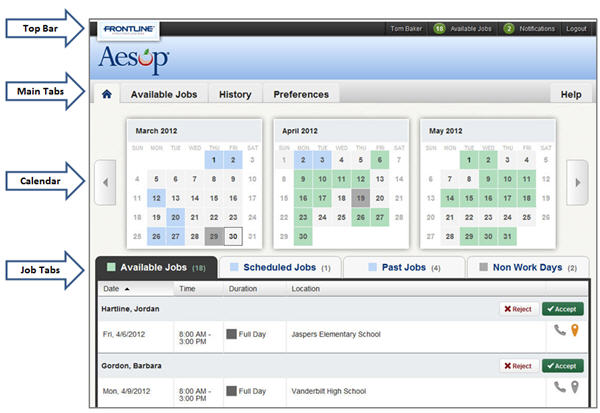
At the very top of your home page you will see a black bar with four different buttons you can click on.
![]()
Your Name - Clicking on your name will take you to the Preferences tab where you can change your personal information and PIN and other settings.
Available Jobs - The number of current available jobs will be displayed in the green circle. Clicking on this option will bring you to the available jobs tab where you will see a list of the available jobs.
Notifications - The number of notifications (web alerts) you have will be displayed in the green circle. Clicking on this option bring up a list of your current web alerts.
Logout - Clicking the Logout option will log you out of Aesop and bring you to a login page.
The next section of your home page are the Main Tabs.
![]()
Home Tab - The tab with the blue house icon is your home tab. You can click this tab from anywhere in the website to be taken back to the home page.
Available Jobs - Clicking this tab will take you to a page listing all of the current available jobs for you.
History - The History tab will take you to a page where you can view the history of your jobs and non-work days.
Preferences - Clicking this tab will bring you to the preferences area of your website you can change your personal information, PIN, preferred schools to work at, and call times.
Help - The Help tab will bring you to a page where you can find the User Guide as well as the contact information for your district's Aesop Administrator.
Just below the main tabs is your calendar. The calendar is color coded to show the different types of days.
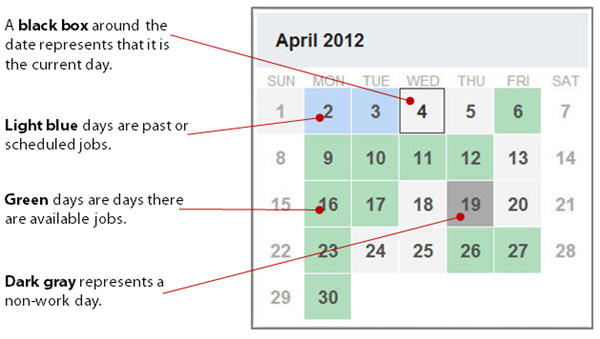
Use the back and forward arrows to either side of the calendar to move back and forward in time on the calendar.
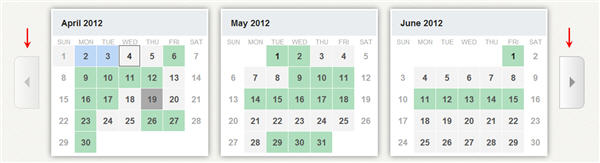
Clicking on an individual day in the calendar will pop up information about that day. If there is an available job on that day you can accept or reject it right from the pop-up.
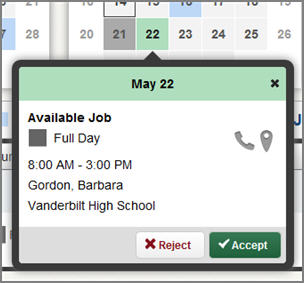
The main body of your home page will be your job tabs. They can be found directly beneath the calendar. Clicking these tabs will not take you away from the home page but will change what you are viewing on the home page.
![]()
Available Jobs - This tab will bring up the view of the currently available jobs for you. The number in parenthesis represents how many available jobs there are.
Scheduled Jobs - This tab shows the currently scheduled jobs you have already accepted. The number in parenthesis represents the number of currently scheduled jobs.
Past Jobs - The Past Jobs tab brings up your job history for the past 30 days. The number in parenthesis represents the number of past jobs in the last 30 days.
Non Work Days - This tab will show you your upcoming Non Work Days as well as non work days from the past 30 days. You can also create non work days from here. The number in parenthesis represents upcoming non work days and non work days from up to 30 days in the past.