

Many districts use Aesop to help collect data about their substitute's job experience. If your district has opted to use this feedback feature, you will see a Feedback tab at the top of your home page.
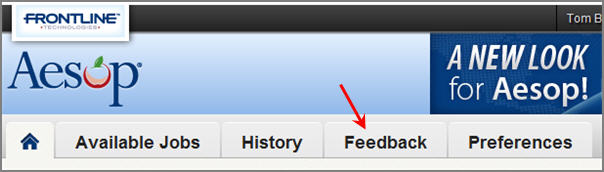
Click on the Feedback tab to be taken to a list of all of the absences from the past 14 days that you can leave feedback on. To leave you experience feedback click on the Leave Feedback button for the individual absence.
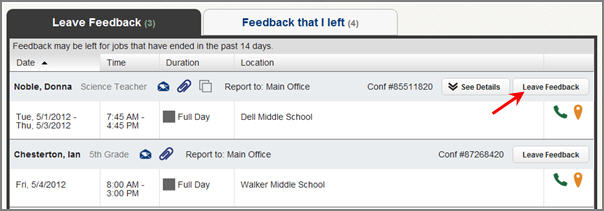
This will take you to a page where you can answer questions about how your job went. The first thing you will want to do is choose an overall rating. This is a 1 to 5 star rating with 1 star meaning your job experience was "poor" and 5 stars meaning your job experience was "outstanding". Hover over and click on the number of stars you would like to give.
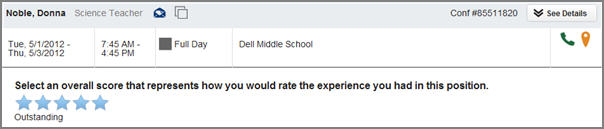
Below the star rating you will see a list of questions you can answer. These question may have been customized by your district so the questions you see in this guide may differ from what you see on your web page. If any questions are marked with ** that means the district requires that you answer them before you can submit your feedback.
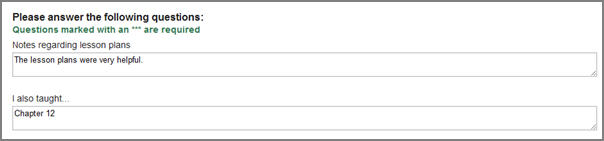
Once you have marked your star rating and answered the questions you can click the Submit button at the bottom of the page. Once you submit your feedback you will not be able to go back in and edit it.
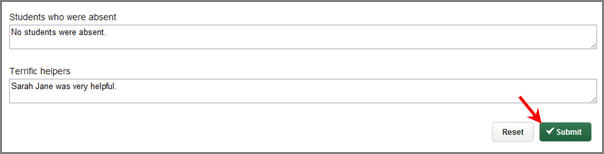
After you have left experience feedback for absences in Aesop you can review the feedback for all jobs in the current school year. To do this, click on the Feedback that I left tab in the feedback section.

This will bring up a list of all jobs you have left feedback about in the current school year. The star rating will be visible on the right side of the job line. You can click the View Feedback link to see the specific answers you gave to the questions on the Feedback form for that job.
