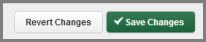Preferred Substitutes
Your district may have given you the ability to select a list of the subs you prefer to fill your absences. Aesop will attempt to contact these subs first when you create an absence.
Create Your Preferred Sub List
The preferred substitutes option will show up under the Account tab.
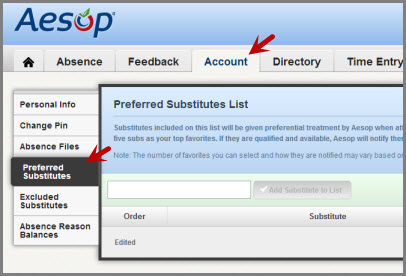
To add a substitute to your list start typing in their last name into the search box. You will need to type a minimum of two letters for the search to start showing results.

Once you have selected the substitute's name click the Add Substitute to List button to add the sub to your preference list.

You can continue to add as many subs as you would like to your list this way. You probably don't want to add every sub in the district though because this would defeat the purpose of picking the ones you prefer. We recommend not picking many more than five.
Don't forget to click the Save Changes button any time you want to save the changes you made to your preferred list.
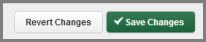
Favorite Five
Once you have added a number of subs to your preference list you can select up to five of them to be your Favorite Five. The Favorite Five will get even more of an advantage when attempting to fill your absences. Substitutes that are marked as favorites, and who are considered "qualified and available" at the time the absence is created, will be notified instantly by email when you create an absence that needs a sub. Also, Aesop will begin calling the Favorite Five subs during the next evening calling period up to 120 nights before the absence.
To mark someone as a favorite, simply click the heart icon on their row in the preferred list. If the heart turns red you know you did it correctly.

Once you have marked your favorites you can order them by using the up and down arrows on the left. You can also drag them up or down in the order by clicking the drag icon and dragging them into the position you want them. Ordering your Favorite Five will determine in what order Aesop will attempt to contact them when making calls.
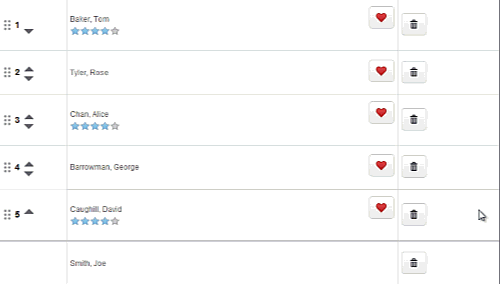
To delete a person from your preferred list click the trash can icon.
Don't forget to click the Save Changes button any time you want to save the changes you made to your preferred list.
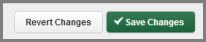
Excluded Substitutes List
Another option you may have is to create a list of substitutes that you never want filling your absences. Go to the Excluded Substitutes option under the Account tab.
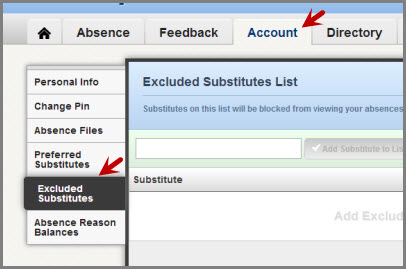
To add a substitute to your list start typing in their last name into the search box. You will need to type a minimum of two letters for the search to start showing results.
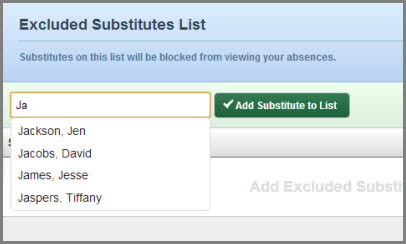
Once you have selected the substitute's name click the Add Substitute to List button to add the sub to your exclude list.
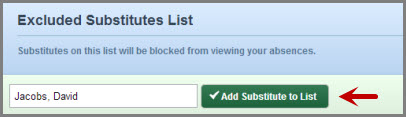
When you add someone to your exclude list you are preventing them from seeing absences that you create. You can add as many names as you like but we recommend keeping the list relatively small.
To remove someone from your exclude list click the trash can icon.
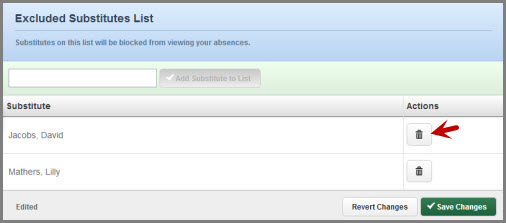
Don't forget to click the Save Changes button any time you want to save the changes you made to your list.