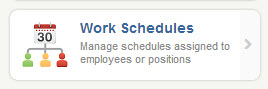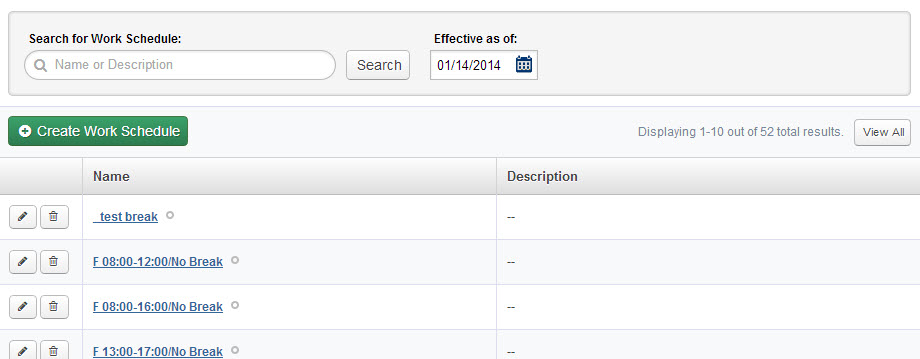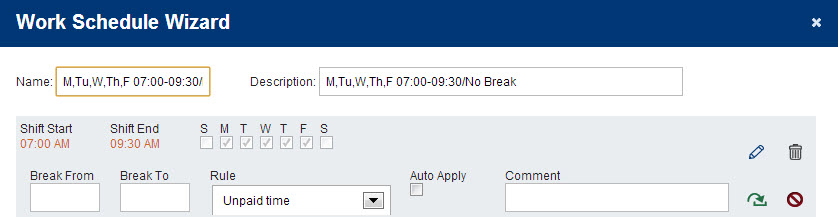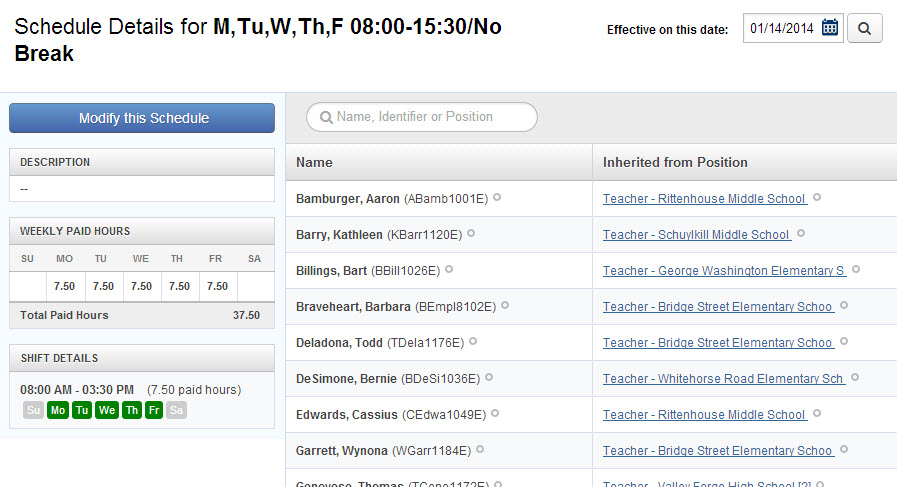On the Work Schedules page you can set up generic work schedules for groups of Users. To access this page click the Work Schedules option under the People Management section of the Configure tab.
Adding, Editing, & Updating Work Schedules
Use the Search box to find a specific Work Schedule if you know which one you are looking for.
To add a new Work Schedule click the green Create Work Schedule button at the top of the list. To edit an existing one, click the pencil icon. To delete one click the trash can icon.
When you go to add a new Work Schedule or edit and existing one you will be taken to the Work Schedule Wizard.
Work Schedule Wizard
The following is a recommended example:
- M,Tu,W,Th,F 07:00-14:30/10:15-10:45
- M,W,F 07:00-10:30, 14:30-17:00/No Break (Split shift)
- M,W,F 07:00-10:30, Tu,Th 08:00-11:30/No Break
- or -
- 07:00-14:30/10:15-10:45 (M,Tu,W,Th,F)
- 07:00-10:30, 14:30-17:00/No Break -Split shift (M,W,F)
- 07:00-10:30/No Break (M,W,F) 08:00-11:30/No Break (Tu,Th)
Below the name and description you can create the schedule. It can be a very simple schedule like the same hours everyday…

Or it can be more complicated where there are different hours depending on the day of the week…
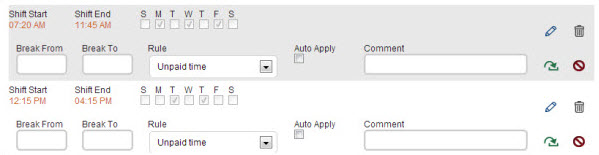
You can add multiple lines to a schedule as long as the times don’t overlap. To add a line to the schedule click the green arrow icon. This will save your current line and add a new blank one. You can also use the pencil icon to edit a line, the trash can icon to delete a line and the red cancel icon to cancel a line.
Once you have finished entering the schedule click the Finish button to save.
Schedule Details
When you have finished the wizard you will be taken to a details page where you can review the details of the schedule you just created or edited. You will be able to view the Weekly Paid Hours, Shift Details, as well as the names of the Users who have been assigned this schedule.
More Info…
A worker gets associated to a specific schedule on a position to which the employee is also attached. So once you’ve created or edited a schedule, you can go to the Positions page and view/edit the relevant position to select a new schedule for the relevant Users on that position, or to verify that an edited schedule is appropriately attached.
If the schedule you want has already been created, you can forgo the previous steps and go straight to the Positions page where you will be able to select the appropriate schedule.