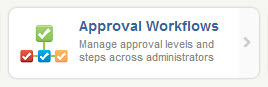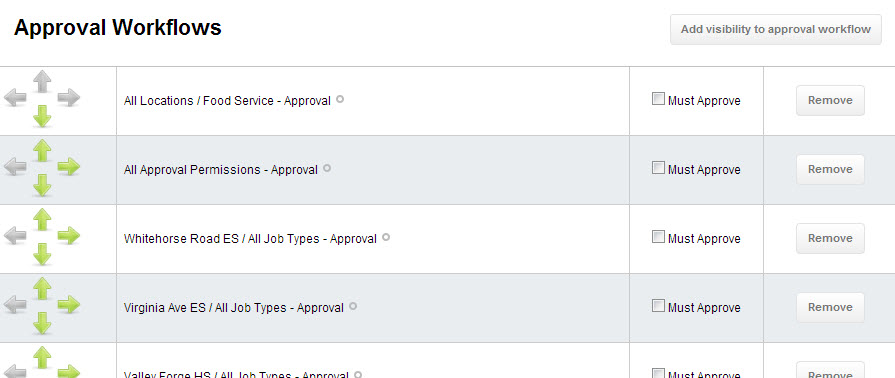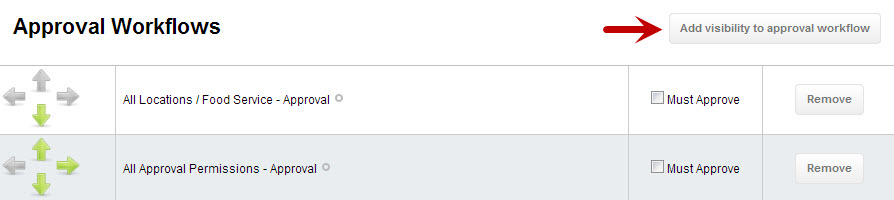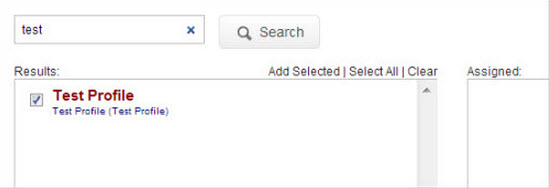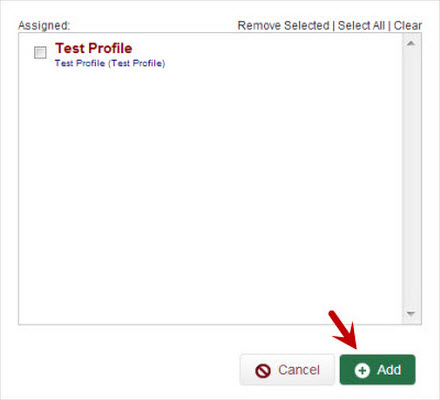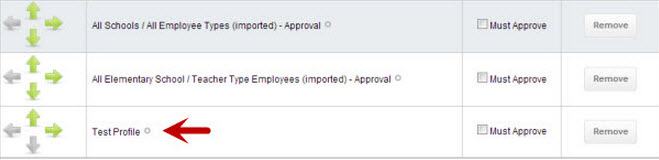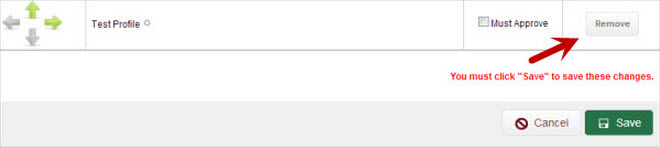In VeriTime you can set up multiple levels of approval by using the Approval Workflows setup. To access this click on the Approval Workflows option in the People Management section of the Configure tab.
When you first come to this page you will see a list of your previously created Visibility Profiles.
Using the green arrows on the left you can move these profiles up, down, left, or right to set up your approval workflow. Initially all of the profiles are on the same level. To create a hierarchy use the arrows to move one profile beneath another one. Then use the right arrow to indent the profile you want to be the lower level of approval.
The Must Approve checkbox requires a user from that profile or level to approve the timesheet before upper levels can approve.
Click the Save button to save the visibility hierarchy.
Adding a Visibility Profile
When you create a new Visibility Profile it is not automatically added to your Visibility Hierarchy.
To add a profile to the Hierarchy first click the Add visibility to approval workflow button.
Next search for what Visibility Profile you want to add to the hierarchy using the search box.
Select the profile by checking the box.
Click the Add button to add the profile to the hierarchy.
Once added the profile will show up at the bottom of the hierarchy.
Use the green arrows to move it to where you want it in the hierarchy.
Make sure to click the save button to Save these changes to the hierarchy.
Removing a Visibility Profile
To remove a Visibility Profile from the hierarchy, simply click the associated Remove button.
Once you click the Save button the profile will be removed from the list.