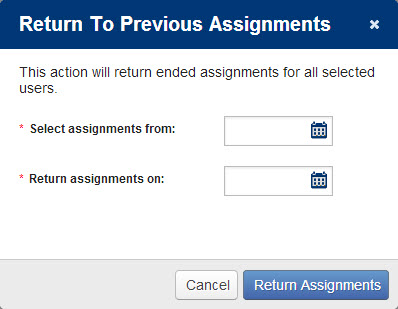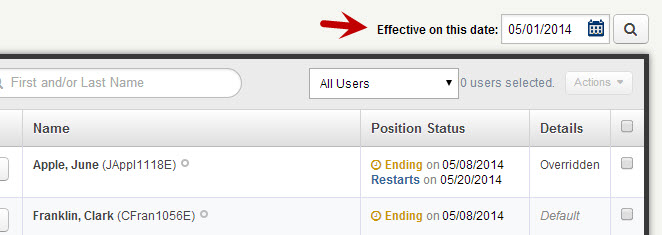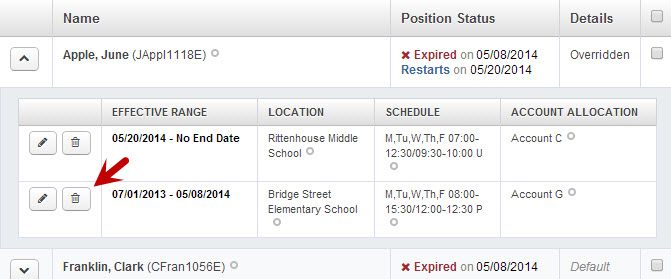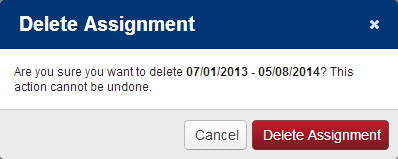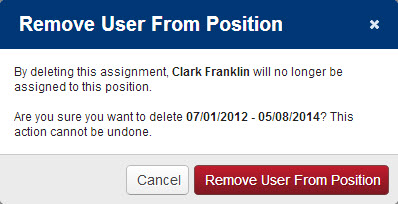The “Position Details” page displays the details of the specific Position and allows you to edit many of those details. In the left column, you can see the settings including the description, code, and Job Type assigned to the position. Below that, you can see the work details for the position.
If you want to go back to make changes to the position, you can click the blue Modify this Position button.
This page also shows a list of all the users who are assigned to this position as well as their current status. Use the arrow to the left of the user’s name to expand more detail about that user’s settings.
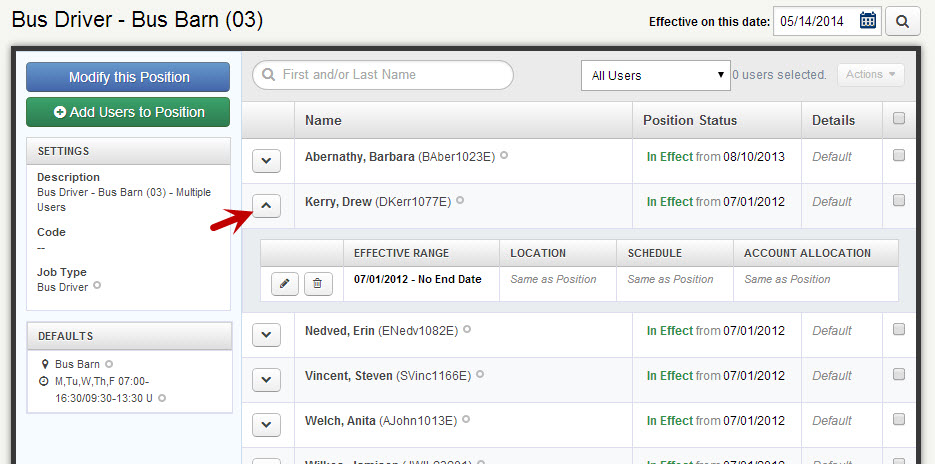
Position Status definitions:
- In Effect – The User’s effective date range is current.
- Expired – The User’s effective date range expired on the date shown.
- Ending – The User’s effective date range is ending soon.
- Starting – The User’s effective date range is starting soon.
You can change the effective date in the top right corner to see what a user’s settings and status were as of that date.
Edit or Delete User Settings
Most users assigned to a position will have the position’s default settings for location, schedule, and Allocation. There may be times you need to override these settings for a specific user. To edit a user’s settings, click the pencil icon in the expanded view.
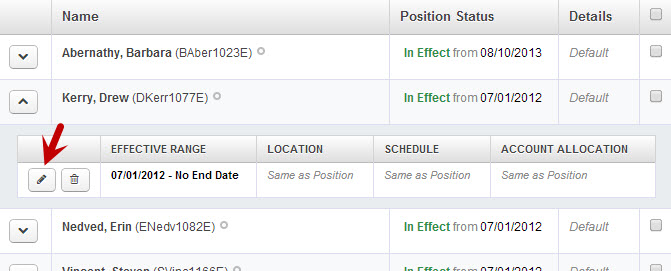
This will open a window where you can choose custom settings for the user. Click the Save Changes button to save your changes.
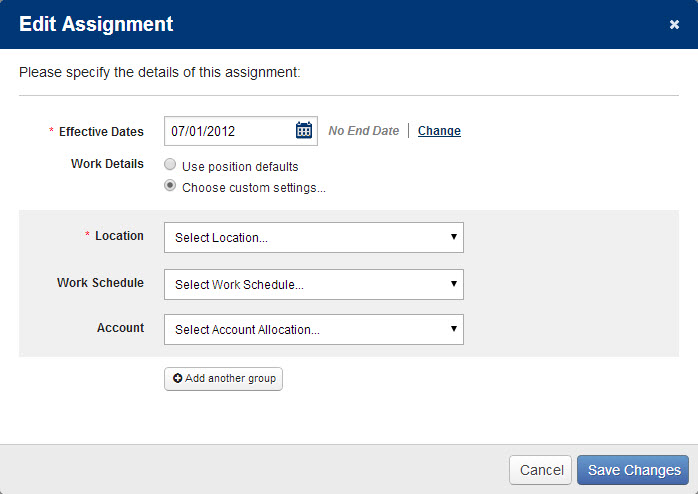
To delete a user’s assignment settings, click the trash can icon in the expanded view.
If the user has multiple assignments, you will be shown a warning asking if you are sure you want to delete the assignment.
If the user has only one assignment you will be given a warning notifying you that the user will be removed from the position if you delete the assignment.
Taking Action on Multiple Users
At the end of each user’s row you will see a check box. When a row or multiple rows are checked, an “Actions” drop-down menu will be enabled.
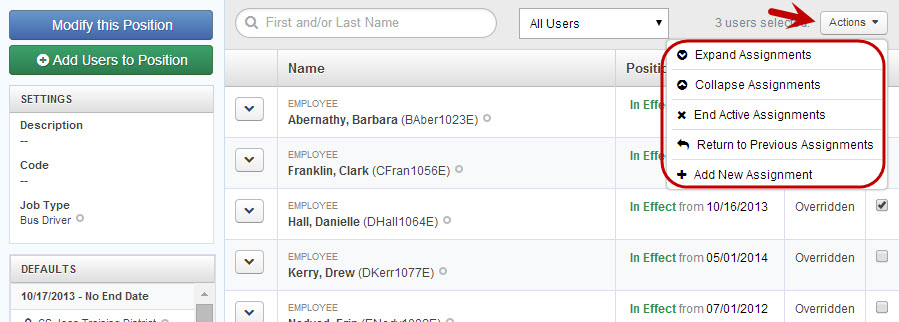
Expand Assignment – Expand assignments for all selected Users
Collapse Assignments – Collapsed expanded assignments for all selected Users
End Active Assignments – Expire all active assignments for all selected Users
Add New Assignment – Will open a window where you can add assignment settings to all selected Users
Return to Previous Assignments - This functionality will allow you to return the selected Users to a previous assignment they had within a Position.
When you select this option, you will be prompted to select a start date for the new assignment and also the date from the past you want to pull the correct assignment details from. The “from date” can be any date that the user was assigned to the position setup you want them to resume.
Returning a user to a previous assignment will not overwrite their current assignment. It will reapply their previous assignment as of the “return assignments on” date you specify.