During the week of May 26, 2014, we are planning to release some changes to functionality in VeriTime. This release includes a new Details view for the Job Type Admin screen, a new Locations Admin screen, updates to the Global Search to include Job Type or Location in search results, and more. Read on for more information.
New Job Type Admin Details View
We’ve added a nifty new details view for Job Types accessible from the Job Type Admin page.
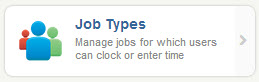
Access a Job Type’s details view by clicking the Job Type link in the Job Type column.
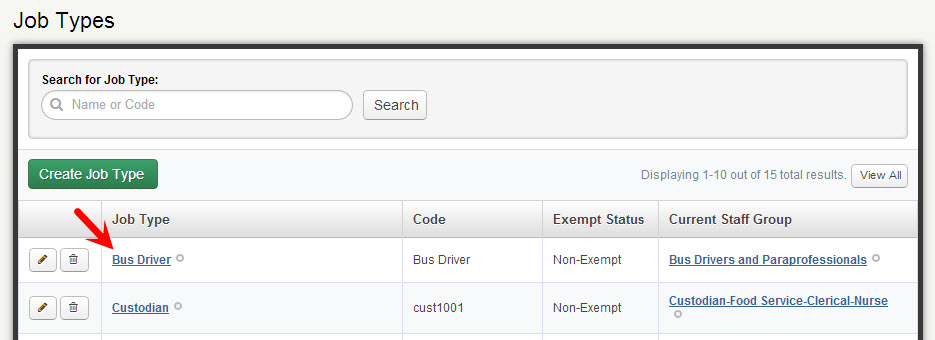
The Job Type details view gives you insight into the specific Job Type you’ve clicked. For example, see the Code, Exempt Status, and Staff Group associated to this individual Job Type.
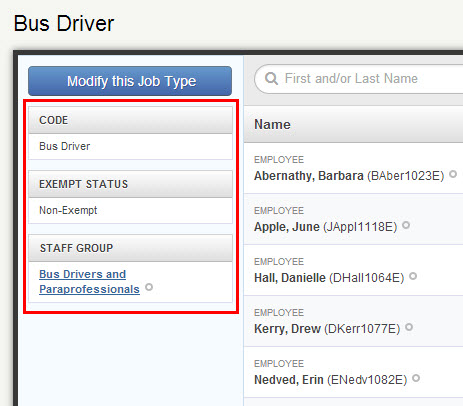
This details view also gives you a handy list of all Employees and Substitutes that are associated to this Job Type under the “Users” tab…
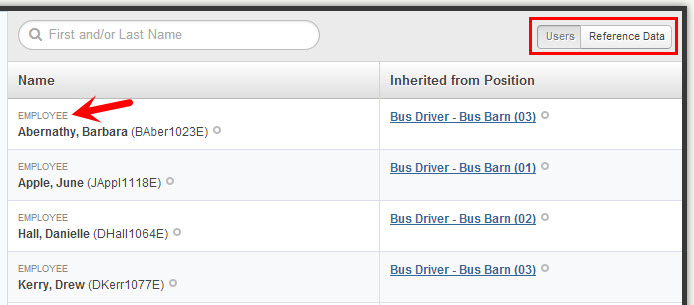
…or you can view associated Positions, Visibility Profiles, Vacancy Profiles, and Wage Options associated to this Job Type under the “Reference Data” tab.
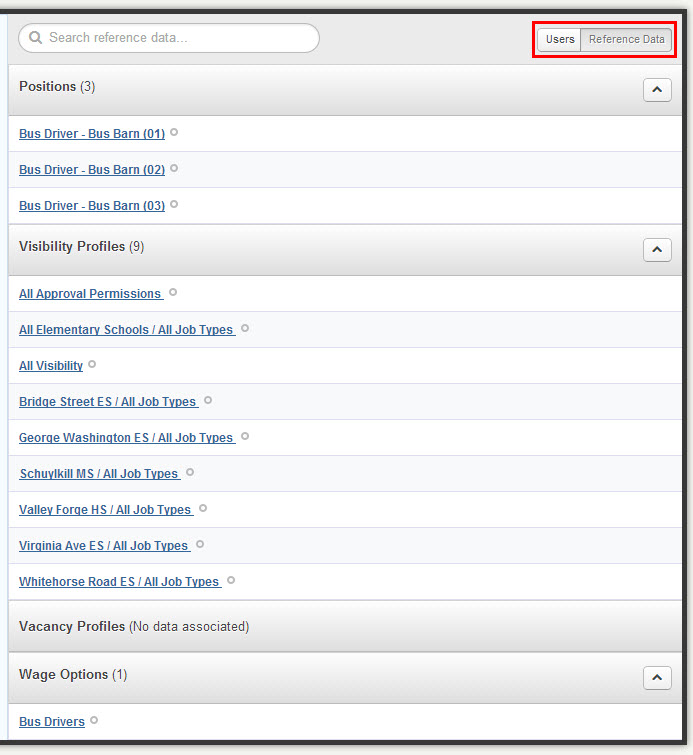
The New Locations Admin
We’ve added a brand new way to view Locations in VeriTime that can be found in the Configure tab.
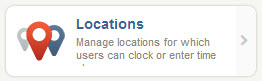
This view will show you a list of locations, as well as each location’s external number and active status. To edit the icon, click the pencil icon. Doing this will take you to Aesop to make changes to the location’s details. To view more details about a location, click the specific location’s link in the Location Name column.
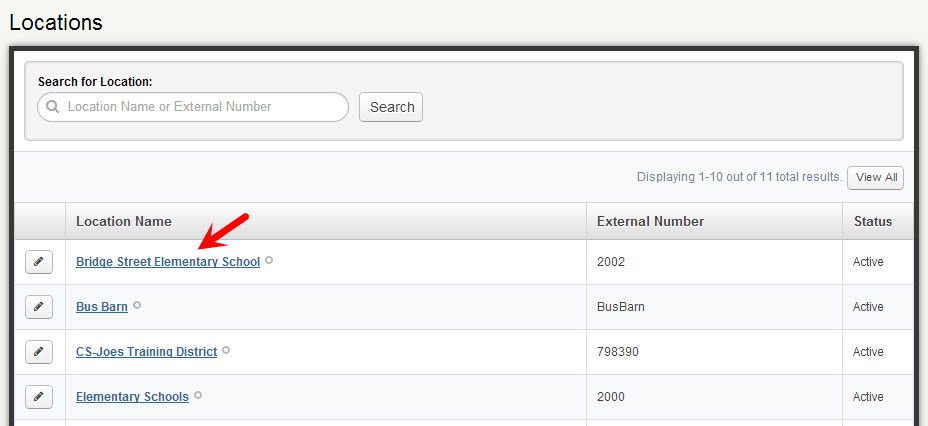
The location details view gives you plenty of helpful information about a specific location like a location’s Aesop status and its external number.
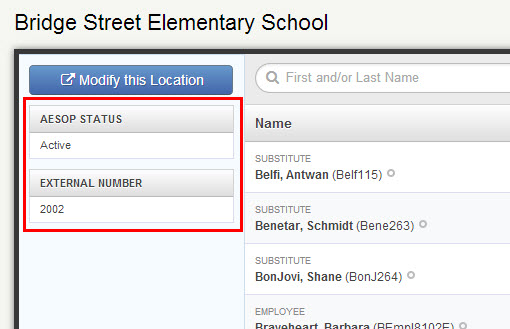
This details view also shows you a list of all Employees and Substitutes that are associated to this location based on their position assignments.
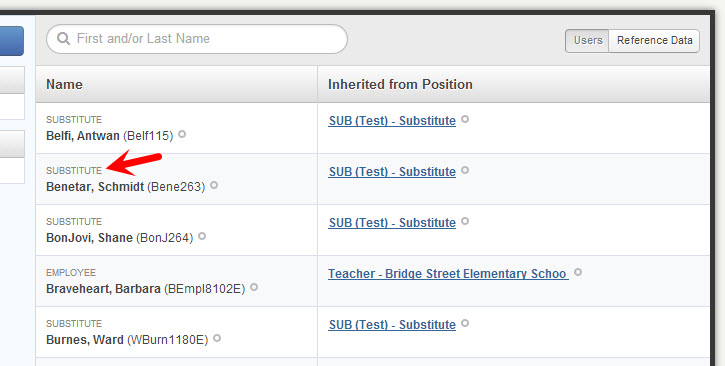
You can also see a list of associated Positions, Visibility Profiles, Clock Kiosks, and Hours to Units associated to this specific location in the “Reference Data” tab.
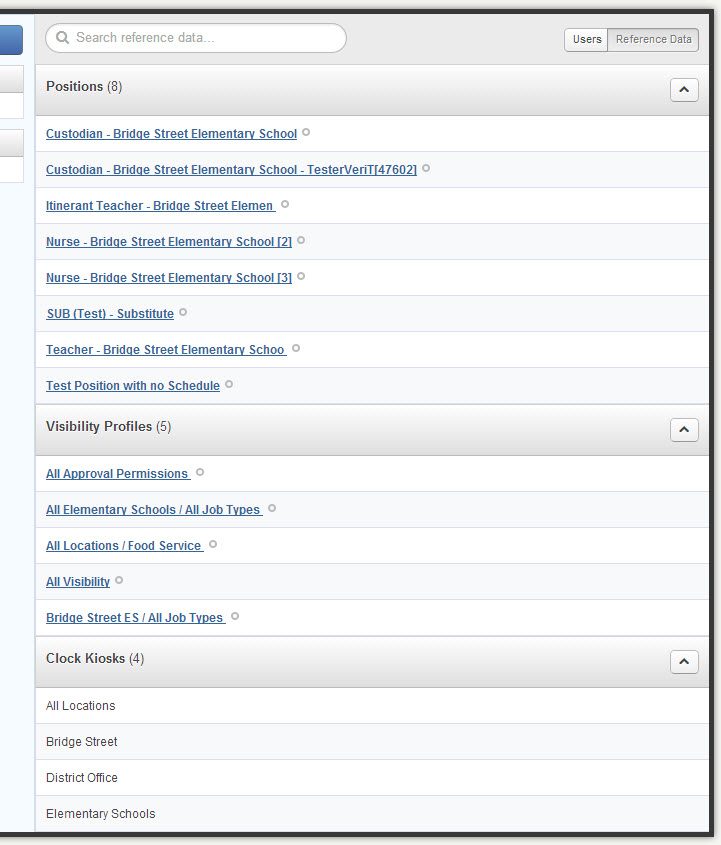
More Robust Global Search
With the addition of the new details views for Job Types and Locations, we’ve updated VeriTime’s global search function to include direct links to the Job Types details and Location details in the search results. Now, jump straight to the details view from the search results.
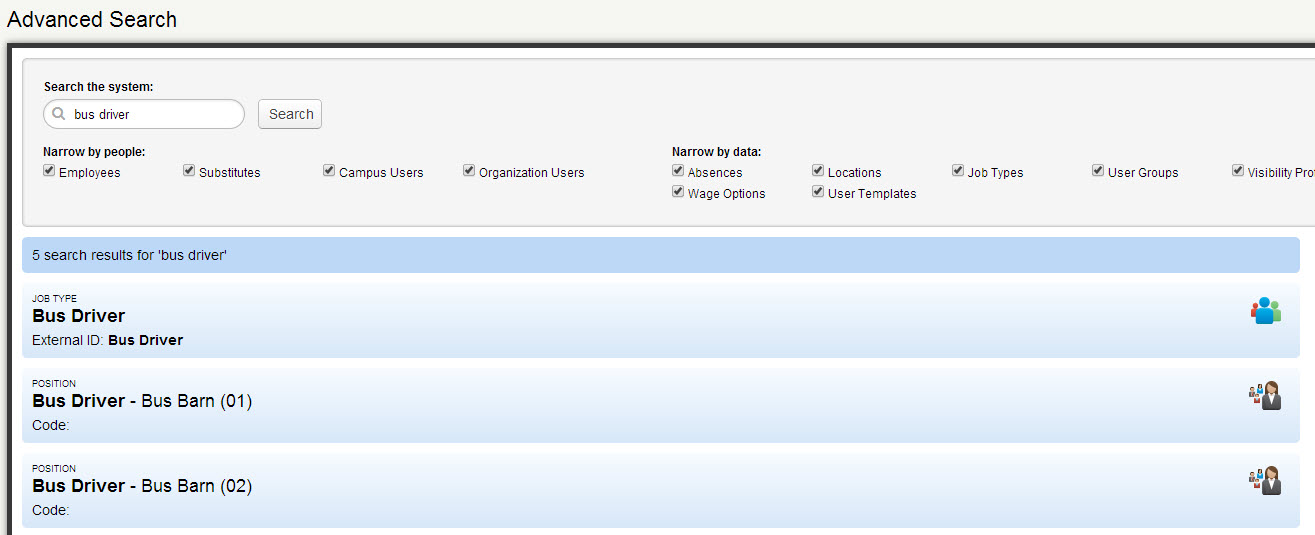
Updated Payroll Process
We now give you the option to specify separately if paid or unpaid Master Calendar event types can count toward an employee’s overtime threshold.
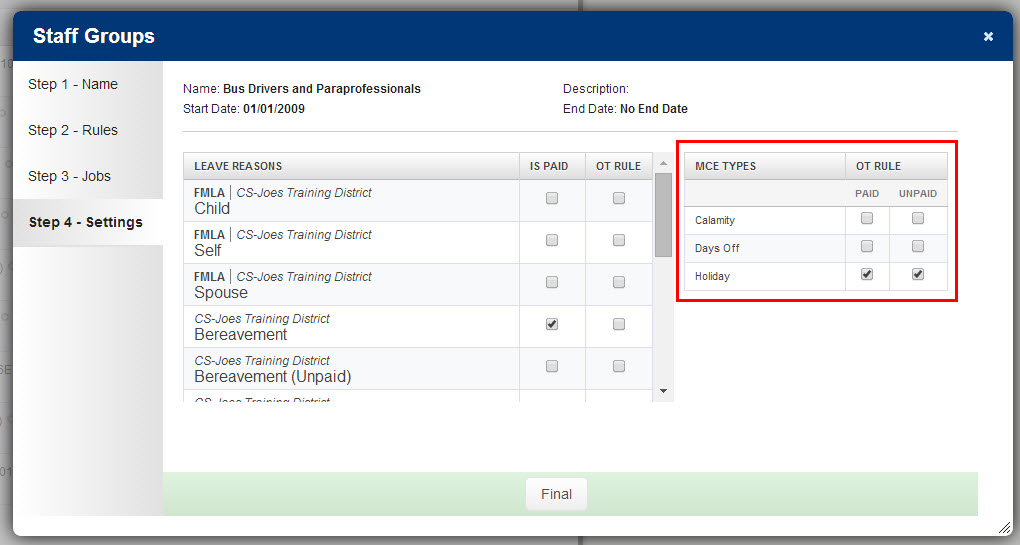
For example, if a holiday should count toward an employee’s 40-hour overtime threshold regardless of paid or unpaid, you would check both boxes. However, if only paid holidays should count toward an employee’s overtime threshold, only check paid. If neither box is checked, no MCEs will count toward an employee’s OT.
Need Further Help?
If you need further help or have more questions about the features of the release please contact one of our friendly Client Services representatives.


