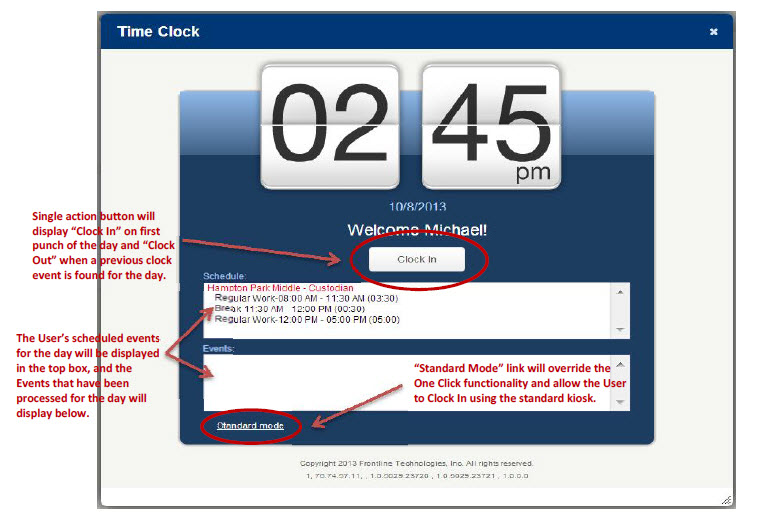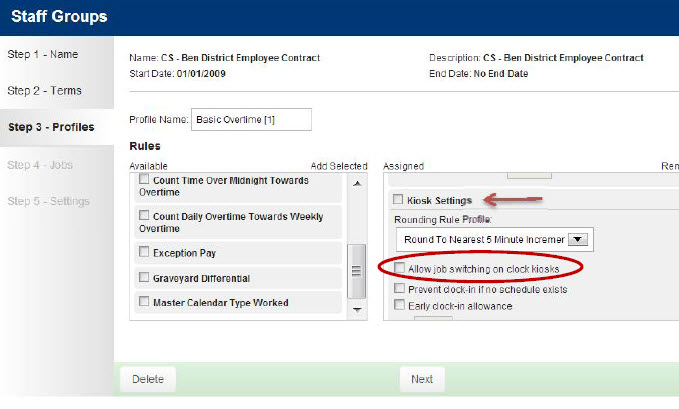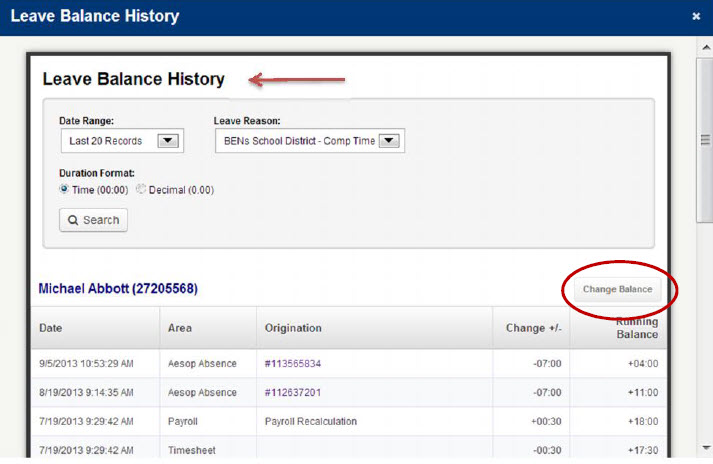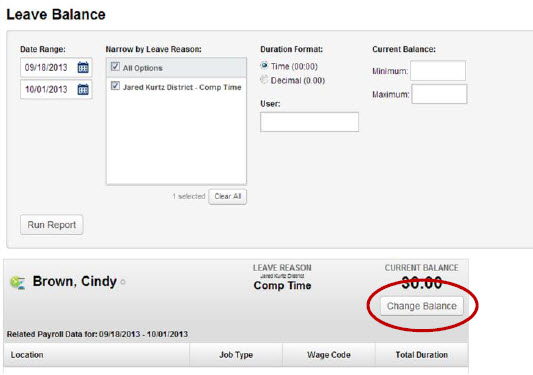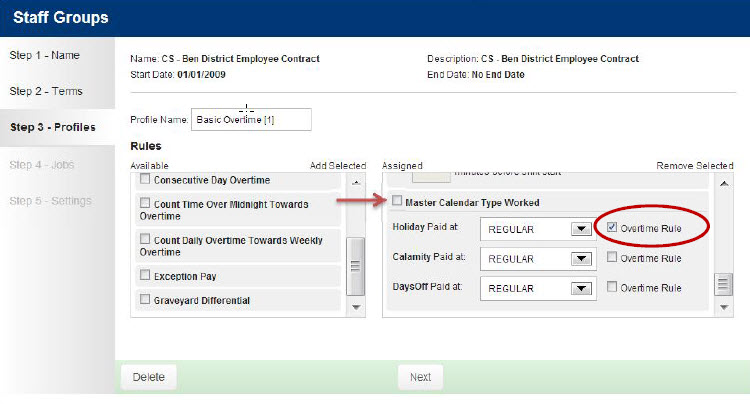Summary
During the week of October 15, 2013, we will release several enhancements to VeriTime. Please read this document carefully, as there are some new features that you might find very useful. We continue to look for your feedback so that we can make VeriTime better with each release that we deliver.
Updates to Existing Features
Kiosk Option: One Click Kiosk Mode
In response to customer feedback, the VeriTime team has added a new Kiosk Option – One Click Kiosk Mode. This feature provides the ability to clock in and out only once per day and have VeriTime fill in the rest of the clock events automatically, based on the employee’s expected schedule in VeriTime.
Note: To use the One Click Kiosk Mode, the User cannot have an Auto Apply Break time on their Work Schedule. If the Auto Apply checkbox is selected and the Work Schedule includes a Break From and To time designated as an Unpaid Break, VeriTime will create clock events that respect the unpaid break time, and then will also deduct the break time a second time due to the Auto Apply setting. Before activating the One Click Kiosk option, pull up each of the Work Schedules for the employee group and uncheck the Auto Apply option.
The One Click Kiosk option is ideal for individuals who consistently work two or more positions in a day charged to different account codes, but can be used for any employee with a set schedule in VeriTime.
Note: In order for this functionality to operate properly, each employee must have a Work Schedule assigned to them that delineates their multiple jobs and break times. The One Click Kiosk Mode will only operate for an employee who is scheduled to work on that day. In the event that an employee is called in to work on a day on which they are not scheduled, an error message will be displayed indicating that the user cannot clock in because he or she is not scheduled to work that day, and VeriTime will not allow them to clock-in.
The VeriTime team has provided a secondary option to the function that allows the system to override the feature if you wish to allow for these instances for certain employees, (e.g. maintenance employees who are on call for emergencies).
To activate this kiosk option, in the User Profile linked to the group of users you wish to grant access to this function, click on the checkbox next to “One Click Kiosk Mode”.
A second option will appear when the box is selected labeled “Can Override?” only activate the override option for employee groups you wish to allow to clock in on days when they are not scheduled to work.
This secondary option will allow the employee to bypass the one click option and use the Kiosk in the fully functional mode. When this option is selected, an additional link will be shown on the Kiosk labeled “Standard mode”. Clicking on that link will revert the Kiosk to the full-function version where the employee can select the job they wish to clock-in for and continue as usual.
The kiosk screen has been updated for this option. When the “One Click Kiosk Mode” option is selected on a User Profile, all Users associated with that particular profile will see the new screen on the kiosk after login, or once they launch the Time Clock on their employee portal (permissions dependent).
- VeriTime will display only a single button labeled “Clock In” when the system finds no clock in punch for the day for the User, or will display “Clock Out” when a previous clock in event is found. The User simply clicks on the button and the appropriate punch will be recorded.
- When the “Can Override” option is also set on the User Profile, the “Standard mode” link will appear in the bottom left hand corner of the window. When the User clicks the link, the kiosk will revert to the fully functional version.
Kiosk Option: Job Switching
In response to a numerous customer requests, the VeriTime team has added a new kiosk option – Allow Job Switching on Clock Kiosks. This feature was developed specifically with itinerant employees in mind who work in multiple locations or at multiple jobs during the day. However, it will be useful for any employee who is expected to work more than one job during the course of a day and must give an accurate account for time spent at each job, regardless of location.
Note: Job Switching is available on the Interactive Kiosks only. The Standard Barcode Kiosk (swipe and go) does not support this functionality.
This feature will create a clock-out punch for an open job while also creating a clock-in punch for the new job in a single transaction. This makes the act of switching jobs quicker
and easier.
Additionally, this new feature offers a solution for employees who work at multiple locations during the day who should also be paid for time spent in travel between locations.
With the Job Switching activated, the employee would be able to clock-in at Location A and work the expected time there, then drive to Location B and clock-in for their next job, work the expecting time and then clock-out for the day. That clock-in at the new location would also create the clock-out for the first location – something that is not currently possible if the locations are set up on different kiosks. All time is accounted for, including travel time, and the employee is permitted to start their day clocking in at one location and clocking out at a different location while reducing the number of trips to the kiosks.
A permission setting – “Allow job switching on clock kiosks functionality” – has been added to the Kiosk Settings group on Step 3 of the Staff Groups wizard to enable this capability.
Leave Balance Updating – Change to Process
Currently
The Change Balance function in VeriTime is accessed on the “Leave Balance History” screen which, in turn, is accessed through the “Leave Balance Summary” screen by clicking on the icon to the left of the employee’s name.
Leave Balance Summary Screen
From this release forward
After the October 15th Release, the “Change Balance” button will be available directly on the Leave Balance screen. The VeriTime Admin will be able to make changes to the employee’s Leave Balance while reviewing the Report rather than having to navigate to another screen to make necessary changes. There has been no change to the way in which changes are made to the balance itself.
Master Calendar Events: Ability to set whether time worked during a Master Calendar Event applies toward overtime calculations
The Master Calendar Events function has been updated to allow the Admin to control whether time worked during an MCE will apply toward overtime calculations. An Overtime Rule setting has been added to the Master Calendar Type Worked rules group on Step 3 of the Staff Groups wizard for Holiday Paid at, Calamity Paid at, and Days Off paid at MCE types. The Overtime Rule checkbox appears only when the REGULAR wage code has been selected.
Time Zone Adjustments
In response to customer feedback, the VeriTime team has updated the system to display times in the Organization’s local time zone for the following:
- Change Log
- Clock Log
- Leave Balance History
- System Activity
- Payroll Wizard
- Timesheet Status (popup)
VeriTime will determine the Organization’s local time zone offset based on the time zone specified in Aesop for the Org. The setting in Aesop can be found under Master Date on the Organization Information screen. VeriTime will automatically adjust for standard vs. daylight savings time.