Summary
During the week of August 20, 2013, we will release several enhancements to VeriTime. Please read this document carefully, as there are some new features that you might find very useful. We continue to look for your feedback so that we can make VeriTime better with each release that we deliver.
New VeriTime URL
The VeriTime product now has its own home on the internet. The new URL for VeriTime is veritime.aesoponline.com
Please make note of the new URL and change any bookmarks and desktop shortcuts you have saved for accessing VeriTime. The old URL will redirect to the new URL for a short while. Please edit or delete and recreate all bookmarks and shortcuts on the computers used to run VeriTime clock kiosks.
VeriTime Direct Login
As part of the initiative the VeriTime team undertook to separate VeriTime onto its own URL, several changes and improvements have been made to the VeriTime login process.
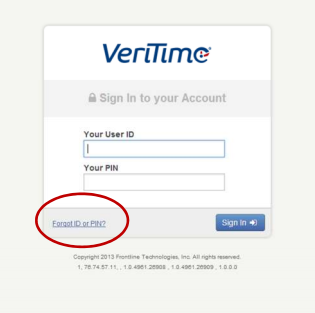
VeriTime Direct Login Page
Starting with this release, all Users can log in to VeriTime directly without logging in to Aesop first. The VeriTime login page is a single page where both Admin users and Employees/Substitutes will go to log in. There is no separate Navigator page for VeriTime as there is for Aesop.
The User ID and PIN for both the Aesop and VeriTime Login pages are the same, you won’t have to keep track of another set of login credentials. Links within VeriTime and Aesop to switch back and forth between the two programs remain functional. If you are logged in to VeriTime and cross over to Aesop you will not have to log in a second time, and vice versa.
Forgot Login ID or PIN
The VeriTime team added a convenient link in the bottom left corner of the VeriTime Login screen. When you click the link, VeriTime will ask you to enter your email address. When you click the “Send a Password Reminder” button, an email will be sent to the address entered that will list every Login ID and PIN associated with that email address in our database. There is also a link for “Helpful Hints” in the lower right hand corner of the login screen that prompts the user with a reminder of what a typical User ID might be and gives the characteristics of a typical PIN. Additionally, there is a link to our Login Troubleshooting pdf.
System Enhancements
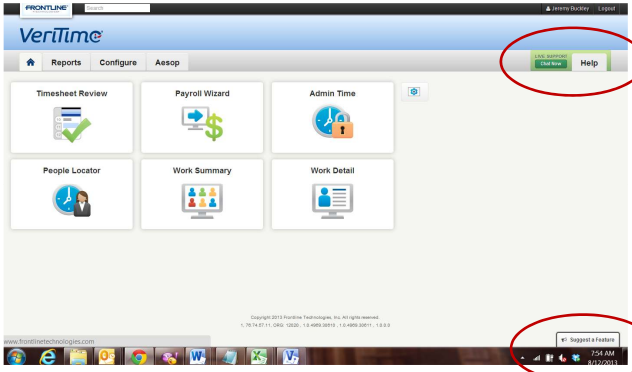
Live Chat
VeriTime now has a link accessing Live Chat. The button has been added to the navigation bar next to the Help button in the top right corner of the screen. The Live Chat button appears throughout the VeriTime system.
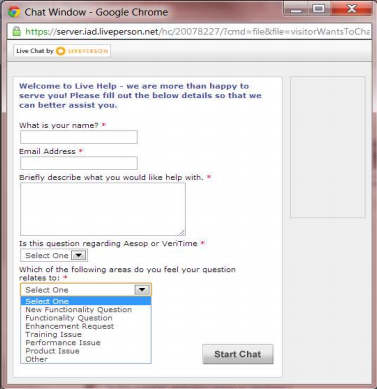
Clicking on the Live Support Chat Now button will launch a window containing the Live Chat web form requesting your name, email address, a brief description of what you would like help with, and the category for the area you feel your question fits into. After clicking on the Start Chat button, you will be placed into the Live Chat queue for the next available Client Services Representative to respond to your question. A message will appear indicating the placement of your question in the queue with an estimate of how long the wait will be. Our Client Services team strives to respond to each chat within 30 seconds, and except for during extremely high volume time frames, that goal is met or exceeded consistently.
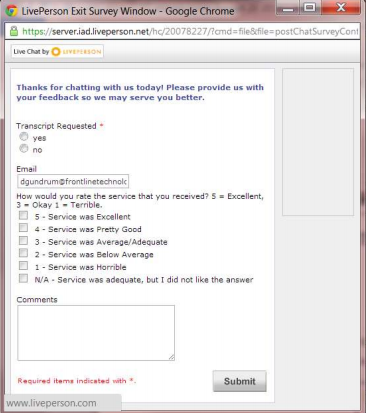
Once a Client Services Representative has helped to resolve the issue and the Chat session has ended, a screen will appear that gives you the opportunity to have a transcript of the chat emailed to you, and requesting your feedback on the experience. While rating the experience and leaving feedback is not mandatory, it is certainly appreciated. Your feedback helps us to improve our service to our customers.
Suggest a Feature
The VeriTime team has added a button to the bottom right corner of the screen labeled “Suggest a Feature”. This button will appear throughout the VeriTime system. Those of you who also work within our Aesop system may recognize the User Voice feedback collection and voting system. VeriTime is using the same technology, but with a separate queue from the Aesop product so the VeriTime specific suggestions are not mixed in among the Aesop specific suggestions and will get prominent placement on the list and an equal opportunity for Users to vote on ideas.
Clicking on the “Suggest a Feature” button will launch a feedback form that prompts the user to “Enter your idea”, “Describe your idea” which gives the User a little more space to explain the idea fully, and “Your email address”. Once you have completed filling in the form, click on the “Post idea” button.
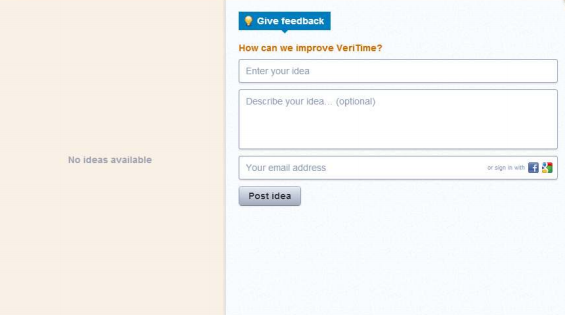
Your idea will be posted into the queue that appears on the left hand side of the window for other Users who click on the “Select a Feature” button to review and vote on. This pool of features and enhancement requests will be closely monitored and all submitted ideas will be considered for future development.
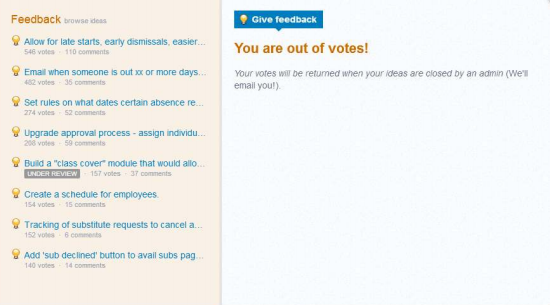
User Settings: Tag Assignment
There has been a Step added to the User Settings Wizard for Organizations that use the Tags functionality to create visibility groups of otherwise unrelated users.
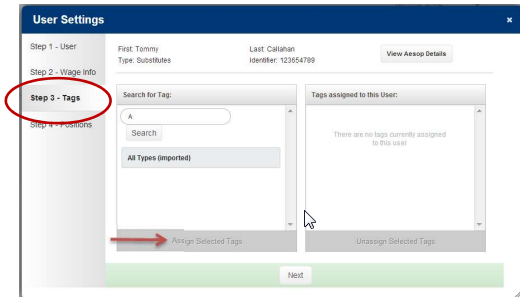
This step allows the Admin to search for a Tag and assign it to a newly created Employee during the new user set up so that you do not have to remember to go to the Tag Admin screen and add the User to the Tag later. Simply enter a keyword in the search box, click the “Search” button, click on the appropriate Tag name to select that Tag, then click on “Assign Selected Tags”. The Tag will move to the “Tags assigned to this User” box on the right side of the screen.
You can also remove a Tag from a user’s settings from this same screen by clicking on the name of the Tag, then clicking on “Unassign Selected Tags”. The Tag will shift over to the “Search for Tag” box on the left side of the screen.
New Kiosk Settings
There are two new kiosk settings that can be set on a Staff Group Profile on Step 3 of the Staff Group Admin wizard. They are “Prevent Clock-in if no schedule exists”, and “Early Clock-in Allowance”.
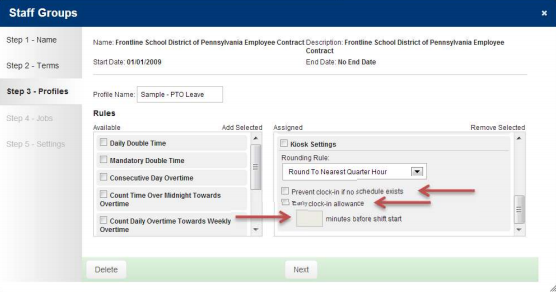
Since these are Staff Group Profile settings, they will apply to every employee attached to that profile automatically. There is no need to set this permission for each individual employee. However, that also means that if you have a few employees in a Staff Group Profile that have a legitimate need to clock-in on an unscheduled day, or have the flexibility to clock in before their scheduled time, these Employees must be moved to a separate Staff Group Profile that does not have these restrictions set.
Prevent Clock-in if no schedule exists — The Organization can choose to prevent an employee from clocking in on a day when they were not scheduled to work by selecting this option under Kiosk Settings in the Staff Group Profile. If an Employee attached to a Staff Group Profile with this option enabled were to attempt to clock-in on a day when there was no work schedule for them in the system, they would receive an error message indicating that they are not scheduled to work that day and cannot clock-in.
Early Clock-in Allowance – The Organization may choose to set an Early clock-in allowance on a Staff Group Profile. Click the checkbox to activate the option, and enter a duration value into the box. The threshold can be set anywhere from zero minutes to 24 hours. If an Employee attached to a Staff Group Profile that has this option enabled attempts to clock-in too early for a shift, (i.e. 7:30 am for an 8:00 am start time, with the allowance set to 15 minutes) the system will return an error message indicating that it is too early to clock-in.
Use VeriTime’s Official Time for Clock Events
This Organization setting allows an Org to bypass the clock on the local computer that is used to run the kiosk and to use VeriTime’s official time instead. This feature will ensure that the kiosk is running on the proper time, and clock events are always accurate, regardless of what the local computer indicates as the time. Using this feature will reduce the instances of human error and mechanical failure affecting the kiosk, and offers added security against clock event tampering.
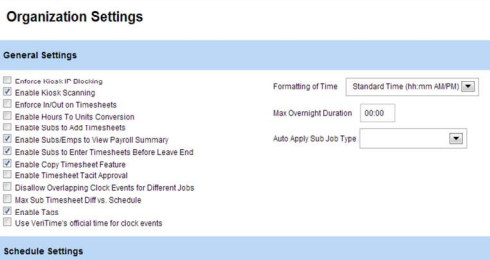
Timesheet Review: Last Update Status
As a direct result of customer requests, the Timesheet Review Report has been changed to be a little more informative. The VeriTime team has added a last update status to the Timesheet Review report. Clicking on the status icon activates the status pop up.
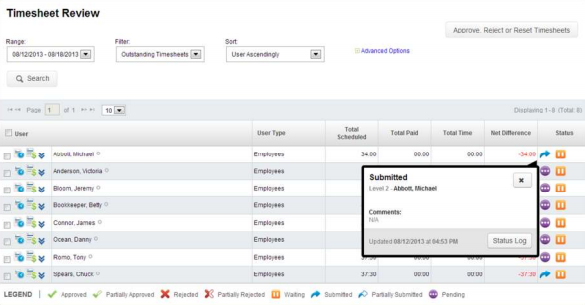
The status returns information about the last update made to that Timesheet Record such as the state of the record “Submitted” in this case, whether it was submitted automatically by the system or if the Employee submitted it, will display comments if any have been entered, and lists a time and date stamp for the last update. Also included in the update status pop up is a “Status Log” button that will bring up the full status log for that timesheet record.
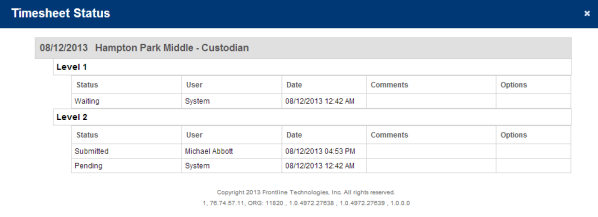
Proximity Card Clock-In
With this release, VeriTime is now capable of supporting Proximity (RFID) Card readers on all of our Barcode Kiosks. All current barcode functionality is supported for RFID cards. Please give us a call if you would like more information on using a Proximity Card Reader with VeriTime.
Interactive Kiosk (Barcode or Integrated) — The Organization must create new RFID cards for VeriTime access that carry the User ID or an External ID that can be synched with their Aesop Employee and Sub accounts. These cards will allow one tap log in access similar to the way barcodes function with the Interactive Barcode Kiosk.
Standard Barcode Kiosk – The Organization must create VeriTime specific RFID cards that carry the full Employee ID and Position information. These cards will allow one tap clock-in and clock-out access similar to the way barcodes function with the Standard Barcode Kiosk.
New System Concepts
User Profiles
The team has added a new concept to the VeriTime system; User Profiles. These new profiles will aid in new user setup by ensuring that a new employee is given the appropriate system permissions without the Admin having to remember which to set or to look up another User’s settings for reference. Changes to existing user’s settings will be quicker and easier by providing a location to make a change that then applies to all Users attached to that profile instead of touching each user record individually. User Profiles group User Settings for system permissions, email notices, and comp time accruals and deductions together so they can be set as a standardized selection for a group of Users who have common system needs. This reduces the amount of redundant work for Admins who can choose a single profile instead of selecting the same settings over and over again on individual Users.
Setting Up User Profiles
A new widget has been added to the Configure tab in VeriTime labeled “User Profiles”. Clicking on the widget displays a list of User Profiles that are available for your Organization. To add a new User Profile, click on the green circle ‘+’ icon. (To view or edit an existing User Profile, click on the pencil icon to the left of the User Profile name.) The User Profile wizard will appear.
Step 1 – Settings
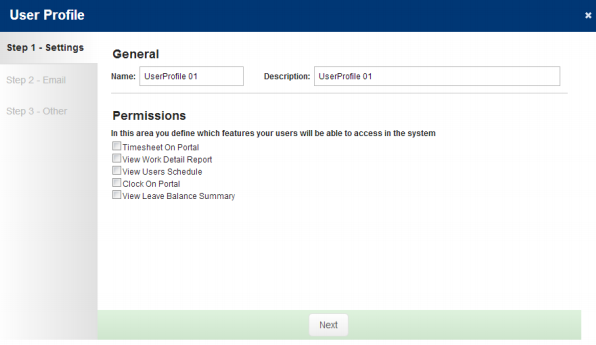
General
- Name – enter a unique name for the User Profile. Choose a name that will be meaningful and brief. (i.e. Teachers 1)
- Description – enter a longer description that explains the User Profile further. (i.e. Teacher Work Detail no Comp)
- Examples
Name: Teacher 1, Description: Teacher Work Detail no Comp – for Teachers with access to View Work Detail Report and who Do Not Accrue Comp Time.
Name: Teacher 2, Description: Teacher Timesheet Leave Balance StopAuto Comp – for Teachers with access to their Timesheets, to View their Leave Balance, and who must enter an absence to use Comp Time rather than allowing the system to auto deduct from the Users balance.
Permissions – determines what the user will have access to in the system.
- Timesheet On Portal
- View Work Detail Report
- View Users Schedule
- View Leave Balance Summary
Step 2 – Email
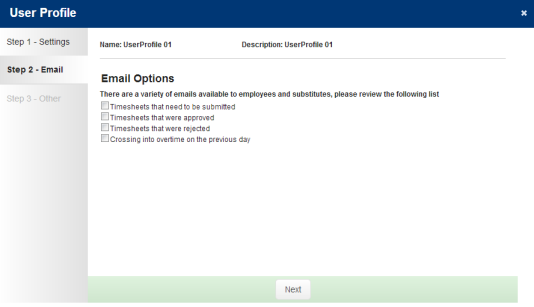
Email Options
- Timesheets that need to be submitted
- Timesheets that were approved
- Timesheets that were rejected
- Crossing into overtime on the previous day
Step 3 – Other
- Auto submit timesheets nightl
- Auto populate scheduled hours to the timesheet
- Include payroll data in report writer
Comp Time Settings
- Does Not Accrue Comp Time
- Stop Auto Comp Time Deduction
Associating a User to a User Profile
The User Profile is linked to the Employee in Step 1 of the User Settings wizard by selecting the User Profile name from a dropdown list of available User Profiles.
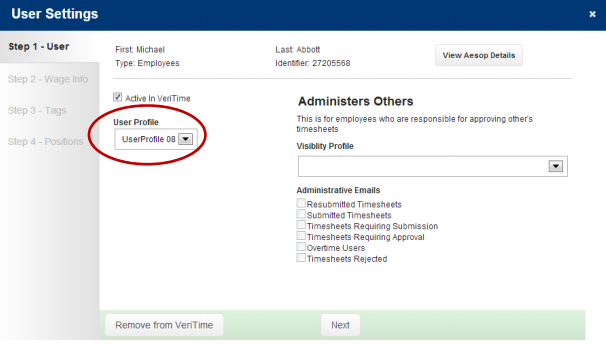
Two companion reports have been created to assist the Admin in the ongoing maintenance for User Profiles.
User Profile Association Report
When you search on the User Profile Name, the User Profile Association Report compiles a list of all the User names and IDs for each Employee associated with that User Profile. Running the report without entering a User Profile name compiles a list of all User Profiles for your Organization with associated User Names and ID, sorted by User Profile Name. As illustrated in the screenshot. Quicklinks have been added to this report as depicted by the grey circle next to the User Profile name, and the Employee’s name.
Quicklinks circle next to User Profile Name
- View User Profile
- Edit User Profile
- Associated Users
Quicklinks circle next to User Name (standardized throughout the VeriTime system)
- Aesop General Info
- User Settings
- User Schedule
- Current Timesheets
- Leave Balance
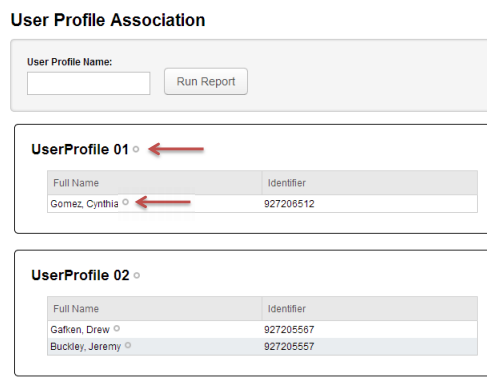
User Profile Summary Report
When you search on a User Profile Name, the User Profile Summary Report compiles a list of Permissions, Email Options, Other Settings, and Comp Time Settings that have been
selected for that User Profile.
Running the report without entering a User Profile compiles a list of all User Profiles with associated list of Permissions, Email Options, Other Settings, and Comp Time Settings that
have been selected for each User Profile, sorted by User Profile Name.
Quicklinks have been added to this report as depicted by the grey circle next to the User Profile name.
Quicklinks circle next to User Profile Name
- View User Profile
- Edit User Profile
- Associated Users
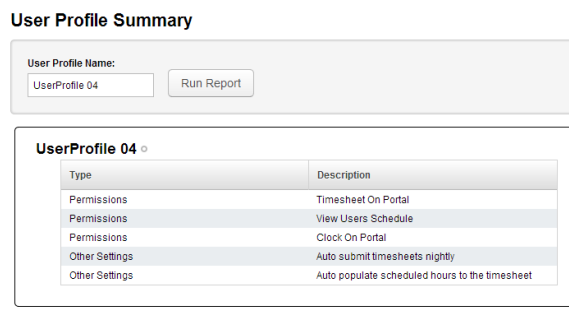
Impact to Existing Customers
For existing Customers, a number of User Profiles and User Associations have been created for you from the settings assigned to the Users within your Organization. A generic naming convention was used of UserProfile with an incremental number attached. This was executed to ensure that every Organization would continue to function as expected and without disruption after the release of this system change.It would be beneficial to run the User Profile Summary Report and change the User Profile name and description to something that will be meaningful to your Organization (i.e. Custodians, Paraprofessionals). The description field offers the opportunity to add a more specific description to help identify which users the profile applies to, for example:
- Name: Teachers 1, Description: Teachers Work Detail no Comp – for Teachers with access to View Work Detail Report and who Do Not Accrue Comp Time.
- Name: Teacher 2, Description: Teachers Timesheet Leave Balance Stop Auto Comp – for Teachers with access to their Timesheets, to View their Leave Balance, and who must enter an absence to use Comp Time rather than allowing the system to auto deduct from the Users balance.
You may discover that you have a larger number of User Profiles than you feel you need, some with only one User associated. This occurred because there is a very slight difference between the settings for the User. Since the set of settings were not identical, the system necessarily created a different User Profile for that User.
While it is certainly not required to do so, you may choose at some time to reduce the number of active User Profiles for your Organization. Please be sure to re-assign the Users to another User Profile and ensure that no one is left associated with the profile before you delete it.
Customer Feedback
Your feedback is one of the most important factors that will shape the growth of VeriTime! We will continue to work with you on identifying and enhancing VeriTime based on your input, so keep the feedback coming.
Customer Impact
If you would like assistance or additional training regarding the new features delivered in this release, please feel free to contact the VeriTime Client Services team. This release is expected to go into production during the weekend of August 10th.


