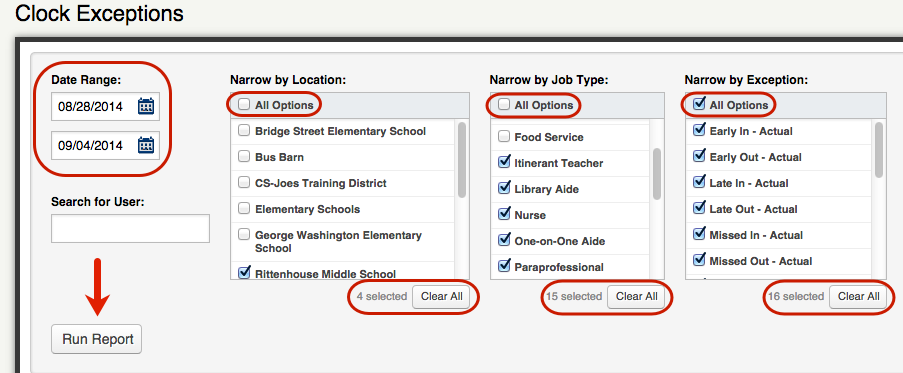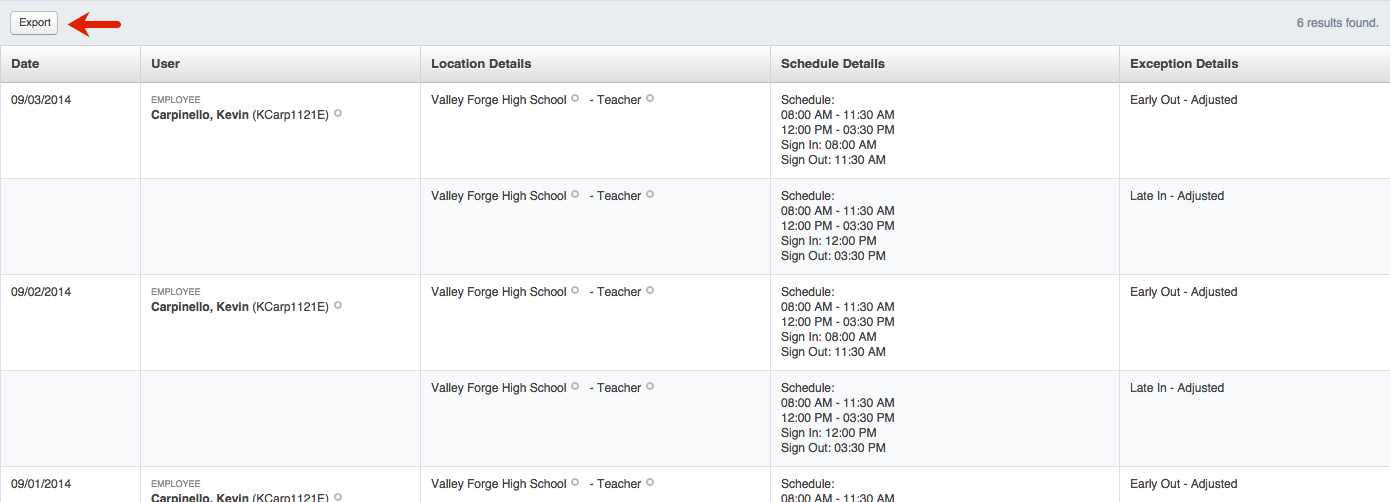The Clock Exceptions report is a quick way for you to look for any kind of Clock Exceptions, such as late clock-in, missed punch, etc.
To access the Clock Exceptions report click on the Clock Exceptions option from the VeriTime home page under the Reports tab.
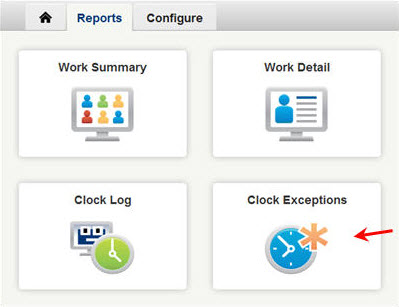
At the top of this report you can select a date range, locations, and mark the exceptions you want to see. You can also enter a specific user’s name. Check the boxes next to the criteria you would like to include in the report. If you look underneath the sections of criteria, you can see how many boxes you have checked. If you would like to uncheck all the boxes in a section, click the Clear All button located underneath the section. If you would like to check all options, check the box next to “All Options” located at the top of the section.
When you are ready, click the Run Report button.
Below, a list of users will populate according to the criteria you specified. This list will be organized by days going backwards (for example, 9/3/2014, 9/2/2014, 9/1/2014, etc.).
If you would like to export the list to an Excel spreadsheet, click the Export button located at the top left corner of the list. The report will be saved in your “Downloads” folder on your computer.