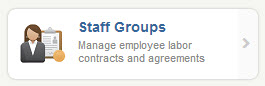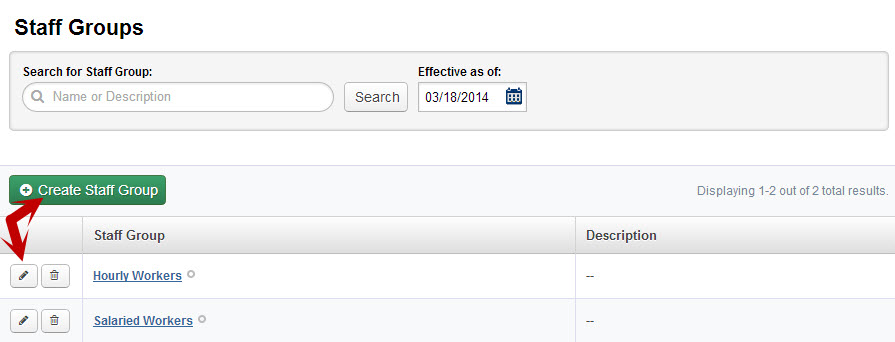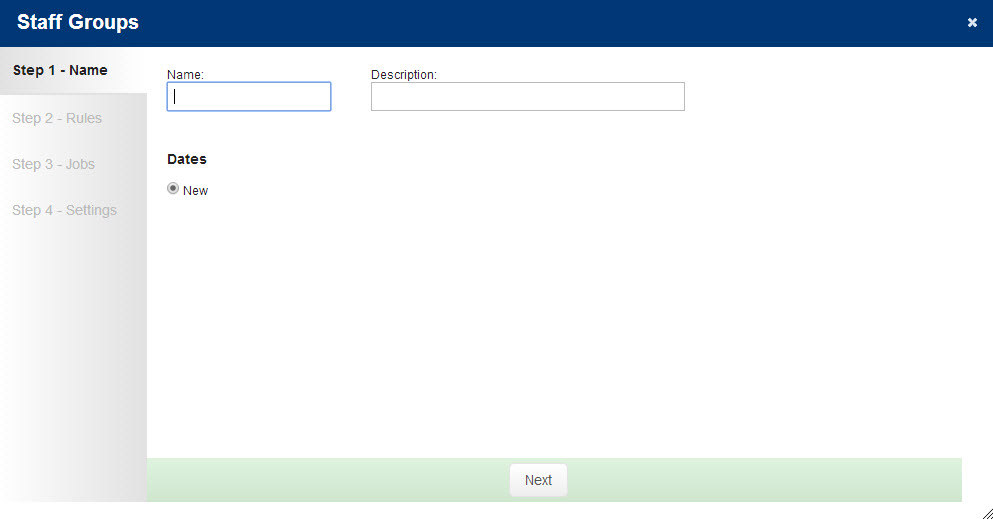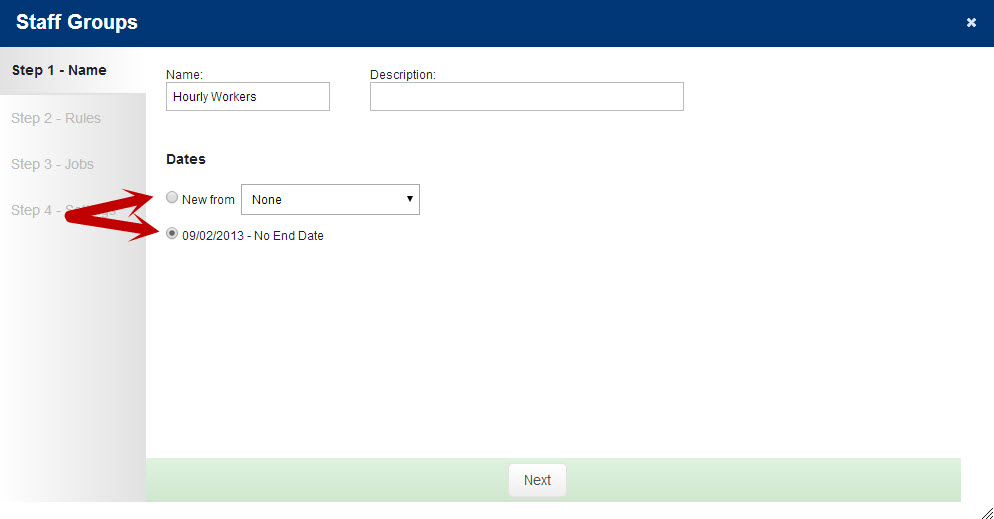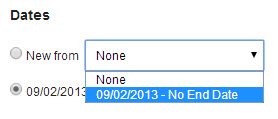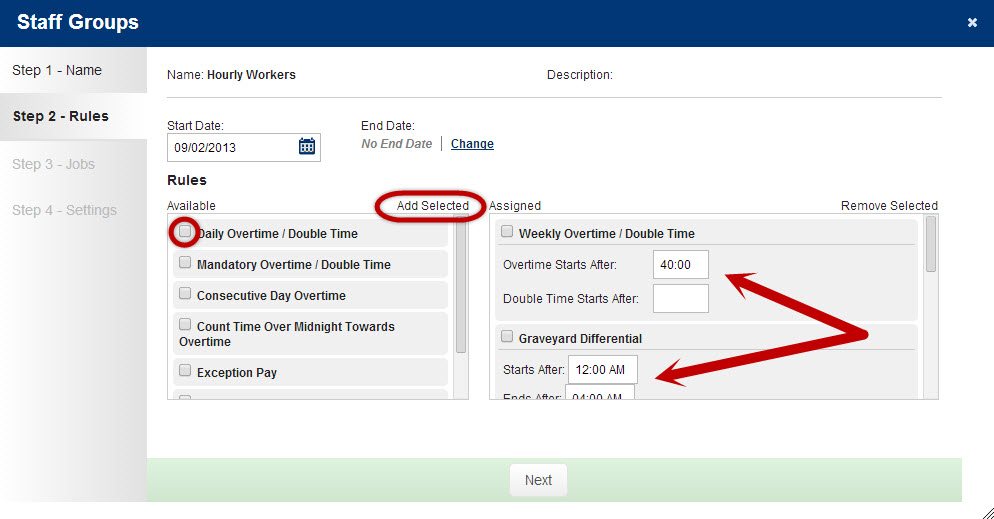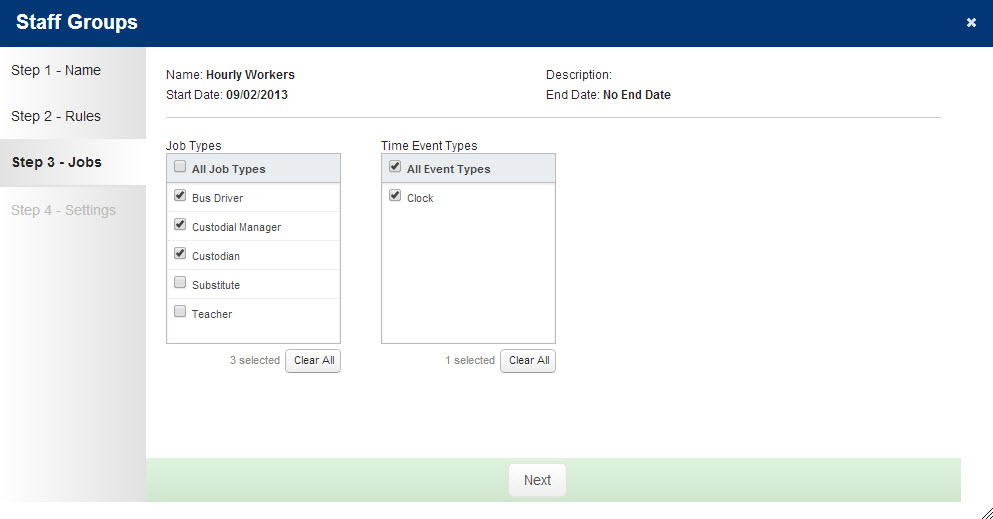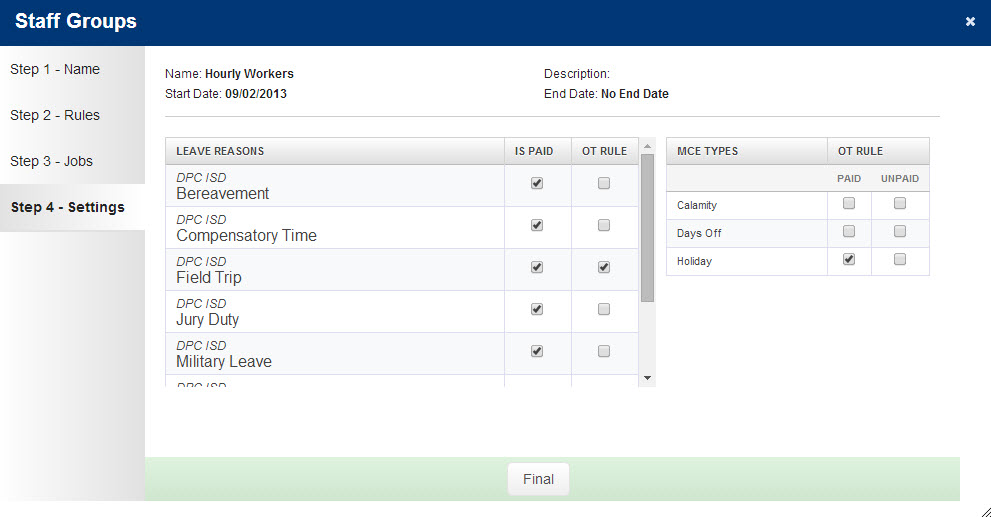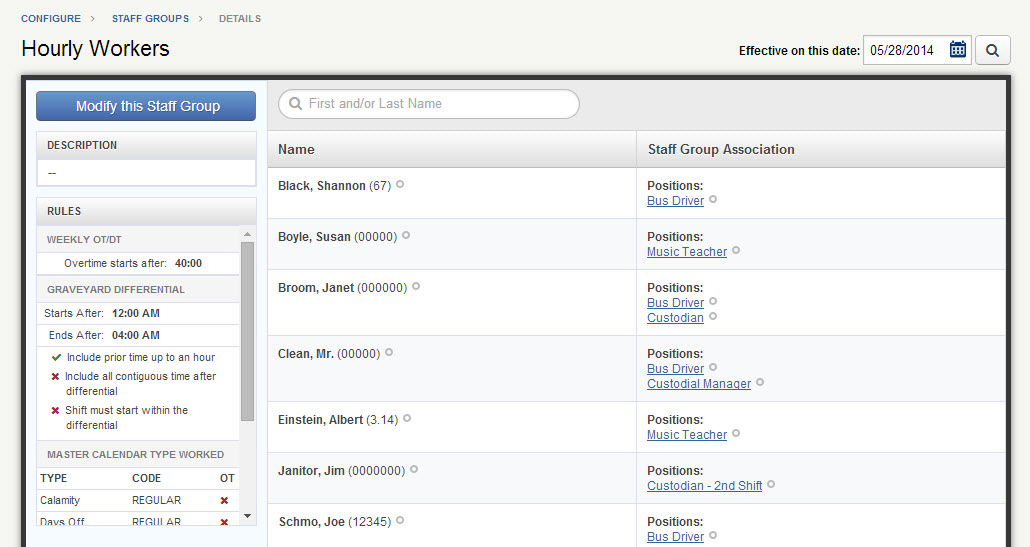The Staff Groups page allows you to build configurations that match the collective bargaining agreements that your district has with different bargaining units.
To access Staff Groups click that option in the People Management section of the Configure tab.
Adding, Updating, and Removing Staff Groups
To add a new Staff Group click the green “+ Create Staff Group” icon at the top of the list. To edit an existing one, click the pencil icon. To delete one click the trash can icon.
When you start the process of creating a new Staff Group you will be taken to a wizard that will walk you through the creation process.
Step One: Add a Name
Name the Staff Group. When naming Staff Groups we recommend using terminology that is easy to reference and is reflective of your districts employee policies or labor contracts. The Description field can be used but is not required.
Click the Next button to move to the next step.
If you are editing a previously created Staff Group, you will have the option to edit the current or past date ranges, as well as the option to establish a new date range for which any changes you make will take effect.
Selecting “New from” and choosing a previous date range allows you to copy all of the payroll rules and Job Type selections from that date range, while establishing a new date range and editing settings on the next steps.
Step Two: Define Rules
First, set the effective date for the contract. Then, check the box next to the Payroll Rules that apply to the contract of this Staff Group, and click “Add Selected” to add them to the group. Certain rules, such as Overtime or Graveyard Differential, will require you to input certain criteria on the right.
Click the Next button to move on to the next step.
Step Three: Select the Jobs
Select the Job Types that are to be included within this Staff Group and which Time Event Types they are allowed to use. You’ll probably only have one Time Event Type.
Step Four: Leave
No, don’t really leave! On this step you’ll establish whether the listed Leave Reasons are paid and whether they count toward a User’s Overtime Rule for that day or week (depending on what type of Overtime you have enabled). Then, establish whether paid or unpaid Master Calendar Event Types count toward overtime.
When you are finished click the Final button and you’re done!
The Staff Group Details screen gives you a snapshot of the Staff Group’s rules as well as a list of Users included in this Group.