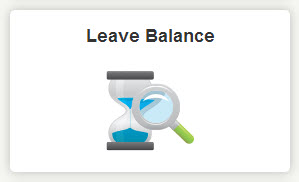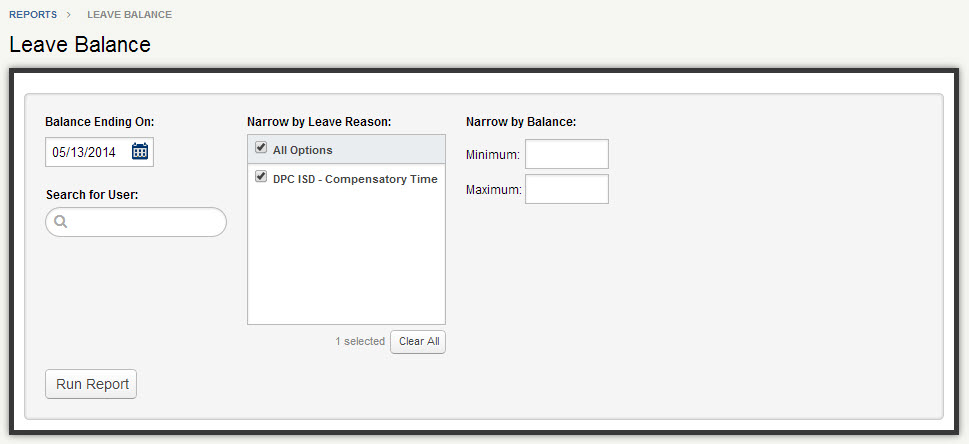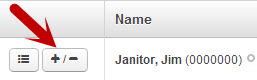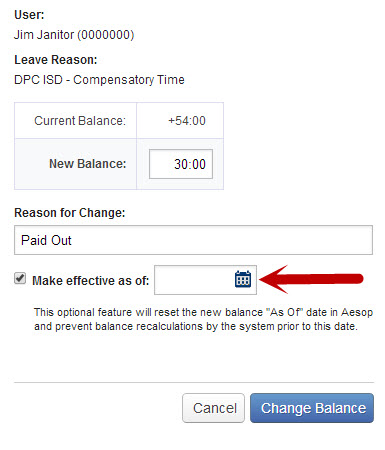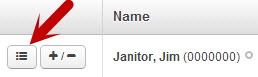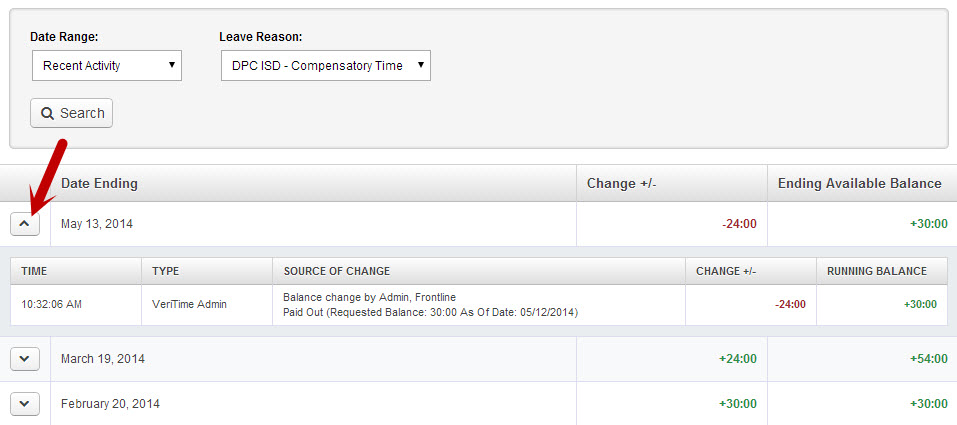The Leave Balance page displays the leave balances being tracked by VeriTime. This page will not function unless your organization is using Comp Time. Once the Comp Time Taken (CTT) wage code is assigned to a leave reason, this page will display the balances for all Users for that specific leave reason.
To access the report click the Leave Balance option under the Reports tab.
At the top of the report you can set the “Balance Ending On:” date to see what your Users’ balances were as of a specific day. You can also search for a specific User’s name, or you can filter by a minimum and maximum balance to see Users with balances within a the specified range.
In the report you will see the User’s current balance for the Leave Reason along with the location worked for the range selected. Click the Leave Balance History button to see further details for a User’s current balance, and the + / – button to change the User’s balance.
Change a Balance
To the left of the User’s name you will see a Change Balance button.
Clicking this button will bring up a pop-up where you can adjust the balance for a User and leave a reason for the adjustment. Adjusting the balance in VeriTime will effect their balance in Aesop if one exists.
Leave Balance History
To the left of the Change Balance button is a button for the Leave Balance History.
The Leave Balance History page displays all historical changes that have been applied to a balance. Recent Activity is shown by default, but you can search for a custom date range up to 36 days. The grid displays each day a change took place, as well as what changed and the ending balance as of each day. Click the drop-down arrow for more information about what made the change.