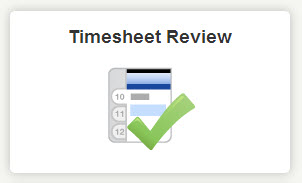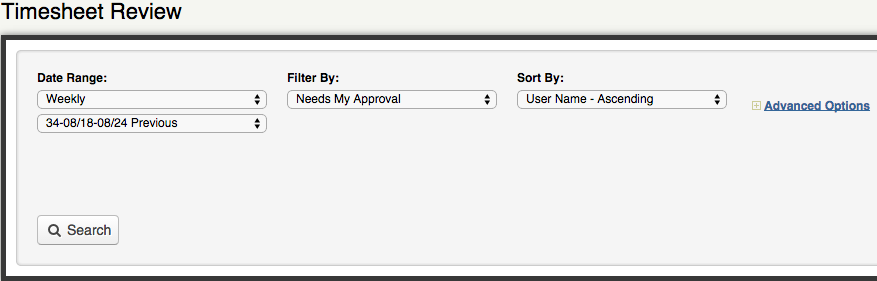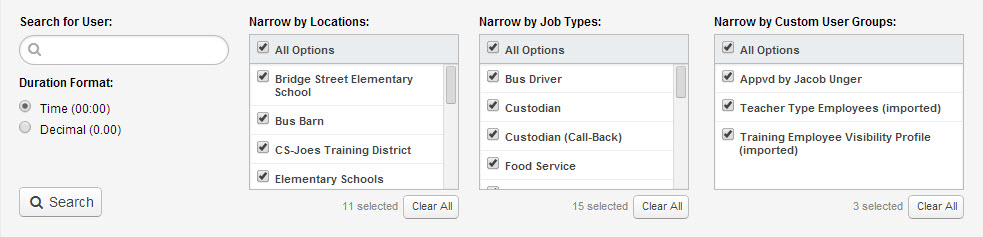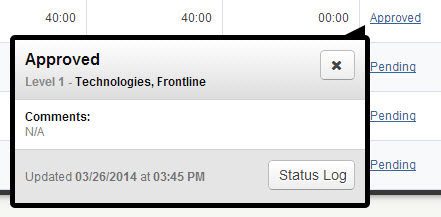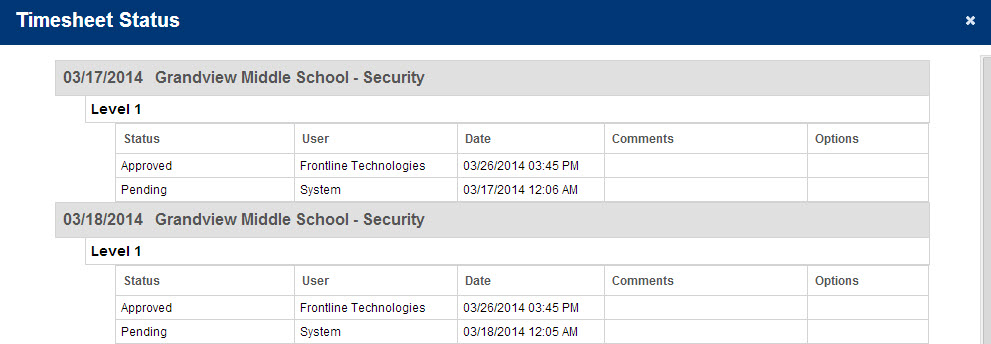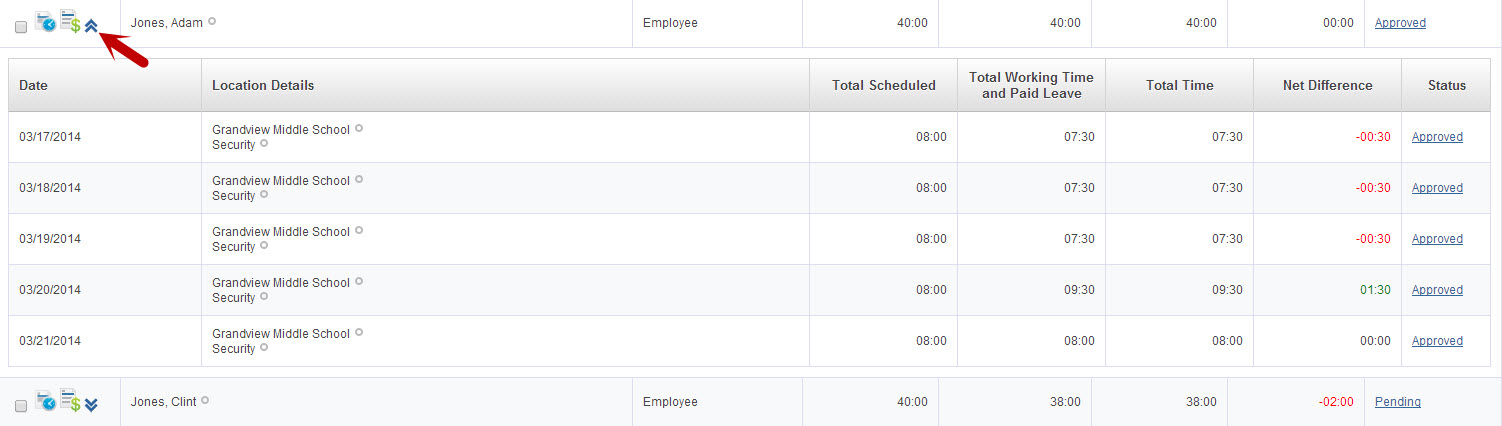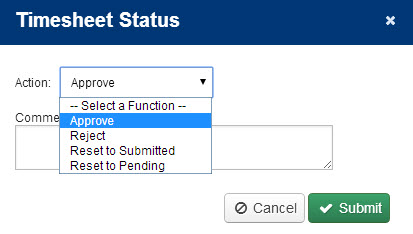“Timesheet Review” allows you to access, edit, and save your employees’ timesheets.
To access the Timesheet Review, click the Timesheet Review button on the home page.
On the “Timesheet Review” page, choose the pay period and date-range. You can add and edit Pay Periods on the “Pay Periods” page. The VeriTime Administrator will have set up the date ranges, but you can also select “Custom Range” at the top of the drop-down list. You can also use the “Filter By” and “Sort By” drop-down boxes to filter and sort the timesheet accordingly.
Filter Options:
- Outstanding Timesheets - Show only the timesheets that are not completely approved on all levels.
- Rejected Timesheets - Show only the timesheets in rejected status.
- Payroll Exceptions - Show only users who have payroll records that are marked as exceptional in the Wage Option Assignment page.
- Net Difference - Show only users who’s timesheets have a net difference.
- Needs Approval - Show only users who’s timesheets are in “Submitted” status.
For more advanced filtering, click the Advanced Options link. Here you can change the duration format from Time to Decimal. With the Time setting 7 hours and 15 minutes would show as “7:15″. With the Decimal setting it would show as “7.25″.
You can also narrow by user name, locations, job type, and custom user groups.
To apply the pay period, date range, and filter options you have selected, click the Search button.
The timesheets will display for the date range selected. Each row gives the Total Scheduled, Total Working Time and Paid Leave, Total Time, and Net Difference for the employees for that week. The Status of the timesheet is also shown.
- Total Scheduled - This is the number of hours based on the recurring schedule. For the date range you have chosen, this is what the person would have worked if all days were typical days (no absences or closed days).
- Total Paid - This is the total time that the user will be paid for.
- Total Time - This is the total time for the date range you have selected. Worked hours as well as paid absence durations count toward this time. Admin time is also calculated into this total.
- Net Difference - The difference between scheduled and total paid time. If the total time is less than scheduled, it shows up as negative.
- Status - The status of the timesheet will be shown by an icon if you have multiple levels of approval. Below is the legend.
Clicking on the status brings up the status pop-up. The pop-up will show the last update made to that Timesheet Record whether it was submitted automatically by the system or if the User submitted it. It will also display comments if any have been entered, and list a time and date stamp for the last update. Also included in the pop-up is the Status Log button that will bring up the full status log for that timesheet record.
Here is what the Status Log looks like:
To expand a row on the timesheet, click the expand/collapse icon and VeriTime will give you each day’s timesheet summary data for that person.
To see the actual Timesheet or the Payroll Review, click the corresponding icon next to the user’s name. The Timesheet icon is the one with the clock. The Payroll Summary icon is the one with the dollar sign.
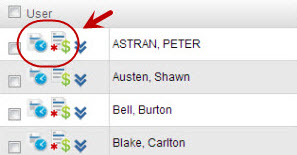
To take any action on timesheets use the Approve, Reject, or Reset Timesheets button at the top of the page. You will get a pop-up window where can choose from the following options.
Click Approve, Reject or Reset as appropriate. Once a timesheet is approved, it cannot be edited unless it is reset to submitted or pending.