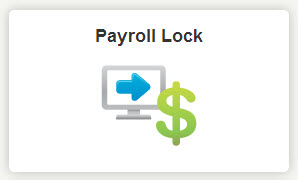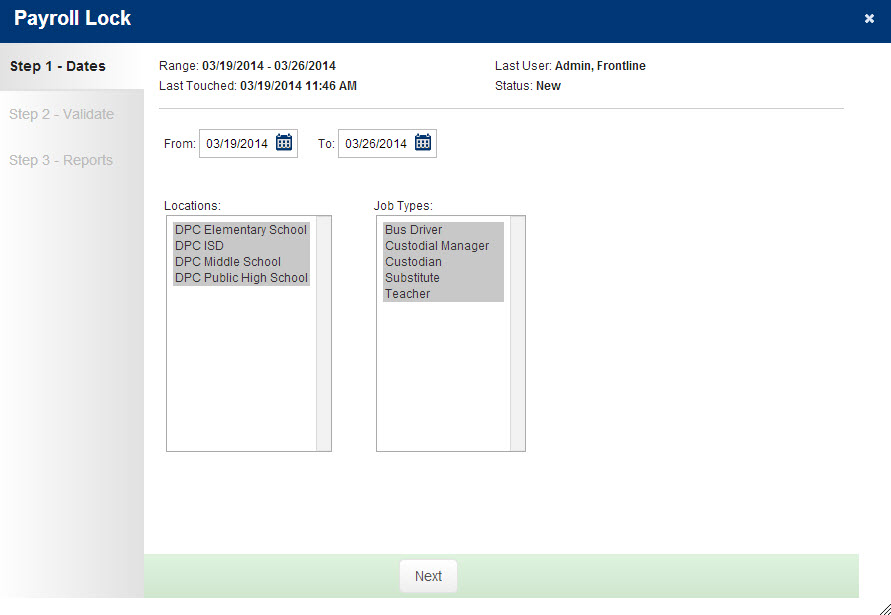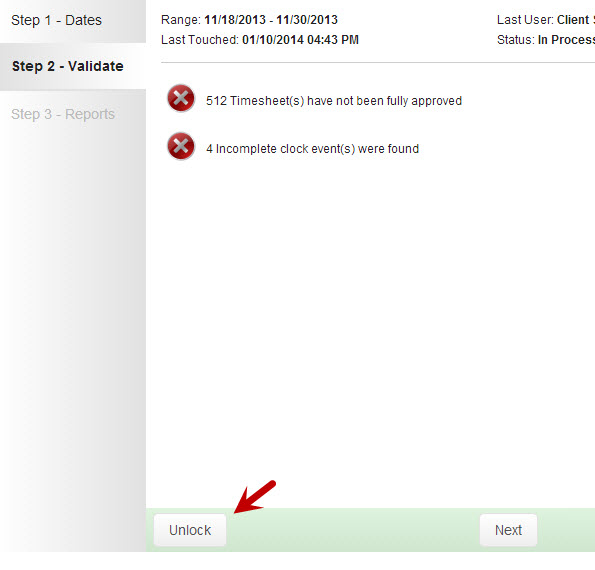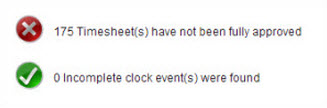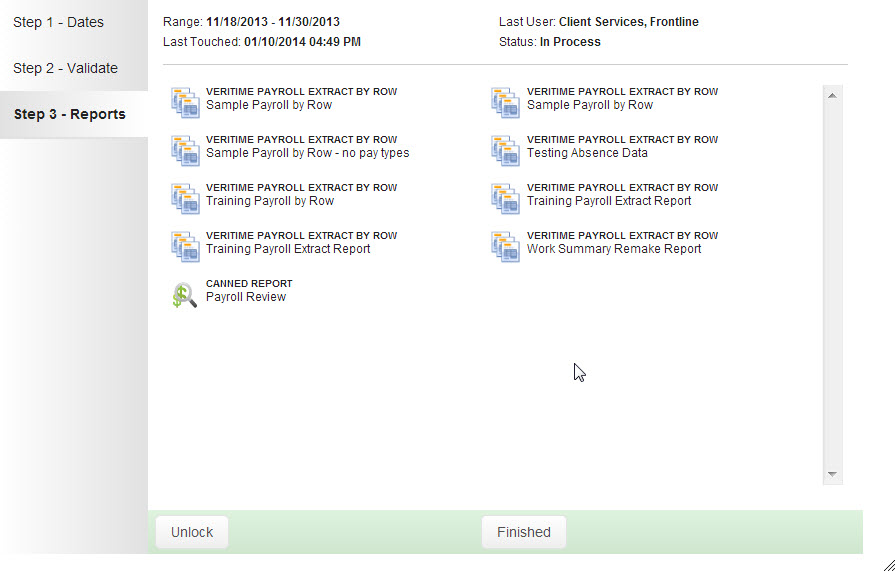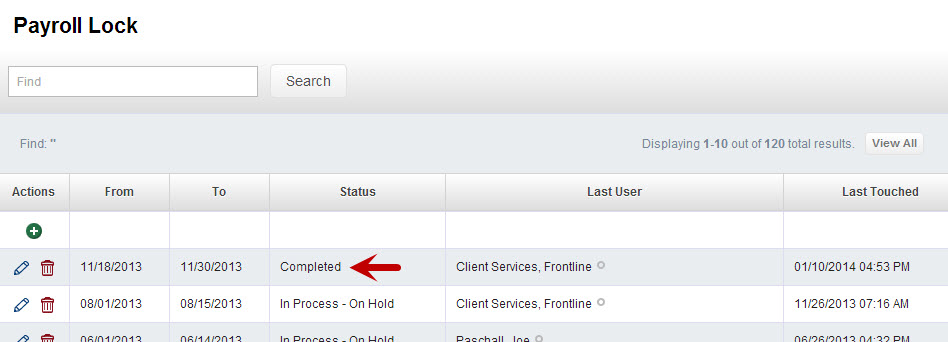Payroll Lock allows a payroll administrator to lock down data for payroll periods and allows the admin to gather information needed for processing payroll.
To access this feature, choose Payroll Lock from the VeriTime Home Menu.
Using Payroll Lock
To create a new payroll period first click the plus sign at the top of the Actions column. Click the pencil icon to edit an existing payroll period. Click the trash can icon to delete a previous payroll period.
Step 1
In this first step you will choose your payroll date range as well as the locations and Job Types you want it to apply to. All locations and Job Types will be selected by default but you can choose individual ones if you like. Once you start the wizard for a payroll period, all data associated with that period with be locked and cannot be edited. When you are ready to move to the next step click the Next button.
Step 2
Once you move to Step 2 you will notice that you now have an Unlock button. This will allow you to unlock the data that is now locked for this date range. If the button says Lock that means the data has already been unlocked and you can lock it.
This validation screen will show you information you will need to know before processing payroll such as timesheets that still need to be approved.
Once you are prepared to move to step three click the Next button.
Step 3
In step three you will be given links that will take you to Report Writer reports containing the payroll data for your selected time period. There will also be a link to the Payroll Review report for that time period.
When you are finished with the wizard click the Finished button. This will bring you back to the list of payroll periods. You will see your payroll period marked as “Completed” in the list.