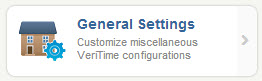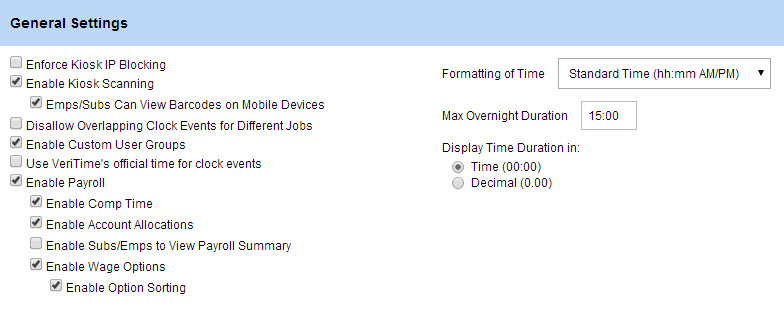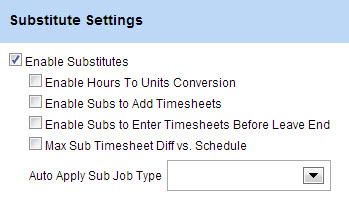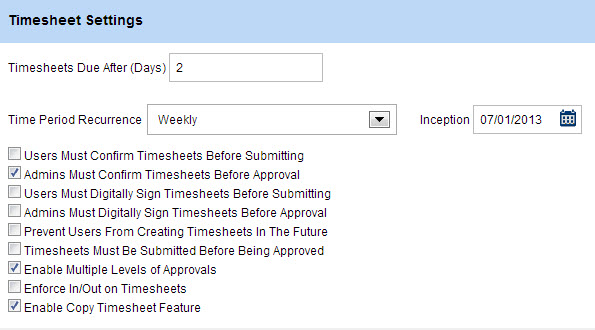The General Settings configure the basic business rules that apply to or set default values for VeriTime throughout your organization.
To access them, click on the General Settings option under the System Setup section of the Configure tab.
Once you access the General Settings page it will already be in edit mode. To save any changes you make click the green Save button. To cancel any changes click the Cancel button.
General Settings
Enforce Kiosk IP Blocking – This will force all clock entries to be done from within your specified IP address range.
Enable Kiosk Scanning – This will turn on the ability for you to use the barcode scanning feature in VeriTime.
- Emps/Subs Can View Barcodes on Mobile Devices - When checked, the User will be able to launch their barcode from the Employee Portal once they log in to VeriTime on their smart phone.
Disallow Overlapping Clock Events for Different Jobs - Marking this box will disallow any clock events from different jobs to overlap.
Enable Custom User Groups - Check this box to enable the Custom User Groups feature in VeriTime.
Use VeriTime’s official time for clock events - This setting allows your Org to bypass the clock on the local computer that is used to run the kiosk and to use VeriTime’s official time instead. This will ensure that the kiosk in running on the proper time, and clock events are always accurate. Using this feature will reduce the instances of human error and mechanical failure affecting the kiosk, and offers added security against clock event tampering.
Enable Payroll – If this is not enabled, the system will hide the Payroll Summary, Payroll Review, and Payroll Lock options
- Enable Comp Time - If turned on, you will be able to turn on Comp Time for a Staff Group Profile.
- Enable Account Allocations - This enables you to create Account Allocations (composed of one or more Accounting Codes) and assign them to a User’s position details for payroll purposes.
- Enable Subs/Emps to View Payroll Summary - This will enable subs and employees to view their own Payroll Summary report for a given date range.
- Enable Wage Options - This enables you to create custom wage tables to assign to individual Users per Job Type that they work..
- Enable Option Sorting - This enables the prioritization of Wage Options if that is required by your payroll system.
Formatting of Time – Choose Standard Time or Military Time as the format VeriTime will use.
Max Overnight Duration -
Display Time Duration in – Set the default time display to Time (00:00) or Decimal (0.00). This setting can be changed for individual items or Users with in the site.
Schedule Settings
Start of work week – Select which day of the week begins your work week for overtime tracking purposes.
Substitute Settings
Enable Substitutes – When turned off, the system will hide substitutes inside of VeriTime. The Vacancy Assignment screen will be hidden along with many of the User Type filters on reports
- Enable Hours To Units Conversion - This will turn on the ability to convert hours to units in VeriTime. The Hours to Units setup will show in your Home Menu and units will be calculated in reports.
- Enable Subs to Add Timesheets - This will allow substitutes who use VeriTime to add their own timesheets.
- Enable Subs to Enter Timesheets Before Leave End - If a sub has the permission to add timesheets this setting will allow them to enter the timesheet before the absences have ended.
- Max Sub Timesheet Diff vs. Schedule - Marking this box will allow you to specify the maximum amount of time a sub is allowed to exceed an absence duration. A box will appear where you can enter the number of hours/minutes.
- Auto Apply Sub Job Type – This feature is used to auto apply a specific Job Type to a sub in two different scenarios. (1) When the sub has a position that does not include the location for the absence, and the employee does not have a position. (2) When the sub has no position and the employee does not have a position.
Timesheet Settings
Timesheets Due After – This will set timesheets due this number of days after the end of the time period. (Used when employees manually enter and submit time.)
Time Period Recurrence - This controls the ranges of time the Timesheet Review will be broken down into.
Users Must Confirm Timesheets Before Submitting - This forces Users to check a box certifying that the timesheets being submitted are a true statement of hours recorded.
Admins Must Confirm Timesheets Before Approval - This forces Admins to check a box certifying that the timesheets being approved are a true statement of hours recorded.
Users Must Digitally Sign Timesheets Before Submitting - This forces Users to input their Aesop/VeriTime pin in order to submit timesheets.
Admins Must Digitally Sign Timesheets Before Approval - This forces Admins to input their Aesop/VeriTime pin in order to approve timesheets.
Prevent Users From Creating Timesheets In The Future - This setting prevents Users from manually creating timesheets for dates in the future.
Timesheets Must Be Submitted Before Being Approved - This prevents Admin from approving timesheets unless they are in “Submitted” status.
Enable Multiple Levels of Approvals – Allows the ability to create multi-step approval workflows. If this is not enabled, timesheets will only require one approval to be fully approved.
Enforce In/Out on Timesheets - When this box is checked, whenever you enter time manually on a timesheet, you will be required to enter both the In and Out times together. It will not allow you to enter just one of those times. (This does not apply to any activity occurring through a clock kiosk.)
Enable Copy Timesheet Feature - This setting enables the Copy Timesheet feature for all users in your organization.