There are multiple variables to take into account when diagnosing usage issues reported by users of barcodes.
First, there are three basic factors to consider before you start searching for an issue within VeriTime:
- Is your internet access at the location the user is attempting to scan at offline, spotty, or experiencing significant latency? If so, this can affect kiosk usage.
- Is the kiosk window “active”? If someone attempts to use the kiosk for another purpose, the kiosk window may no longer be “active”. Click on the kiosk window prior to the next scan attempt to see if it works. You would be surprised how often these first two factors contribute to non-working scans.
- Is your barcode scanner working properly? The easiest way to test this is to open up a program like Word or Notepad, make it the “active” window, and then scan any barcode. If a code appears, your barcode scanner is working properly (though it could be misconfigured). If a code does not appear, your scanner is either misconfigured or otherwise malfunctioning in some way. Try another scanner at that location and see if that solves the issue.
That covers the basics of barcode scanner setup. If none of these questions led you to a solution, log in to VeriTime and start researching the issue there.
Step 1
The first step in VeriTime to troubleshoot why a user’s barcode isn’t working is to verify what kind of kiosk they are attempting to use. Below is a list of the different kiosk types.
- The Portal – ID/PIN Kiosk: with this Web Clock, users enter their own Aesop ID and PIN # into the fields provided on the Web Clock to identify themselves to VeriTime. Then the users click on the [Clock In] button to clock into their shifts … or… the [Clock Out] button to clock out of their shifts.
- The Portal – Scan Kiosk: this Web Clock requires you to connect a USB Barcode Scanner to a computer. Then, you must create user Barcodes and distribute them to your users. The Web Clock displays the message, “Waiting for a Scan…“. The users will be able to scan their VeriTime barcodes across the scanner connected to that VeriTime ‘Kiosk’ Computer to identify themselves to VeriTime (i.e.–to “Log in”), and then they will click on the [Clock In] button to clock into their shifts .. or… the [Clock Out] button to clock out of their shifts.
- The Portal – Scan or ID/PIN Kiosk: this Web Clock displays the message, “Waiting for a Scan…” alongside another ‘message’, “Login using your ID & PIN“. This kiosk type is ideal for users that may have forgotten their barcodes … in which case they can log in using their Aesop ID & Pin, and then click on the [Clock In] button to clock into their shifts … or… the [Clock Out] button to clock out of their shifts. This is the recommended kiosk type. If using any of the Portal kiosks, your users should use user barcodes.
- The In/Out – ID/PIN Kiosk: with this Web Clock, users enter their own Aesop ID and PIN # into the fields provided on the Web Clock to identify themselves to VeriTime. If they have only one Position and Time Event Type, VeriTime will automatically clock them in. If they have more than one option, they will be prompted to specify before clicking “In.”
- The In/Out – Scan Kiosk: this Web Clock is the one that displays the message, “Waiting for a Scan…“. The difference between this one, and #2 and #3 (above) is that this one actually scans users in/out of their shifts without requiring the users to actually click on a [Clock In] button, or on a [Clock Out] button if the user has only one Position and Time Event Type as an option, or if the user scans a user Combo barcode that is built specifically for one Position.
- The In/Out – Scan or ID/PIN Kiosk: this Web Clock displays the message, “Waiting for a Scan…“ alongside another ‘message’, “Login using your ID & PIN”. This kiosk type is ideal for users that may have forgotten their barcodes … in which case they can log in using their Aesop ID & Pin. This kiosk differs from the Portal – Scan or ID/PIN Kiosk in that users will be automatically clocked in if they have only one Position or Time Event Type as an option, or if they scan a user Combo Barcode. If they have more than one option, they will be prompted to specify before clicking “In.”
Step 2
After determining what kind of kiosk at which the User is attempting to scan, get the barcode number of the barcode that the user is attempting to use.
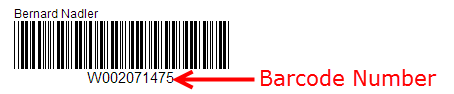
- Portal – Scan - This kiosk allows a barcode beginning only with a W or an S, or a barcode containing the user’s unique Aesop Identifier.
- Portal – Scan or ID/PIN - This kiosk allows a barcode beginning only with a W or an S, or a barcode containing the user’s unique Aesop Identifier.
- In/Out – Scan - This kiosk allows all barcodes, but the barcodes can only represent one position.
Be sure that the barcode the user is attempting to use is of the right type for the kiosk at which they are attempting to scan.
Step 3
Now it is time to check the user’s settings. Here are the 6 most common setup issues to check.
- Is the employee assigned to a position, or is the substitute assigned to an absence? If not, this is a likely reason why the user is unable to clock in or out.
- Is the user attempting to scan in at a location at which they are not set up to work?
- Are they attempting to scan in for a job for which they are not set up to work?
- If the barcode number is their Aesop Identifier, is the Identifier unique across all employee and substitute records, including deleted employee and substitute profiles at your district? To check if an Aesop Identifier is listed for any deleted records in your district, contact VeriTime Client Services.
- Remember that VeriTime uses the concept of effective dating. It is possible that your user is set up for the correct location and/or job, but the user is expired on their position, or not yet started on their position. Users attempting to scan for Locations/Jobs at which they are expired or not yet started will not be able to log time on VeriTime.
- If your employee is using a user Combo barcode and was recently assigned to a different, or additional, position or location, you will need to print a separate barcode for that new Job/Location combination. You can only have one Job/Location combination per user Combo barcode.
Step 4
Were there any messages displayed on the kiosk when the user attempted to scan in? The exact wording of any error messages is quite important. There are numerous error messages. Some messages will make immediate sense and will guide you to your answer. Others will only make sense to us here at VeriTime Client Services. In the latter case, please contact us with the exact error message to diagnose the issue.
In the case that none of these 4 steps yield a certain answer, it is time to try a test scan. It’s what we would do.
Step 5
OK, none of the above steps got you the answer you needed, so now it is time to do a test scan. We do this all of the time to diagnose barcode issues, and the results are usually rather telling.
- Acquire the user’s barcode if possible. If that is impossible, you will need to print out the exact same barcode from the Barcode Creator. If you are using Aesop Identifiers as barcode numbers, you may need to create a barcode using your third party badge/ID system to create one for testing purposes.
- Launch the exact same kiosk at your desk that the user is attempting to scan at.
- Now that you have the exact same kiosk running, and you have the exact same barcode that the user is attempting to use, try to scan in as the user.
After all of these steps, if you are still without a satisfactory answer to your barcode scanning conundrum, please contact VeriTime Client Services with your findings, or lack thereof, and we will be glad to assist!


