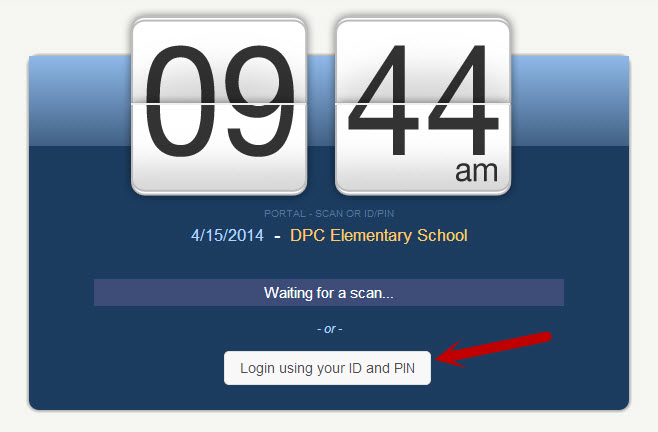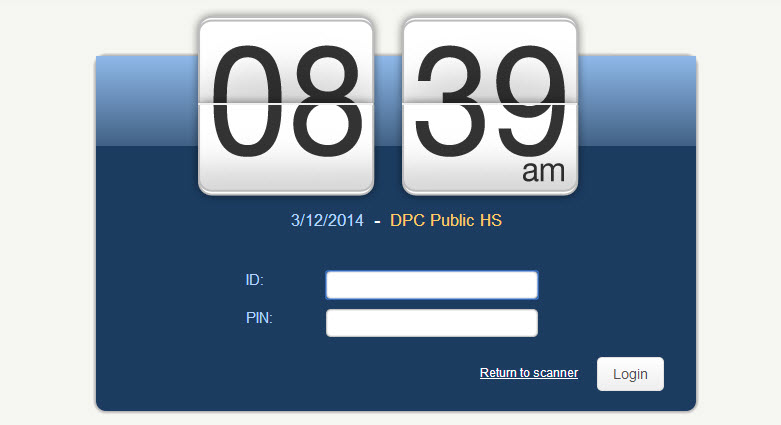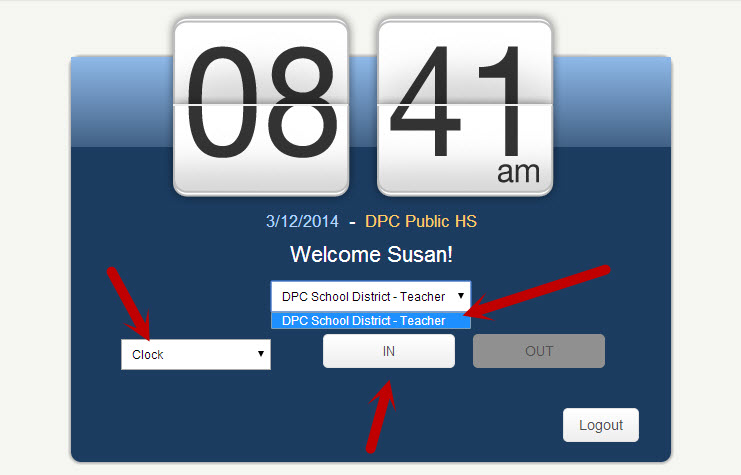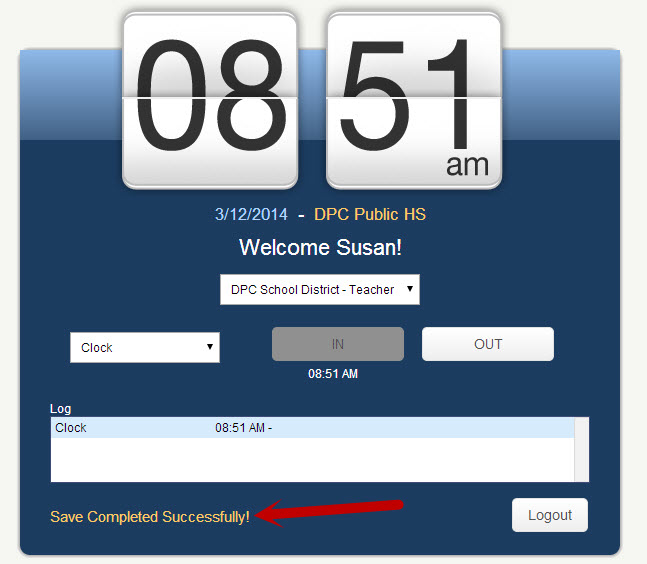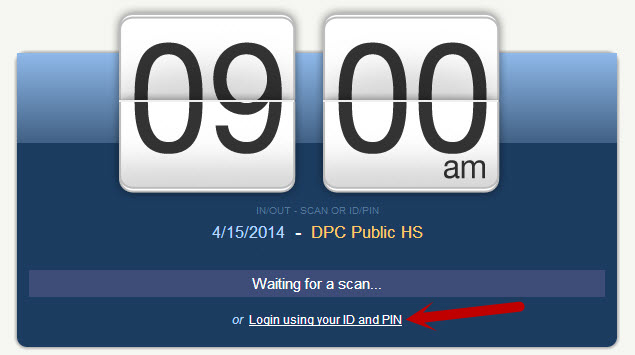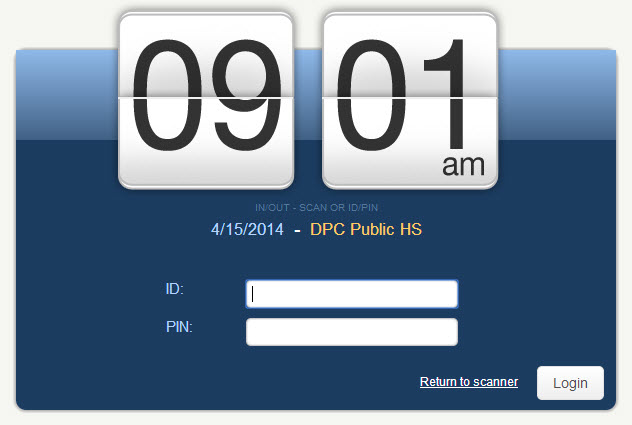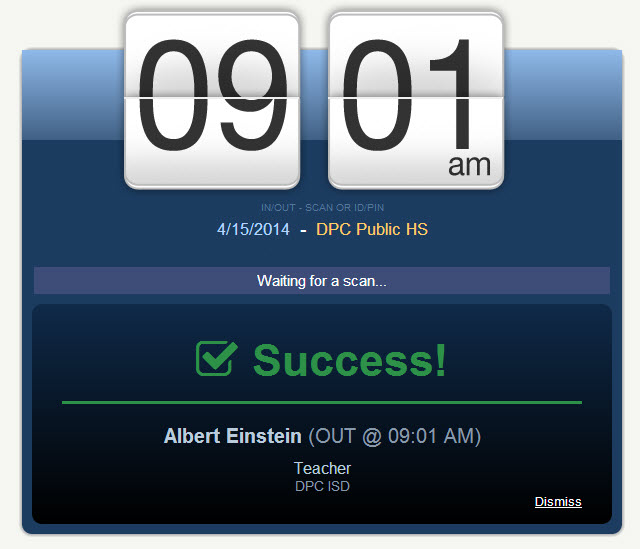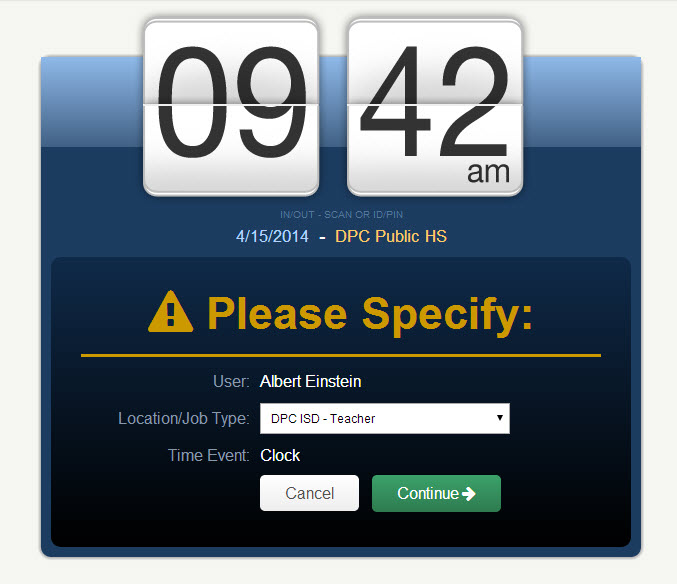This article is written explicitly for users of VeriTime who will interact daily with a clock kiosk.
Step 1
Scan your barcode or enter your ID/PIN and press either “Login” or the “Enter” key on the keyboard.
Step 2
Make sure you have the correct event type selected on the left. Typically, you will only have one option in the event type drop down menu. Next, select what location – job type combination you’re working (if you only work one job, you will only have one option) and click “IN” or “OUT.”
If your clock In was successful, you should see a message saying so. If not, an error message will appear. If you receive an error message, please report the exact wording of the message to a supervisor.
Step 1
Scan your barcode or enter your ID/PIN and press either Login or the Enter key on the keyboard.
Hang around to see if you get a “Success” message, and then you’re done!
If you have multiple position or time-event type options, you’ll be required to specify. Then, click Continue.