If you recently added a new Leave Reason in Aesop, there’s some additional set up you’ll need to do in VeriTime as well. All of this set up will be done under VeriTime’s Configure tab.
Step 1: Associate the Leave Reason to a Wage Code
First, click Leave & Wage Codes under the “Configure” tab.
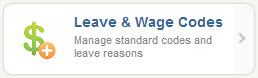
Next, select Leave Reasons from the drop-down menu on the right side of the screen.

Here, you will see a list of all of your current Leave Reasons in Aesop with two boxes to the right of each reason. In these boxes, you must select what paid and unpaid Wage Codes should be associated with each Leave Reason when it comes through to VeriTime. You must select both a paid and unpaid code.
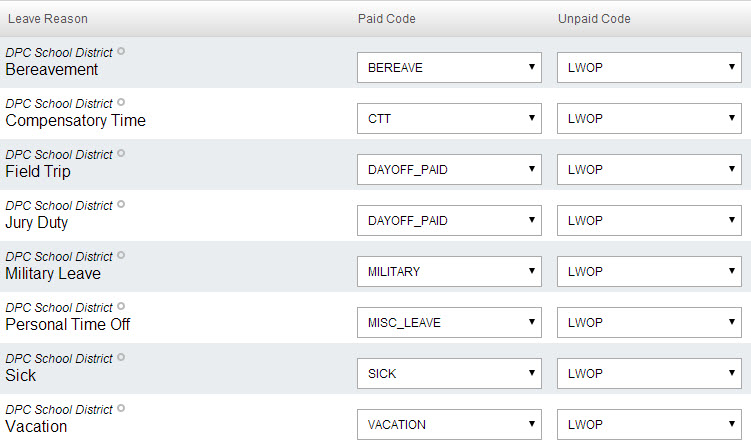
Once you’re done, click Save.
Step 2: Set Up the Leave Reason in Your Staff Groups
Under the “Configure tab”, click on Staff Groups.
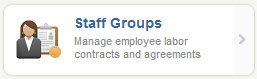
Here, click the edit pencil next to the Staff Group(s) on which this new leave reason will be paid and/or will add to a person’s overtime calculations.
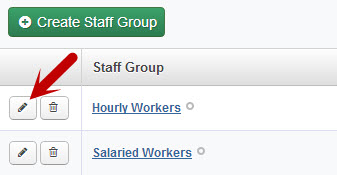
Click Next until you are on Step 4 – Settings. Here, look for the Leave Reason you’ve just added. If this Leave Reason is paid for this Staff Group and/or counts towards an employee’s Overtime threshold, click the applicable check boxes in the “Is Paid” and “Overtime Rule” columns.
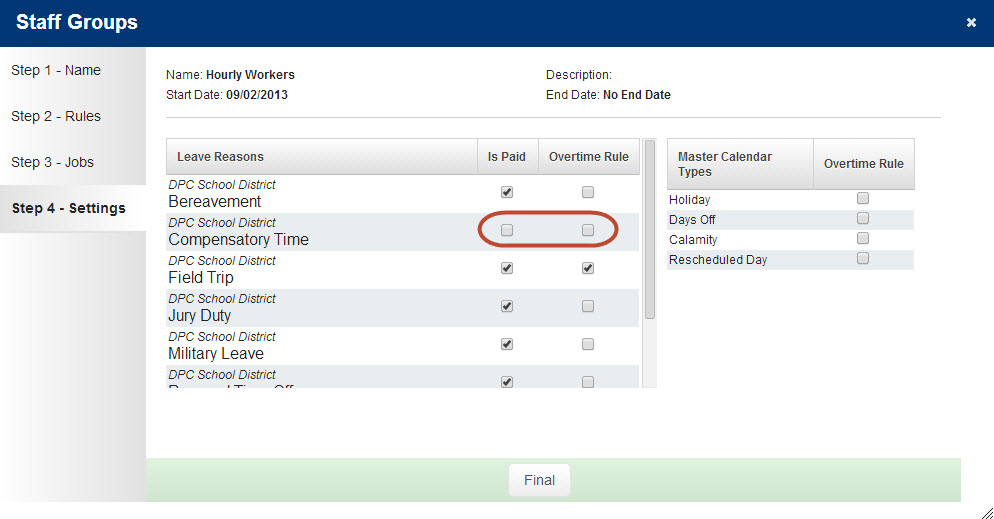
Click Final and you’re done!


