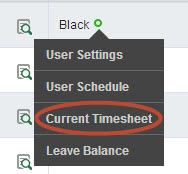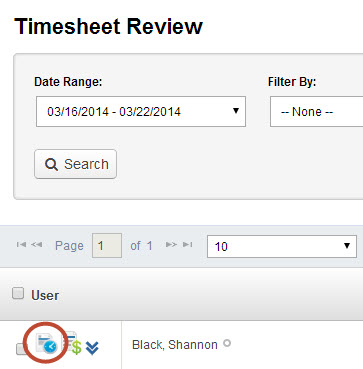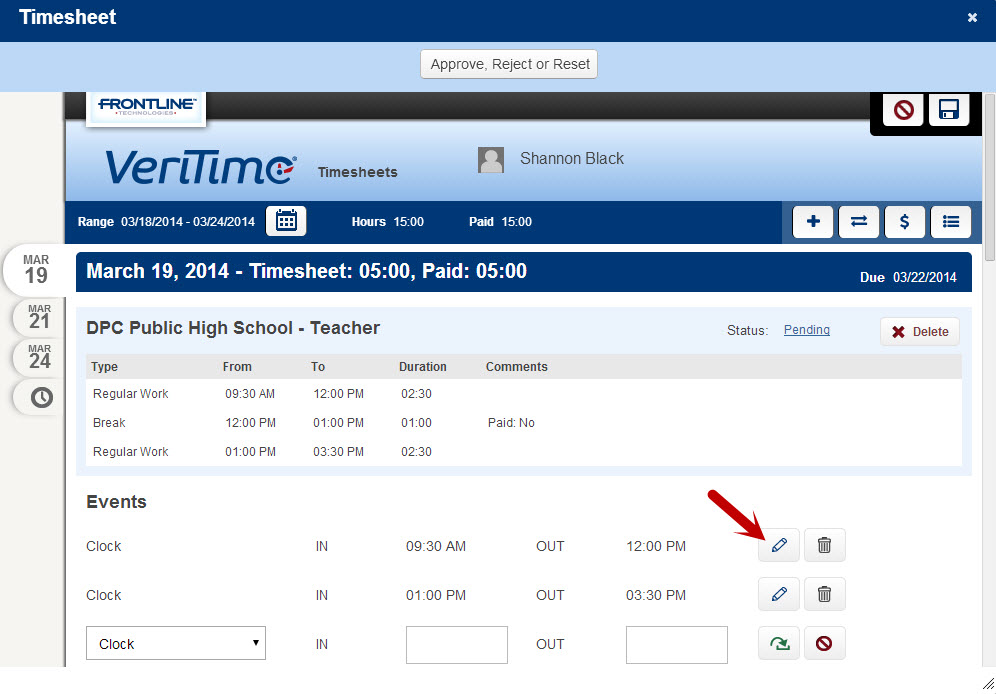The quickest way to access a user’s timesheet is to search for the user in the global search bar at the top of the page.
When their name appears, you can then click on the timesheet icon to the right of their name. This will take you directly to that user’s timesheet where any/all changes can be made.
Or, if you’re in the Users screen, you can click on the “quick link” icon next to the name, and then click on Current Timesheet from the drop down that appears.
Finally, you can click on the timesheet icon on the Timesheet Review page to access an employee’s timesheet.
When you launch the Timesheet, you will be looking at the date range previously selected. Each day for that range will have its own tab. You can click on the individual tabs to jump to that day or scroll down to each day.
Click the pencil icon next to a row of time to edit those clock times, then click the green arrow to confirm, and the Save button at the top or bottom of the timesheet screen to save your changes. Learn more about the timesheet here.