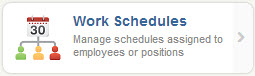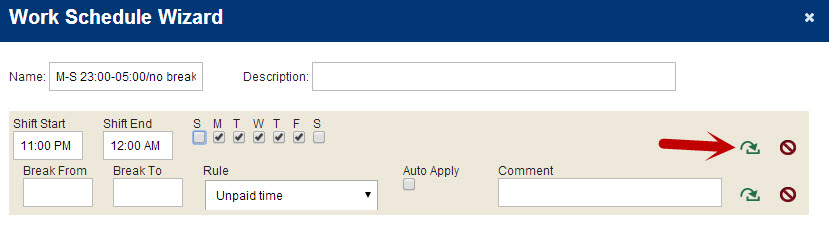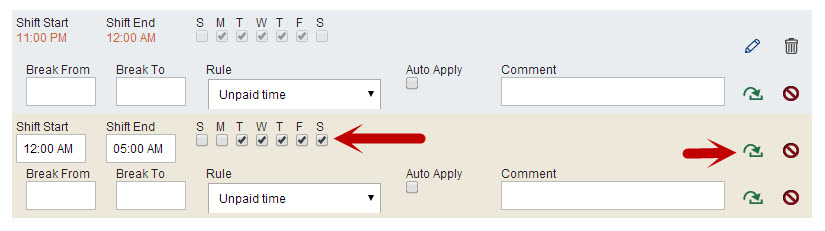If you have third-shift employees who work over midnight, you will need to take special care when constructing their schedule. Begin by going to the “Configure” tab and clicking Work Schedules.
Next, press the + Create Work Schedule button.
Then enter the name you want for the schedule. Here’s where things get tricky. Since these employees work over midnight, they technically work two different shifts on two different days each time they work, and VeriTime has to regard each day’s time individually. So when entering the employees scheduled time, you will need to create one shift from their start time up to 12:00 AM, and then a second shift from 12:00 AM to the end of their scheduled time. First, create the pre-midnight shift, and click the green confirm arrow.
Next, create the post-midnight shift on the second “Shift Start/End” line, taking care to mark the appropriate days that apply to that shift, as it will differ from the pre-midnight shift, then click the green arrow to confirm this shift.
If the employee has a break during one of these shifts, enter it in the appropriate break line. Once you’re done, click Finish. Assign this schedule to the appropriate employees on their settings or their position, and you’re done!