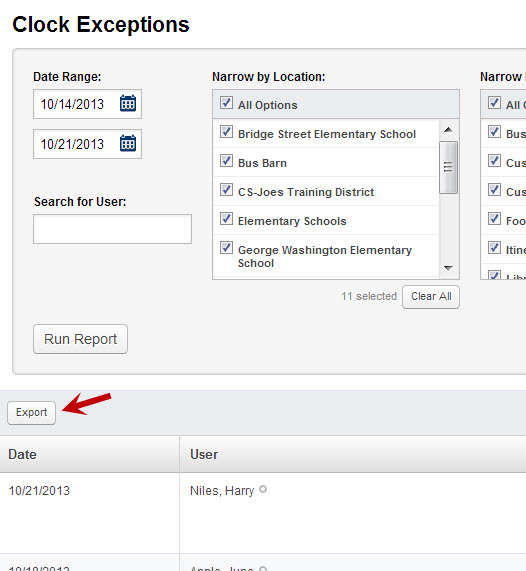Many reports in VeriTime will allow you to export the data that appears on the screen into a comma separated value (.csv) file that can be opened in Excel.
There are a few specific restrictions that you should be aware of:
The Export to .csv file functionality does not work with the Internet Explorer web browser. Microsoft does not allow the screen capture functionality to operate in their browser. However, the Export to .csv file functioning has been tested and verified to work properly in all other popular web browser programs including Firefox and Google Chrome.
This functionality is only available on reports that return the data in a table format.
The following VeriTime reports offer this functionality.
A button labeled “Export” has been added to all reports where this functionality is available.
The button will appear once you make your parameter selections and click Run Report.
Clicking on the Export button activates the Export to .csv file functionality. All of the data that has been returned as a result of the search will be captured in a .csv file and downloaded to your computer. A filename is automatically generated that begins with the report name and is followed by an ID number comprised of a date and time stamp.
Clicking on the .csv file will open it automatically into an Excel workbook.