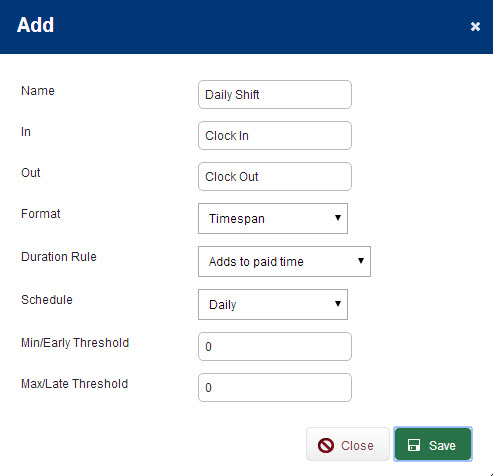Time Event Types define the shift or parts of a shift for which employees may track time. You may have several Time Event Types available, and then choose from those for each employee, depending on how you want them to track time.
From your VeriTime home page click the Configure tab and then click Time Event Types.
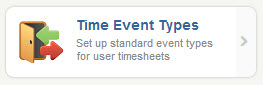
There are many ways to customize Time Event Types to meet your needs using the parameters described below.
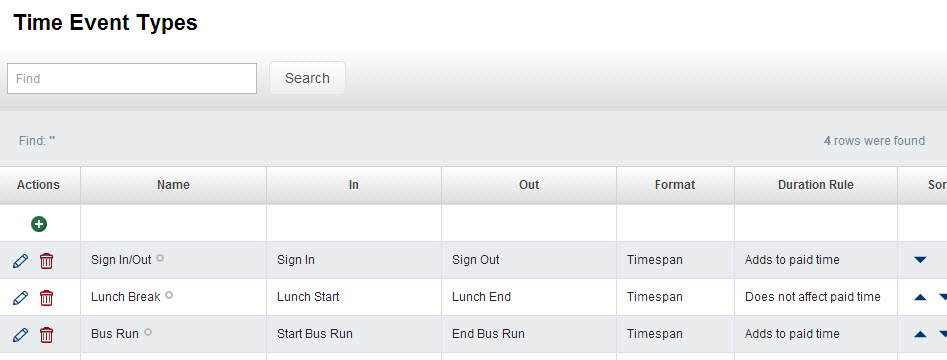
To add a new Event Type, click the green “+” icon at the top of the list. To edit an existing one, click the pencil icon. Click the Save button to save your changes, then click Close to close the pop-up window.
Name – This is the label that employees will see on the web clock and timesheet if you use a “Duration” format as described below.
In & Out – These are the labels that employees will see on the web clock and timesheet if you use a “Time” format as described below.
Format – This determines how you want time for this Event Type to be captured.
- Time: Captures the time of day for both the start and end times (duration can be determined from these times)
- Duration: Captures the duration (it doesn’t matter what the start/end times were, only the elapsed time – how much time the employee spent on this Event Type)
Duration Rule – Determines what to do with the duration of this Time Event Type.
- Adds to paid time – Will add the duration of this Time Event Type to the total duration for the employee for that day. Note: This should be used for the Event Types that will add to a user’s paid time.
- Does not affect paid time – Durations for this Event Type will have no effect on the employee’s total duration for that day. E.g. paid breaks would use this option.
- Unpaid time – Durations for this Event Type are subtracted from the total duration for the employee for that day. E.g. unpaid lunch breaks would use this option.
Schedule – Links this Event Type to part of the employee’s Aesop schedule. There are two “schedules” on employee records in Aesop, and each may be used only once in the entire list of Event Types. (Without being tied to a schedule, an Event Type cannot have early/late exception reporting.)
- Daily – This is defined as the Start and End Times on the employee’s Aesop profile
- Break – This is defined as the Half-Day Break Times on the employee’s Aesop profile
Early & Late Thresholds – If an Time Event Type is tied to a schedule, these values allow you to define what would constitute an early or late exception relative to the scheduled time.
Sort – This is the last column on the Time Event Types page. Use the up/down arrows to determine the order in which the Time Event Types will display for the employees.