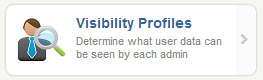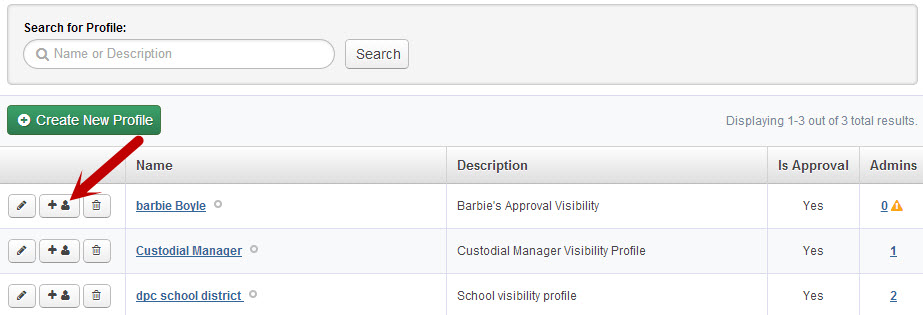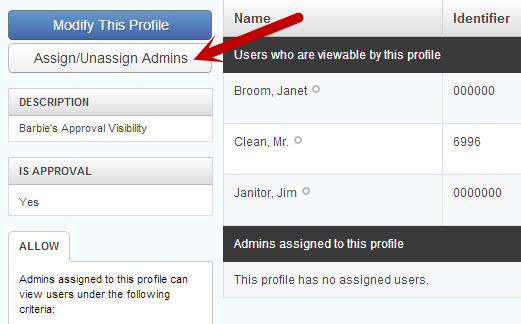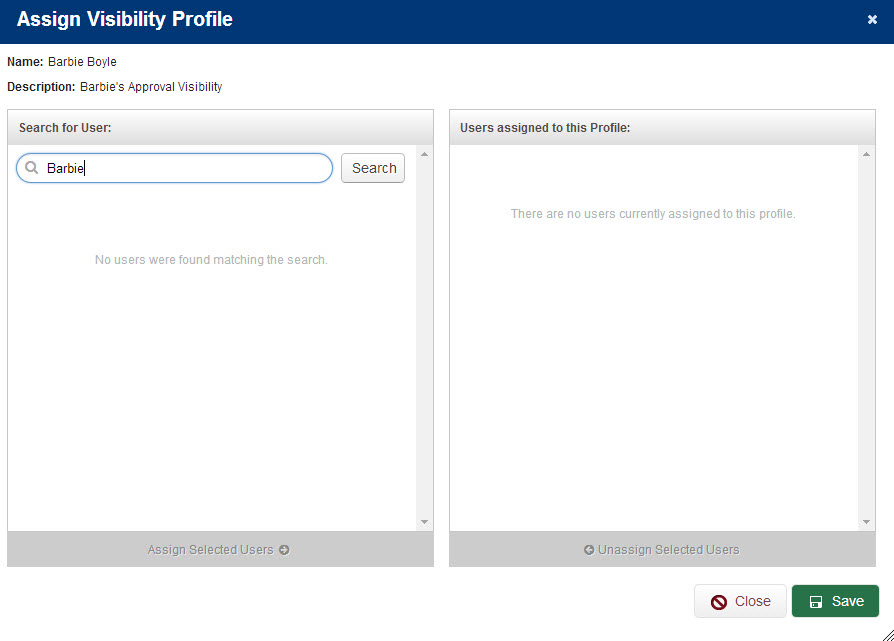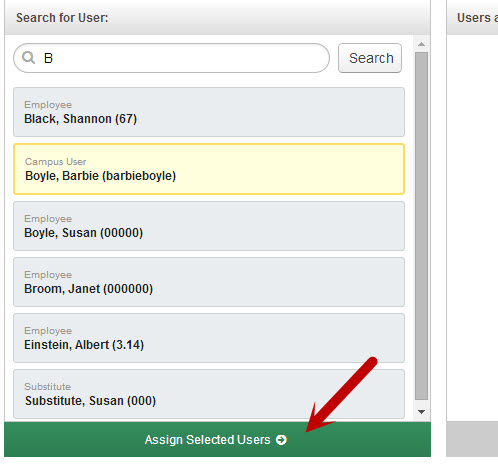After you have created your Visibility Profiles you will need to assign them to the correct people. When you are looking at your list of Visibility Profiles you will see an assign button between each profile’s edit and delete buttons.
Or, if you click the name of a profile, you’ll be taken to the profile’s Details screen, where you’ll have see an “Assign/Unassign Admins” button.
Clicking on either button will bring up a place where you can search for users to assign this Visibility Profile to.
As an example let’s assign the visibility profile to Campus User Barbie Boyle. We can search for her by typing her name into the search box and clicking the Search button.
This will bring up Barbie as well as anyone else matching the search criteria. Just click on her name to select her. Once you select a name the Assign Selected Users button will change to green. Click this green button to move Barbie to the Assigned column.
Click the Save button to complete the assigning process.