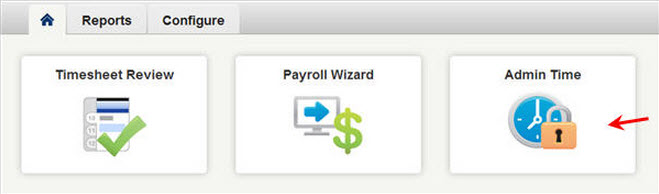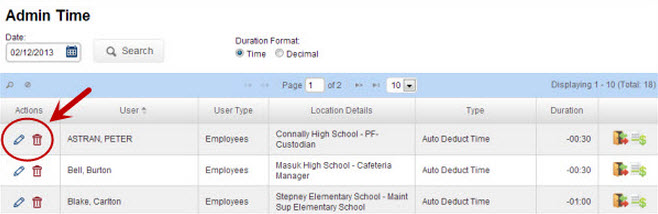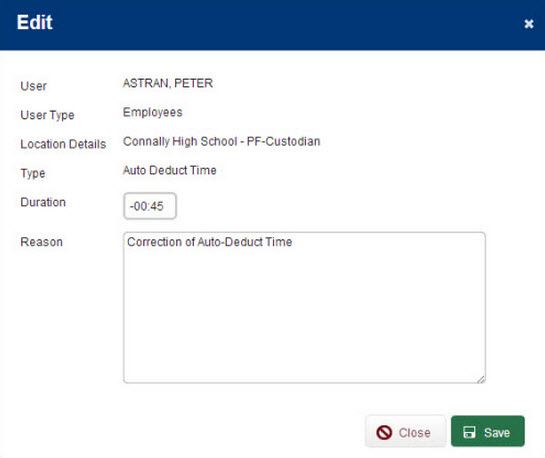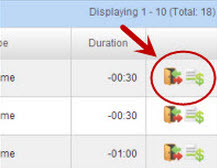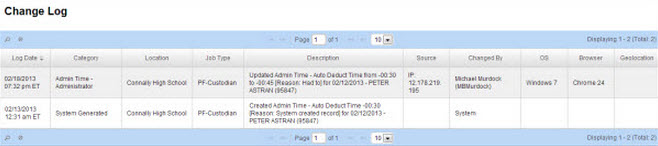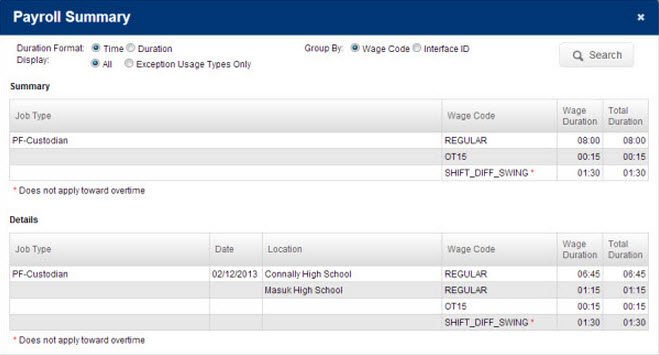Admin Time is a way for you to enter time on employees’ timesheets without any action being taken by the employee.
To access this feature, choose Admin Time from the VeriTime home page.
Edit Admin Time
Enter the date you want and click Search. This will open the summary page where you can see all Admin Time that has been entered for that day so far. Admin Time can be granted manually through this page as shown here, by the system for the auto-deducted break, and by the system for schedule differences (when using the auto-populate feature).
To edit an existing row, click the pencil icon. To delete a row, click the garbage can.
Once in edit mode you can change the duration of the Admin Time and you will have the option to leave notes in the Reason box.
Change Log / Payroll Summary
To view the Change Log or the Payroll Summary click the corresponding icon in the far right column.
The Change Log will show a record of any changes made to this Admin Time by a user or by the system.
Below is an example of a Payroll Summary. Use the settings at the top of the summary to filter the results.